 Software Tutorial
Software Tutorial Computer Software
Computer Software The solution to the problem that Excel tables cannot be filtered
The solution to the problem that Excel tables cannot be filteredExcel spreadsheet is a commonly used tool in office, but sometimes it is impossible to filter. In this article, PHP editor Xinyi will introduce to you how to solve the problem that Excel tables cannot be filtered, and help you process data more efficiently. With the application of skills, Excel's functions will become more powerful, making work more convenient.
1. First open the Excel document and click the [View] option in the menu.

2. Click the [Freeze Window] option in the toolbar.

3. Then in the options that open, cancel the freeze setting.

4. You can re-screen after canceling.

The above is the detailed content of The solution to the problem that Excel tables cannot be filtered. For more information, please follow other related articles on the PHP Chinese website!
 excel同时筛选3个以上关键词怎么操作Mar 21, 2024 pm 03:16 PM
excel同时筛选3个以上关键词怎么操作Mar 21, 2024 pm 03:16 PM在日常办公中经常使用Excel来处理数据,时常遇到需要使用“筛选”功能。当我们在Excel中选择执行“筛选”时,对于同一列而言,最多只能筛选两个条件,那么,你知道excel同时筛选3个以上关键词该怎么操作吗?接下来,就让小编为大家演示一遍。第一种方法是将条件逐步添加到筛选器中。如果要同时筛选出三个符合条件的明细,首先需要逐步筛选出其中一个。开始时,可以先根据条件筛选出姓“王”的员工。然后单击【确定】,接着在筛选结果中勾选【将当前所选内容添加到筛选器】。操作步骤如下所示。 同样,再次分别执行筛选
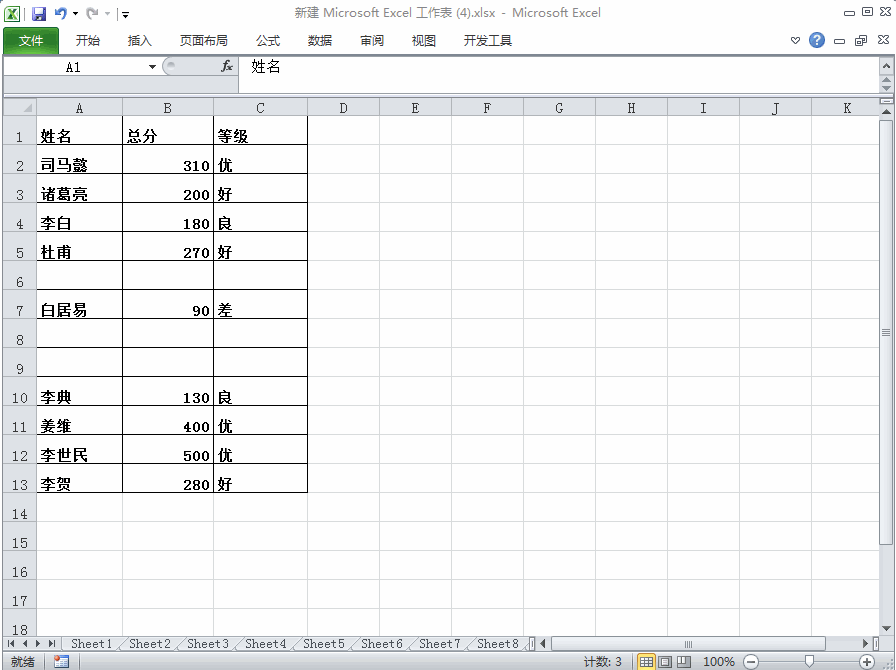 Excel表格中明明有数据但筛选空白怎么办?Mar 13, 2024 pm 06:38 PM
Excel表格中明明有数据但筛选空白怎么办?Mar 13, 2024 pm 06:38 PMExcel表格是一款是很经常使用的办公软件,很多用户都会在表格中记录下各种数据,但是表格明明有数据单筛选是空白,关于这个问题,很多用户都不知道要怎么解决,没有关系,本期软件教程内容就来为广大用户们进行解答,有需要的用户欢迎来查看解决方法吧。 Excel表格中明明有数据但筛选空白怎么办? 第一种原因,表格中含有空行 我们要筛选所有姓“李”的人,但可以看到并没有筛选出正确的结果,因为表格中含有空行,这种情况如何处理呢? 解决方法: 步骤一:选中所有的内容再进行筛选 按c
 如何多条件使用Excel过滤功能Feb 26, 2024 am 10:19 AM
如何多条件使用Excel过滤功能Feb 26, 2024 am 10:19 AM如果您需要了解如何在Excel中使用具有多个条件的筛选功能,以下教程将指导您完成相应步骤,确保您可以有效地对数据进行筛选和排序。Excel的筛选功能是非常强大的,能够帮助您从大量数据中提取所需的信息。这个功能可以根据您设定的条件,过滤数据并只显示符合条件的部分,让数据的管理变得更加高效。通过使用筛选功能,您可以快速找到目标数据,节省了查找和整理数据的时间。这个功能不仅可以应用在简单的数据列表上,还可以根据多个条件进行筛选,帮助您更精准地定位所需信息。总的来说,Excel的筛选功能是一个非常实用的
 使用Python实现XML数据的筛选和排序Aug 07, 2023 pm 04:17 PM
使用Python实现XML数据的筛选和排序Aug 07, 2023 pm 04:17 PM使用Python实现XML数据的筛选和排序引言:XML是一种常用的数据交换格式,它以标签和属性的形式存储数据。在处理XML数据时,我们经常需要对数据进行筛选和排序。Python提供了许多有用的工具和库来处理XML数据,本文将介绍如何使用Python实现XML数据的筛选和排序。读取XML文件在开始之前,我们需要先读取XML文件。Python有许多XML处理库,
 deepseek怎么转换pdfFeb 19, 2025 pm 05:24 PM
deepseek怎么转换pdfFeb 19, 2025 pm 05:24 PMDeepSeek 无法直接将文件转换为 PDF。根据文件类型,可以使用不同方法:常见文档(Word、Excel、PowerPoint):使用微软 Office、LibreOffice 等软件导出为 PDF。图片:使用图片查看器或图像处理软件保存为 PDF。网页:使用浏览器“打印成 PDF”功能或专用的网页转 PDF 工具。不常见格式:找到合适的转换器,将其转换为 PDF。选择合适的工具并根据实际情况制定方案至关重要。
 使用JavaScript实现表格筛选功能Aug 10, 2023 pm 09:51 PM
使用JavaScript实现表格筛选功能Aug 10, 2023 pm 09:51 PM使用JavaScript实现表格筛选功能随着互联网技术的不断发展,表格成为了网页中常见的展示数据的方式。然而,当数据量庞大时,用户往往会面临找到特定数据的困难。因此,为表格添加筛选功能,让用户可以快速找到所需的数据,成为了很多网页设计的需求。本文将介绍如何使用JavaScript实现表格筛选功能。首先,我们需要有一份表格数据。下面是一个简单的例子:<t
 Python实现XML数据的过滤和筛选Aug 09, 2023 am 10:13 AM
Python实现XML数据的过滤和筛选Aug 09, 2023 am 10:13 AMPython实现XML数据的过滤和筛选XML(eXtensibleMarkupLanguage)是一种用于存储和传输数据的标记语言,它具有灵活性和可扩展性,常被用于在不同系统之间进行数据交换。在处理XML数据时,我们经常需要对其进行过滤和筛选,以提取出我们所需的信息。本文将介绍如何使用Python来实现XML数据的过滤和筛选。导入所需模块在开始之前,我们
 Excel表格怎么求平均值Aug 07, 2023 am 11:16 AM
Excel表格怎么求平均值Aug 07, 2023 am 11:16 AMExcel表格求平均值的方法:1、使用AVERAGE函数,选中一个空白单元格输入函数“=AVERAGE”,按下回车键即可;2、使用SUM函数和COUNT函数,选中一个空白单元格输入函数“=SUM/COUNT”,按下回车键即可;3、使用IF函数和AVERAGE函数,选中一个空白单元格输入函数“=AVERAGE,按下Ctrl+Shift+Enter组合键即可。


Hot AI Tools

Undresser.AI Undress
AI-powered app for creating realistic nude photos

AI Clothes Remover
Online AI tool for removing clothes from photos.

Undress AI Tool
Undress images for free

Clothoff.io
AI clothes remover

AI Hentai Generator
Generate AI Hentai for free.

Hot Article

Hot Tools

Atom editor mac version download
The most popular open source editor

Dreamweaver Mac version
Visual web development tools

VSCode Windows 64-bit Download
A free and powerful IDE editor launched by Microsoft

SAP NetWeaver Server Adapter for Eclipse
Integrate Eclipse with SAP NetWeaver application server.

EditPlus Chinese cracked version
Small size, syntax highlighting, does not support code prompt function




