php editor Baicao introduces to you the automatic translation function of Chrome browser, which allows you to browse foreign web pages without manual translation and read them easily. The Chrome browser has a built-in Google translation engine. When browsing a foreign language webpage, it will automatically detect and pop up a translation prompt box to translate the webpage content into the language of your choice. You can also enable automatic translation in settings to make browsing foreign language webpages more convenient. The automatic translation function of Chrome browser brings you a smoother browsing experience, try it now!

Tutorial for chrome to enable page automatic translation for beginners
1. Double-click to open Google Chrome on your computer (as shown in the picture).

2. Click the three-dot icon in the upper right corner of the interface and click "Settings" in the sub-option (some partners need to click "Options") (such as as shown in the figure).
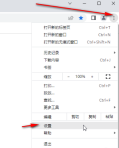
3. Click "Language" on the left side of the interface (some partners' versions need to click and expand "Advanced" to find it), and then click "Preferred Language" on the right "Click to set it to Chinese. If not, you can click the "Add Preview" button to add it (as shown in the picture).

4. Then click to turn on "Use Google Translate" below, set the translation to "Chinese", and then click the "Add Language" button at "Automatically translate these previews" Add the languages for which automatic translation needs to be set (as shown in the picture).

#5. For example, if we set the translation English here, it will be automatically translated when we visit the English webpage later. If it is not automatically translated, we can click on the address bar above. Translate button, or right-click and select Translate (as shown).

The above is the detailed content of How to automatically translate in chrome. For more information, please follow other related articles on the PHP Chinese website!
 How to Enable Cookies in Your BrowserApr 19, 2025 am 09:12 AM
How to Enable Cookies in Your BrowserApr 19, 2025 am 09:12 AMThis guide shows you how to enable cookies in popular web browsers: Chrome, Firefox, Edge, and Safari. The process is similar in most other browsers. Enabling Cookies in Chrome Chrome handles cookies identically on Android, desktop, and iOS (where t
 How to Manage Chrome Autofill SettingsApr 18, 2025 am 09:02 AM
How to Manage Chrome Autofill SettingsApr 18, 2025 am 09:02 AMThis guide explains how to manage Chrome's autofill feature, including enabling, disabling, editing, and deleting saved data. Enabling Chrome Autofill Quickly enable autofill for addresses and payment information in Chrome: Open Chrome and click th
 Make the Switch: How to Get Chrome on Windows 11Apr 17, 2025 pm 03:36 PM
Make the Switch: How to Get Chrome on Windows 11Apr 17, 2025 pm 03:36 PMThis guide explains how to install Google Chrome on Windows 11 and set it as your default browser. Windows 11 includes Edge, a browser similar to Chrome. However, if you prefer Chrome, here's how to get it: Downloading Google Chrome on Windows 11:
 Who owns 51% of Google?Apr 09, 2025 am 12:03 AM
Who owns 51% of Google?Apr 09, 2025 am 12:03 AMGoogle's 51% stake is controlled by founders Larry Page and Sergey Brin through Class B shares. 1) Alphabet's stocks are divided into Class A, Class B and Class C. Class B shares have 10 votes per share. 2) Page and Bryn hold most of the Class B shares to ensure they have the dominance of the company's decisions.
 What Google searches are monitored?Apr 08, 2025 am 12:01 AM
What Google searches are monitored?Apr 08, 2025 am 12:01 AMGoogle monitors users' search keywords, times, devices, cookies and IP addresses to optimize search and advertising. Users can protect privacy through privacy mode, VPN or proxy server.
 What does the Google stand for?Apr 07, 2025 am 12:13 AM
What does the Google stand for?Apr 07, 2025 am 12:13 AMGoogle's name comes from the mathematical term "googol", which represents a huge number followed by 100 0s, symbolizing its ambitions. Google has developed into a huge technology ecosystem, including search engine technology, cloud computing and artificial intelligence, with influence covering multiple fields of culture, business and society.
 What is Google lady's name?Apr 06, 2025 am 12:01 AM
What is Google lady's name?Apr 06, 2025 am 12:01 AMGooglelady's name is Google Assistant. 1. Google Assistant is an intelligent virtual assistant developed by Google, using NLP, ML and voice recognition technologies to interact with users. 2. Its working principle includes speech recognition, natural language processing, response generation and task execution. 3. Users can interact with basic and advanced through APIs, such as querying weather or controlling smart home devices.
 What is Google's old name?Apr 05, 2025 am 12:12 AM
What is Google's old name?Apr 05, 2025 am 12:12 AMGoogle'soldnamewas"Backrub,"reflectingitsinitialfocusonanalyzingbacklinks.1)StartedasBackrubatStanfordin1996,itusedabasicbacklinkalgorithm.2)RebrandedtoGooglein1997,symbolizingabroaderambitiontoorganizeinternetinformation.3)EvolvedwithPageR


Hot AI Tools

Undresser.AI Undress
AI-powered app for creating realistic nude photos

AI Clothes Remover
Online AI tool for removing clothes from photos.

Undress AI Tool
Undress images for free

Clothoff.io
AI clothes remover

AI Hentai Generator
Generate AI Hentai for free.

Hot Article

Hot Tools

Atom editor mac version download
The most popular open source editor

SublimeText3 Linux new version
SublimeText3 Linux latest version

SublimeText3 Mac version
God-level code editing software (SublimeText3)

SublimeText3 English version
Recommended: Win version, supports code prompts!

SAP NetWeaver Server Adapter for Eclipse
Integrate Eclipse with SAP NetWeaver application server.






