 Software Tutorial
Software Tutorial Computer Software
Computer Software How to change the Xbox store display from English to Chinese? xbox store language setting tutorial
How to change the Xbox store display from English to Chinese? xbox store language setting tutorialphp editor Strawberry brings you a tutorial on setting the language of the Xbox store. When using Xbox, sometimes we encounter the situation where the store displays in English. If we want to change it to Chinese, it only takes a few simple steps to complete. Next, let’s take a look at how to set the Xbox store language to make your gaming experience smoother!
Why does the xbox store display in English?
1. Open the app store - the main interface is in English.
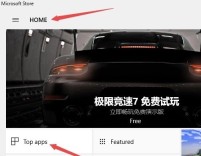
2. Right-click the Start menu-select the Settings option.

3. On the Windows 10 settings page - select time and language.

4. Click Region and Language - Select Chinese - Set as default language.

5. Open the store again - it will be displayed in Chinese.

The above is the detailed content of How to change the Xbox store display from English to Chinese? xbox store language setting tutorial. For more information, please follow other related articles on the PHP Chinese website!
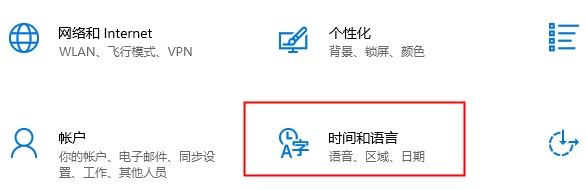 xbox商店更改地区设置方法Dec 24, 2023 pm 08:53 PM
xbox商店更改地区设置方法Dec 24, 2023 pm 08:53 PM当要买的游戏出现没有的情况,可以通过更改地区来购买,各位玩家知道xbox商店更改地区设置吗?那么我们一起看看xbox商店更改地区设置的介绍吧!xbox商店地区设置:1、打开windows设置——选择时间和语言。2、选择区域——默认应是中国——选择其他国家和地区。3、选择其他国家和地区——进入商店——商店提示你刷新内容即可。
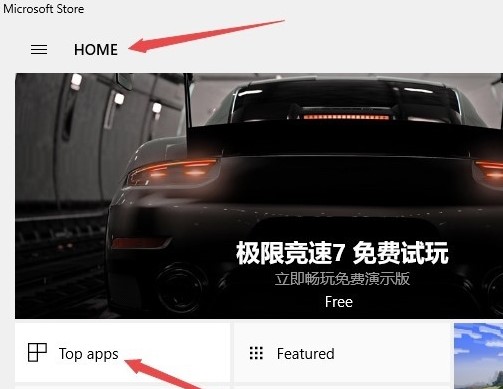 xbox商店显示英文怎么改中文?xbox商店语言设置教程Mar 14, 2024 am 09:40 AM
xbox商店显示英文怎么改中文?xbox商店语言设置教程Mar 14, 2024 am 09:40 AM很多玩家都喜欢在xbox商店上下载游戏,但是打开之后发现显示的都是英文,看不懂也操作不了了,那么xbox商店显示英文要怎么改成中文?下面就来看看具体的设置教程。 xbox商店为什么显示英文? 1、打开应用商店——主界面是英文。 2、右击开始菜单——选择设置选项。 3、在windiws10设置页面——选择时间和语言。 4、点击区域和语言——选择中文——设置为默认语言。 5、
 Win10如何改变语言设置为中文?Jan 02, 2024 am 08:04 AM
Win10如何改变语言设置为中文?Jan 02, 2024 am 08:04 AM有些用户在进入win10系统时出现了默认英文,或者在全国各地的用户也需要将win10切换成中文,那么怎么操作呢,下面就一起来看看win10切换成中文的步骤吧。win10系统如何切换账户1、点击屏幕左下角“开始”2、点击齿轮状“设置”3、在弹出新页面中选择“时间和语言”4、点击“语言”5、点击箭头进行语言选择
 小红车语言设置怎么设置Mar 19, 2024 pm 08:01 PM
小红车语言设置怎么设置Mar 19, 2024 pm 08:01 PMwallpaper语言怎么变中文?许多小伙伴在购买了这个精美壁纸工具后,发现使用时并未显示中文,所以想咨询下如何将其设定为中文。下面为大家呈现详细的设定步骤,期待已久的您赶快来了解吧。小红车语言设置怎么设置首先启动应用程序,您将浏览到本地的壁纸素材。如果您想要更多选择,可以前往创意工坊浏览并下载各种精美壁纸。2、如图所示,主界面右上角有个齿轮状的标志,请关注红箭头所指向的设定选项。3、点击设置按钮,即会弹出设定窗口,下图所示为设定窗口,菜单栏包含性能、常规、插件等多个选项。4、切换常规设定,如图
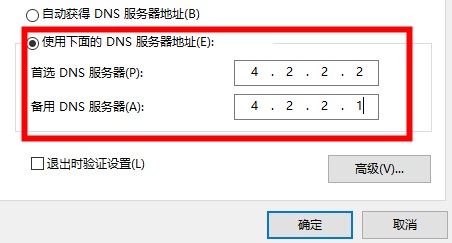 如何解决无法连接Xbox商店的问题Dec 27, 2023 pm 11:16 PM
如何解决无法连接Xbox商店的问题Dec 27, 2023 pm 11:16 PM在时候xbox时,xbox商店会出现无法联网的情况,这是怎么回事呢?那么接下来让我们一起看看xbox商店连上不上网的解决方法吧!xbox商店连上不上网解决方法:1、打开网络和共享中心——手动修改DNS——可以设为4.2.2.2或是4.2.2.1。2、打开Internet选项——选择连接——点击局域网设置。3、检查自动检测设置是否勾选——没有的话勾选上即可。
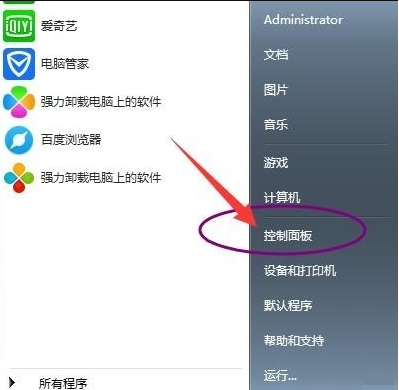 教你win7旗舰版英文版语言怎么设置Jul 17, 2023 pm 01:37 PM
教你win7旗舰版英文版语言怎么设置Jul 17, 2023 pm 01:37 PMwin7旗舰版系统是win7系统版本中最为受欢迎的,不仅稳定性高,兼容性好,而且对电脑的配置要求比较低,因此不少网友都还在下载安装win7旗舰版使用。有些网友对于英文版的win7系统比较好奇,想了解win7旗舰版怎么设置英文语言?下面小编就教下大家win7旗舰版英文版语言设置方法。具体步骤如下:1、打开开始菜单,点击控制面板。2、点击时钟、语言和区域下方的【更改显示语言】。3、打开区域和语言对话框,选择键盘和语言选项卡,点击【安装/卸载语言】,点击安装显示语言。4、启用WindowsUpdate
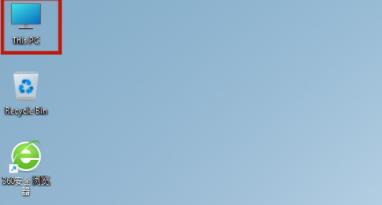 Win11语言设置详细步骤Jan 17, 2024 am 08:48 AM
Win11语言设置详细步骤Jan 17, 2024 am 08:48 AMwin11的系统虽然为大家带来了很多的便利性,但是语言却大部分都是英文的,这样会对使用带来部分的影响,所以今天就给你们带来了Win11添加语言操作方法,这样就可以帮助你更好的去使用。Win11怎么添加语言:1、首选点击桌面的“thisPC”,就是“此电脑”设置。2、打开之后,可以看到功能页面的“opensettings”点击。3、完成之后回到设置页面,点击“time&language”,之后继续点击“language”。4、在language语言页面找到“addalanguage”点击。5、之后
 如何让VSCode中文设置立即生效?Mar 25, 2024 am 09:51 AM
如何让VSCode中文设置立即生效?Mar 25, 2024 am 09:51 AM如何让VSCode中文设置立即生效?VisualStudioCode(以下简称VSCode)是一款功能强大的开源代码编辑器,广受开发者的喜爱。在VSCode中,我们可以选择不同的语言设置,包括中文。但有时候,在切换语言设置后,需要重启软件才能使更改生效,让人感到有些不便。那么,有没有办法让VSCode中文设置立即生效呢?让我们一起来探讨一下这个问题。在默


Hot AI Tools

Undresser.AI Undress
AI-powered app for creating realistic nude photos

AI Clothes Remover
Online AI tool for removing clothes from photos.

Undress AI Tool
Undress images for free

Clothoff.io
AI clothes remover

AI Hentai Generator
Generate AI Hentai for free.

Hot Article

Hot Tools

EditPlus Chinese cracked version
Small size, syntax highlighting, does not support code prompt function

SublimeText3 English version
Recommended: Win version, supports code prompts!

MinGW - Minimalist GNU for Windows
This project is in the process of being migrated to osdn.net/projects/mingw, you can continue to follow us there. MinGW: A native Windows port of the GNU Compiler Collection (GCC), freely distributable import libraries and header files for building native Windows applications; includes extensions to the MSVC runtime to support C99 functionality. All MinGW software can run on 64-bit Windows platforms.

SublimeText3 Linux new version
SublimeText3 Linux latest version

SAP NetWeaver Server Adapter for Eclipse
Integrate Eclipse with SAP NetWeaver application server.





