 Software Tutorial
Software Tutorial Computer Software
Computer Software Check if Lenovo laptop supports TPM? How to turn on and off TPM on Lenovo laptop?
Check if Lenovo laptop supports TPM? How to turn on and off TPM on Lenovo laptop?php editor Xinyi will introduce to you how to check whether Lenovo notebook supports TPM and how to turn on and off the TPM function. TPM is a security chip that improves data security. You can view and control TPM functions through BIOS settings or Windows system settings. On Lenovo notebooks, you can confirm whether the notebook supports TPM through simple steps, and flexibly turn on or off the TPM function according to personal needs to enhance the security of the device.
1. Check whether TPM is supported
1. Right-click the start menu - Run (or press the Win R key on the keyboard), enter TPM.msc - press Enter.
2. As shown in the red box in the figure below, "TPM is ready for use" indicates that the machine supports TPM, and the version is version 2.0 shown in the red box below.

3. If the picture below shows "No compatible TPM found", then the machine itself may not support TPM or the TPM is turned off. You can refer to Solution 2 to turn it on.

2. How to turn on and off TPM
1. In the shutdown state, press the recovery button or press the power button and quickly press the F2 key (FN F2, F1 on desktop or all-in-one computers) to enter the BIOS, and use the arrow keys to enter the Security page.
2. AMD platform: Find the AMD Platform Security Processor-modify it to Enabled (turn on TPM)/Disabled (turn off TPM).

3. Intel platform: Find Intel Platform Trust Technology-change it to Enabled (turn on TPM)/Disabled (turn off TPM).

The above is the detailed content of Check if Lenovo laptop supports TPM? How to turn on and off TPM on Lenovo laptop?. For more information, please follow other related articles on the PHP Chinese website!
 联想笔记本查看是否支持TPM?联想笔记本怎么开启和关闭TPM?Mar 14, 2024 am 08:30 AM
联想笔记本查看是否支持TPM?联想笔记本怎么开启和关闭TPM?Mar 14, 2024 am 08:30 AM最近有联想笔记本小伙伴将系统升级为Win11,这时就需要检查一下电脑,看是否支持TPM,电脑在支持TPM的情况下,可以在主板BIOS开启。但但是联想电脑该怎么开启tpm功能呢?又是否支持开启?下面这篇教程将来具体介绍一下联想笔记本的TPM开启。 一、查看是否支持TPM 1、鼠标右击开始菜单-运行(或按下键盘的Win+R键),输入TPM.msc-回车。 2、如下图中红框中显示的为“TPM已就绪,可以使用”说明机器是支持TPM的,版本是下面红框中所显示的2.0版本。 3、如
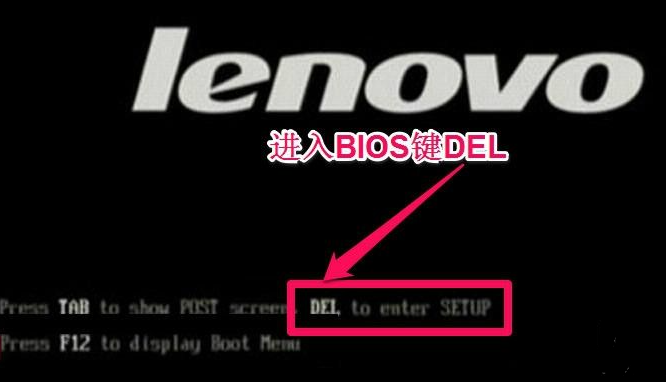 联想笔记本bios怎么进入开启u盘启动项Jul 14, 2023 pm 05:41 PM
联想笔记本bios怎么进入开启u盘启动项Jul 14, 2023 pm 05:41 PM很多时候我们需要进入BIOS设置管理员密码、设置U盘启动等等操作,而不同品牌的电脑进入BIOS的方法是不一样的,下面我们一起来了解一下联想bios设置启动项的方法吧。1、现在正式说说进BIOS的过程,开机到Logon时,快速按下Del键(有的可能为F8键),就会进入BIOS。2、进入BIOS后,先选择“Security(安全)”,找到“SecureBoot”,按Enter进入子项。3、在子项中,将SecureBoot的值设为“Disabled”。要启用传统方式,必须关闭这个安全启动项,Disab
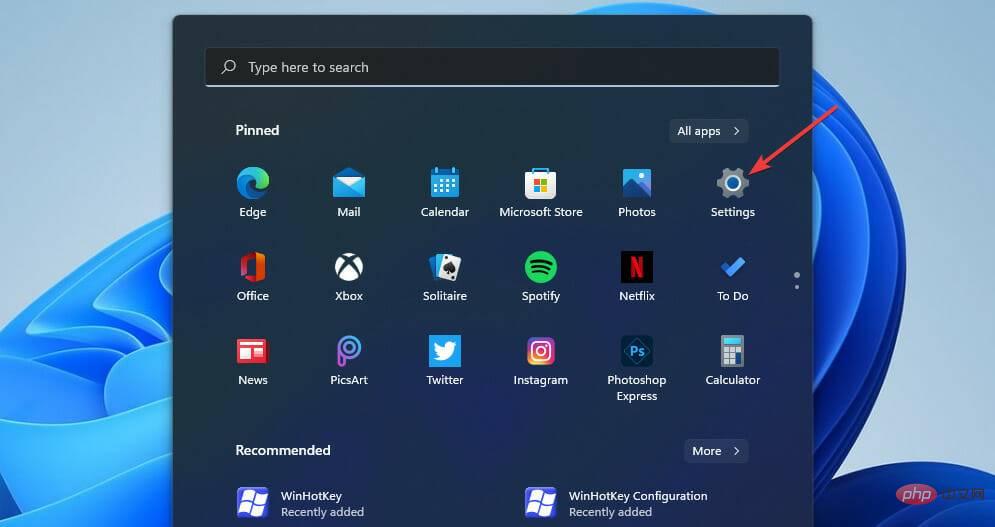 如何修复 Valorant 的 Vanguard Windows 11 错误Apr 15, 2023 pm 08:55 PM
如何修复 Valorant 的 Vanguard Windows 11 错误Apr 15, 2023 pm 08:55 PM当玩家尝试在Windows11中启动Valorant时会出现这两个Vanguard错误。因此,由于这些错误,玩家无法玩Valorant。如果您需要解决其中一个问题,请查看下面的潜在修复程序。什么是Vanguard?Vanguard是Valorant游戏的反作弊软件。Riot软件随游戏一起安装,以防止玩家在Valorant中作弊。如果没有安装并激活RiotVanguard软件,您将无法玩Valorant。该软件有些争议,因为它会阻止应用程序。玩家抱怨Vanguard即
 如何调节联想ThinkPad X13笔记本的屏幕亮度?Jan 04, 2024 pm 06:37 PM
如何调节联想ThinkPad X13笔记本的屏幕亮度?Jan 04, 2024 pm 06:37 PM我们都经历过这样的情况:当我们从室内走到室外时,手机屏幕的亮度会根据环境光线自动调节,但大多数笔记本电脑却没有这个功能,所以我们需要手动调节屏幕亮度。今天,我将向大家介绍联想ThinkPadX13的屏幕亮度调节方法。联想ThinkPadX13屏幕亮度调节方法联想电脑有两种调节屏幕亮度的方法,一种是通过按键进行调节,另一种是通过系统设置进行调节。下面以ThinkPadX13为例,介绍这两种调节方法。首先是通过按键调节屏幕亮度。在ThinkPadX13上,通常会有一个专门的按键或者组合键,用于调节屏
 Rufus 3.18 绕过 Windows 11 TPM 限制进行就地升级,修复 ISO 到 ESP 错误Apr 16, 2023 am 10:49 AM
Rufus 3.18 绕过 Windows 11 TPM 限制进行就地升级,修复 ISO 到 ESP 错误Apr 16, 2023 am 10:49 AM流行的可启动USB媒体创建软件Rufus的最新3.18预发布(测试版)版本也增加了绕过Windows11系统要求进行就地升级的能力。早些时候,在3.16Beta2版本中,Rufus已经获得了通过“扩展”安装功能绕过Windows11严格系统要求的选项。但是,该选项仅适用于全新安装。但是,现在使用Rufus3.18,该功能也可以用于就地升级。官方的changlog说:为就地升级添加绕过Windows11限制虽然我们不能肯定地说,根据最新的AdDuplex数
 教大家联想笔记本怎么进入biosJul 14, 2023 pm 11:13 PM
教大家联想笔记本怎么进入biosJul 14, 2023 pm 11:13 PM很多时候我们都需要进入bios设置u盘启动,管理员的密码等操作,而不同电脑进入bios设置的方法不同,而我们联想笔记本不同的型号进入bios设置的方法也不一样,那么联想电脑如何进入bios设置中呢?快来跟小编一起看看吧。 联想笔记本怎么进入bios: 1.首先我们打开联想笔记本电脑,开机的时候按F12,如果设置了启动热键就按Fn+F12. 2.然后部分IdeaPadU或S系列,例如IdeaPadU300s,可按一键恢复按键,选择BIOSSetup进入;关机状态下,按下NOVO热键开机进
 如何在 Windows 11 中清除 TPM:分步指南May 04, 2023 pm 11:34 PM
如何在 Windows 11 中清除 TPM:分步指南May 04, 2023 pm 11:34 PM从Windows10和Windows11开始,TPM现在会立即初始化并由操作系统授予所有权,从而使它们更加安全。这与以前的操作系统相反,在以前的操作系统中,您将在继续操作之前初始化TPM并生成所有者密码。在继续清除Windows11中的TPM之前,请确保已为受其保护或加密的任何数据设置了备份和恢复解决方案。尽管必须先擦除TPM,然后才能安装新的操作系统,但在清除TPM后,绝大多数TPM功能很可能会继续正常运行。有几种方法可以清除Windows11的TPM芯片
 一些联想 Legion 笔记本电脑在 Windows BIOS 更新后无法启动May 04, 2023 pm 11:25 PM
一些联想 Legion 笔记本电脑在 Windows BIOS 更新后无法启动May 04, 2023 pm 11:25 PM一些不幸的联想笔记本电脑用户(尤其是那些拥有Legion的用户)在安装了通过联想Vantage应用程序推送的BIOS更新后显然遇到了严重的麻烦。根据各种报告,Windows10和Windows11都提供BIOS更新会导致一些令人讨厌的启动失败。值得注意的是,只有部分联想Legion机型受到影响,其中包括Legion5和Legion7阵容。BIOS更新版本GKCN53WW会导致随机蓝屏死机错误,并带有相当模糊的停止代码“DRIVER_POWER_STATE_F


Hot AI Tools

Undresser.AI Undress
AI-powered app for creating realistic nude photos

AI Clothes Remover
Online AI tool for removing clothes from photos.

Undress AI Tool
Undress images for free

Clothoff.io
AI clothes remover

AI Hentai Generator
Generate AI Hentai for free.

Hot Article

Hot Tools

Dreamweaver Mac version
Visual web development tools

mPDF
mPDF is a PHP library that can generate PDF files from UTF-8 encoded HTML. The original author, Ian Back, wrote mPDF to output PDF files "on the fly" from his website and handle different languages. It is slower than original scripts like HTML2FPDF and produces larger files when using Unicode fonts, but supports CSS styles etc. and has a lot of enhancements. Supports almost all languages, including RTL (Arabic and Hebrew) and CJK (Chinese, Japanese and Korean). Supports nested block-level elements (such as P, DIV),

PhpStorm Mac version
The latest (2018.2.1) professional PHP integrated development tool

SublimeText3 Chinese version
Chinese version, very easy to use

MinGW - Minimalist GNU for Windows
This project is in the process of being migrated to osdn.net/projects/mingw, you can continue to follow us there. MinGW: A native Windows port of the GNU Compiler Collection (GCC), freely distributable import libraries and header files for building native Windows applications; includes extensions to the MSVC runtime to support C99 functionality. All MinGW software can run on 64-bit Windows platforms.





