 Software Tutorial
Software Tutorial Computer Software
Computer Software How to display frame rate on MSI Airplane? MSI small plane setting frame number tutorial
How to display frame rate on MSI Airplane? MSI small plane setting frame number tutorialphp editor Xinyi brings a tutorial on setting the frame rate of MSI small aircraft. MSI Mini Plane is a practical monitor tool that can help users monitor game frame rates and improve gaming experience. In games, the stability of the frame rate is crucial to smoothness, so it is very necessary to understand how the MSI aircraft displays the frame rate. Next, we will introduce how to set the frame rate in MSI Aircraft so that you can easily grasp the game status.
1. Open MSI Aircraft and click the gear-shaped settings button.

2. You need to find [Frame Rate] in [Monitoring], and then check all options.

3. Then adjust the position of the frame rate display.

4. Finally, with the previously set CPU and other data, we can have the effect shown in the picture below in the game.

The above is the detailed content of How to display frame rate on MSI Airplane? MSI small plane setting frame number tutorial. For more information, please follow other related articles on the PHP Chinese website!
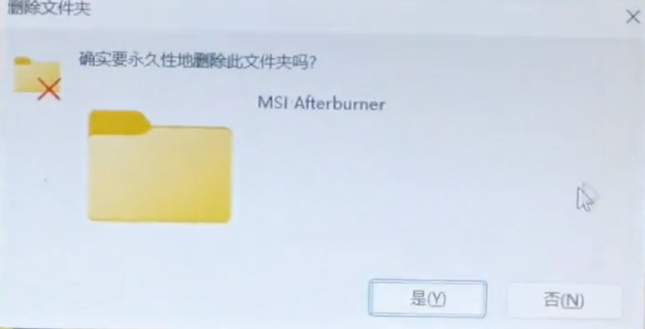 微星小飞机不显示osd?微星小飞机没有osd显示解决方法Mar 14, 2024 am 11:07 AM
微星小飞机不显示osd?微星小飞机没有osd显示解决方法Mar 14, 2024 am 11:07 AM微星小飞机是很多用户都在使用的一款显卡超频软件,可以让处理器有更快的运行速度。但是有用户安装之后发现没有osd显示,这该怎么办?要怎么让微星小飞机显示osd呢?下面小编就来给大家详细介绍一下操作。 微星小飞机osd显示设置: 1、首先,把之前安装的文件删除掉,如果显示在运行中无法删除,就重启再彻底删除。 2、重新安装微星小飞机,安装过程中要勾选rivatunerstatisticsserver这个选项,这是显示帧数和其他参数的一个软件。 3、主程序安装完了以后,就会自动弹出显示帧数的
 微星小飞机怎么显示帧数?微星小飞机设置帧数教程Mar 13, 2024 pm 09:49 PM
微星小飞机怎么显示帧数?微星小飞机设置帧数教程Mar 13, 2024 pm 09:49 PM如果你使用的是微星显卡,可以在电脑上下载微星小飞机,更能发挥电脑的性能。那么微星小飞机可以显示帧数吗?当然是可以的,下面就来看看微星小飞机显示帧数的操作步骤。 1、打开微星小飞机,点击齿轮状的设置按钮。 2、需要在【监控】里找到【帧率】,然后将各个选项全部打上。 3、然后调整帧率显示的位置。 4、最后配合之前设置的CPU等数据,我们在游戏里就可以出现下图所示的效果了。
 微星小飞机如何显示CPU-微星小飞机显示CPU的方法Mar 04, 2024 pm 04:04 PM
微星小飞机如何显示CPU-微星小飞机显示CPU的方法Mar 04, 2024 pm 04:04 PM你们是不是和小编一样不熟悉微星小飞机如何显示CPU?今天这篇文章就为各位带来了微星小飞机显示CPU的方法,感兴趣的用户一同来下文看看吧。打开软件之后,我们直接点击齿轮图标,打开设置界面。在【监控】标签下,找到cpu选项,先点击做左侧,将√打起来,然后将在系统栏,osd等项目前的√也打上。选择系统栏,就可以在系统栏上看到CPU显示的温度数值。如果是osd上显示,就是下图所示的效果。
 微星小飞机如何显示帧数-微星小飞机显示帧数的方法Mar 04, 2024 pm 09:52 PM
微星小飞机如何显示帧数-微星小飞机显示帧数的方法Mar 04, 2024 pm 09:52 PM一些用户刚刚接触微星小飞机软件,不是很熟悉微星小飞机如何显示帧数?以下文章就为大伙带来了微星小飞机显示帧数的方法,感兴趣的用户快来下文看看吧。需要在【监控】里找到帧率,然后将各个选项全部打上在CSD上调整帧率显示的位置配合之前设置的CPU,我们在游戏里就可以出现下图所示的效果了
 epic怎么设置显示帧数?epic设置帧数显示步骤方法Mar 13, 2024 pm 02:04 PM
epic怎么设置显示帧数?epic设置帧数显示步骤方法Mar 13, 2024 pm 02:04 PMepic是一款有着海量游戏的软件,很多用户都会使用这款软件来启动游戏,近期有些玩家想要设置显示帧数,这样在运行游戏的时候就可以知道FPS是否稳定,但是很多人都不知道怎么设置,那么本期软件教程小编就来分享操作方法,有需要的朋友一起来了解看看吧。 epic设置帧数显示步骤方法: 1、快捷键“win+g”打开Xbox工具,进入页面后点击其中的“fps”选项。 2、接着点击“请求访问权限”按钮。 3、在弹出的提示窗中点击&ldqu
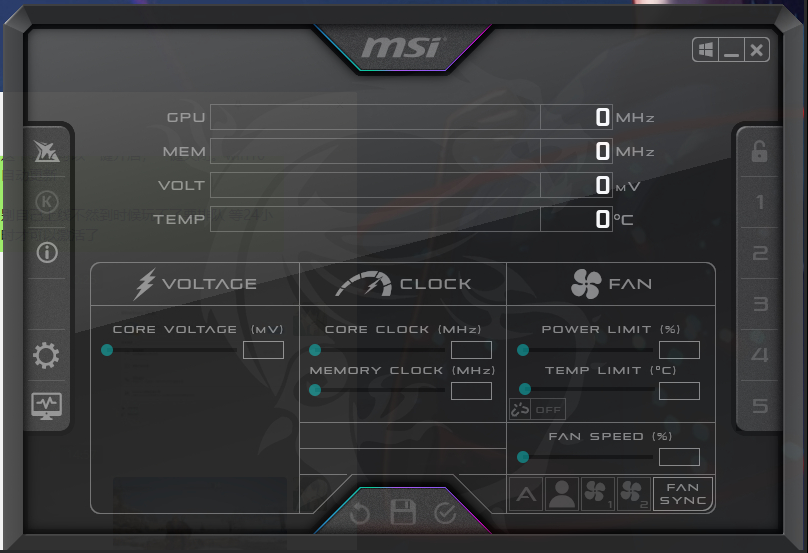 微星小飞机没有cpu温度选项怎么办?Mar 13, 2024 pm 06:22 PM
微星小飞机没有cpu温度选项怎么办?Mar 13, 2024 pm 06:22 PM如果你的微星主板上没有显示CPU温度选项,可能是用户们的驱动程序有问题或者是BIOS设置,下面就让本站来为用户们来仔细的介绍一下微星小飞机没有cpu温度选项问题解析吧。 微星小飞机没有cpu温度选项问题解析 1、驱动程序问题:首先,请确保你已经安装了最新的微星主板驱动程序和BIOS固件。你可以访问微星官方网站,在支持或下载页面上找到适用于你的主板型号的最新版本驱动程序和BIOS,并安装它们。 2、BIOS设置:进入计算机启动过程中的BIOS设置。在启动时按下DEL或F2键(不同的主板有
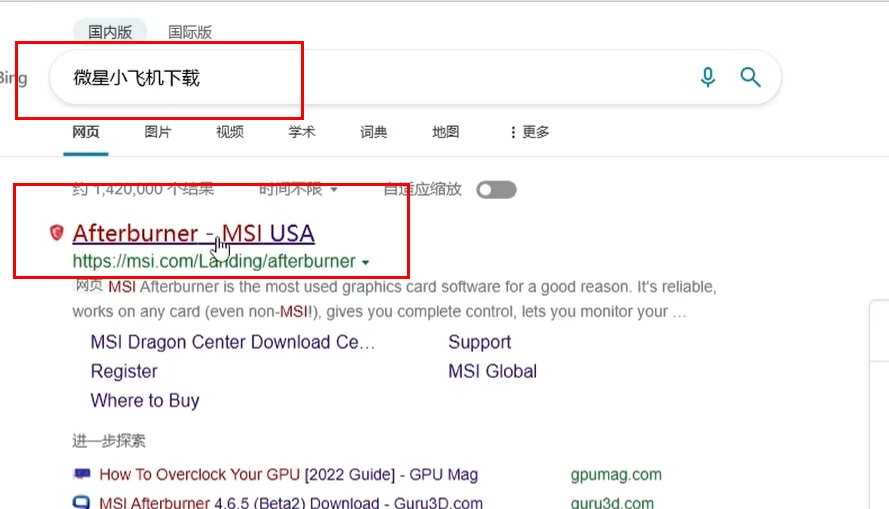 微星小飞机怎么下载?微星小飞机下载安装教程Mar 14, 2024 pm 03:22 PM
微星小飞机怎么下载?微星小飞机下载安装教程Mar 14, 2024 pm 03:22 PM微星小飞机是一款专业的显卡超频工具,可以大大加快电脑的运行速度,是很多游戏玩家必备的辅助工具。那么微星小飞机怎么下载?很多新手用户还不清楚吧,下面就来看看详细教程。 微星小飞机的下载教程 1、打开浏览器搜索“微星小飞机下载”,进入官网。 2、点击其中的“downloadAfterburner”按钮。 3、下载好之后打开文件夹,选中压缩包右击选择“全部解压缩”,将其解压缩到桌面上。 4、双击打开桌面上的安装包,在提示框中默
 微星小飞机如何弄成一排-星小飞机弄成一排的方法Mar 06, 2024 pm 12:00 PM
微星小飞机如何弄成一排-星小飞机弄成一排的方法Mar 06, 2024 pm 12:00 PM一些用户在使用微星小飞机的时候,并不是很熟悉微星小飞机如何弄成一排?下文小编就为各位带来了微星小飞机弄成一排的方法,感兴趣的用户快来下文看看吧。1、首先在电脑上打开微星小飞机软件。点击设置。2、然后在微星小飞机软件设置界面,点击这里的OSD上显示。3、最后这时微星小飞机显示就会排成一排在电脑左上角显示。


Hot AI Tools

Undresser.AI Undress
AI-powered app for creating realistic nude photos

AI Clothes Remover
Online AI tool for removing clothes from photos.

Undress AI Tool
Undress images for free

Clothoff.io
AI clothes remover

AI Hentai Generator
Generate AI Hentai for free.

Hot Article

Hot Tools

SublimeText3 Linux new version
SublimeText3 Linux latest version

WebStorm Mac version
Useful JavaScript development tools

Dreamweaver CS6
Visual web development tools

SAP NetWeaver Server Adapter for Eclipse
Integrate Eclipse with SAP NetWeaver application server.

SublimeText3 Chinese version
Chinese version, very easy to use





