Home >Software Tutorial >Computer Software >How to change Google Chrome to Chinese mode?
How to change Google Chrome to Chinese mode?
- 王林forward
- 2024-03-13 19:31:151220browse
php editor Strawberry will introduce you how to change the language setting of Google Chrome from Chinese to English mode. Find the "Languages" option in the browser settings, click "Add languages" to add the English language, move the English language to the first place and set it as the default language. Restart the browser and the interface will be displayed in English mode. After this setting, you can browse English web pages and use the English interface more conveniently.
Setting steps
1. Open [Google Chrome], as shown in the figure below.
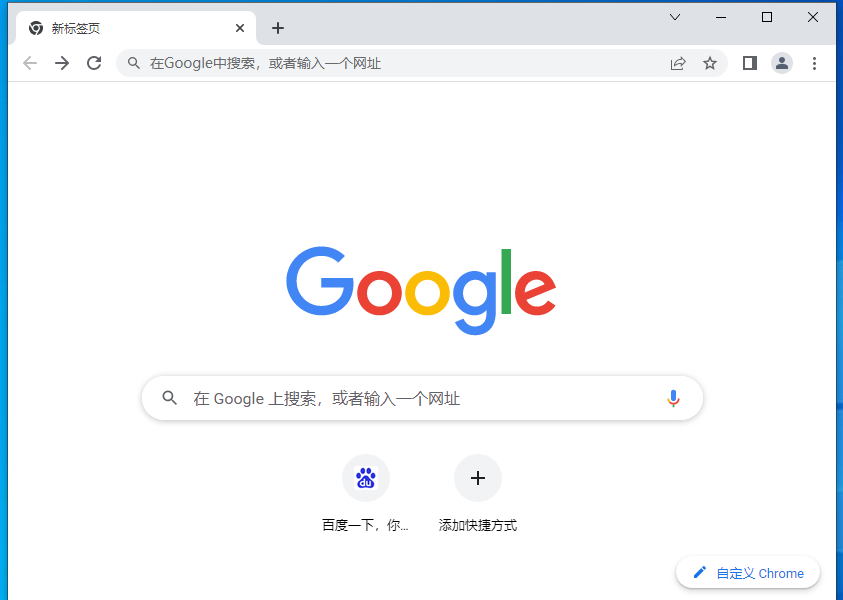
2. Click the [three dots] menu in the upper right corner of the Google Chrome interface, as shown in the figure below.
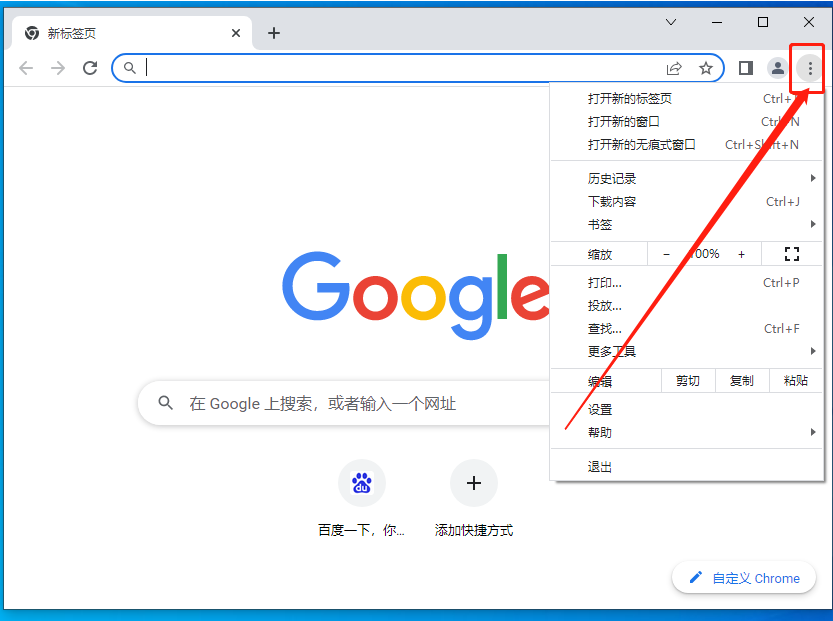
3. After entering the menu page, find [Settings], as shown in the figure below.
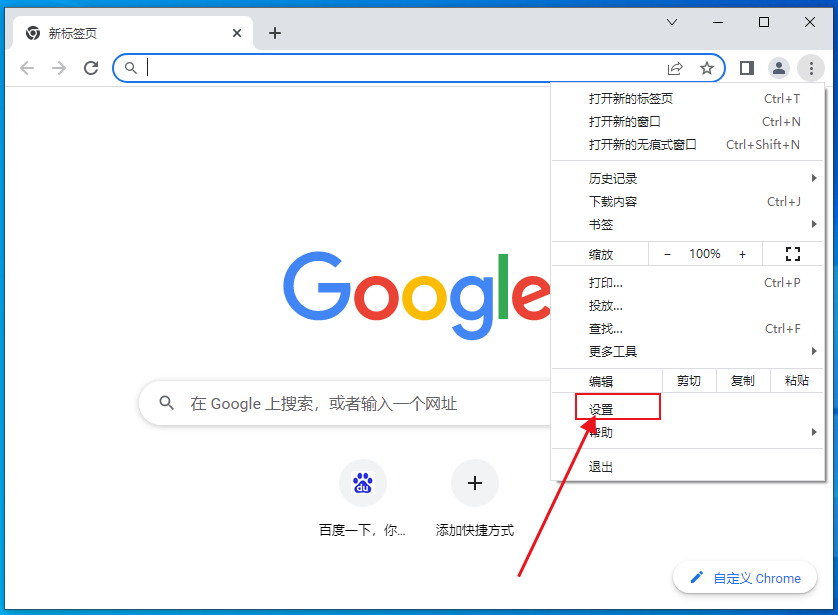
4. After entering the settings page, click the [Language] option, as shown in the figure below.
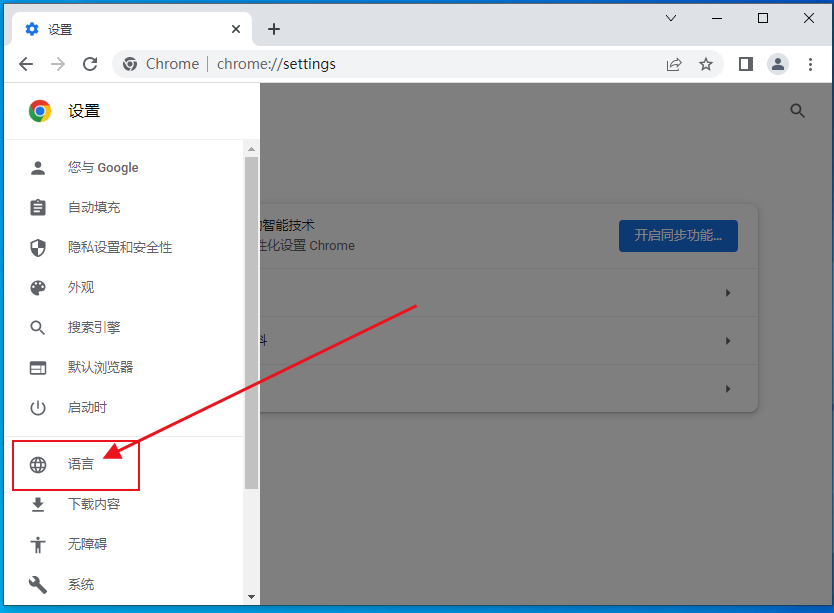
5. Select [Add Language] in the language interface, as shown in the figure below.
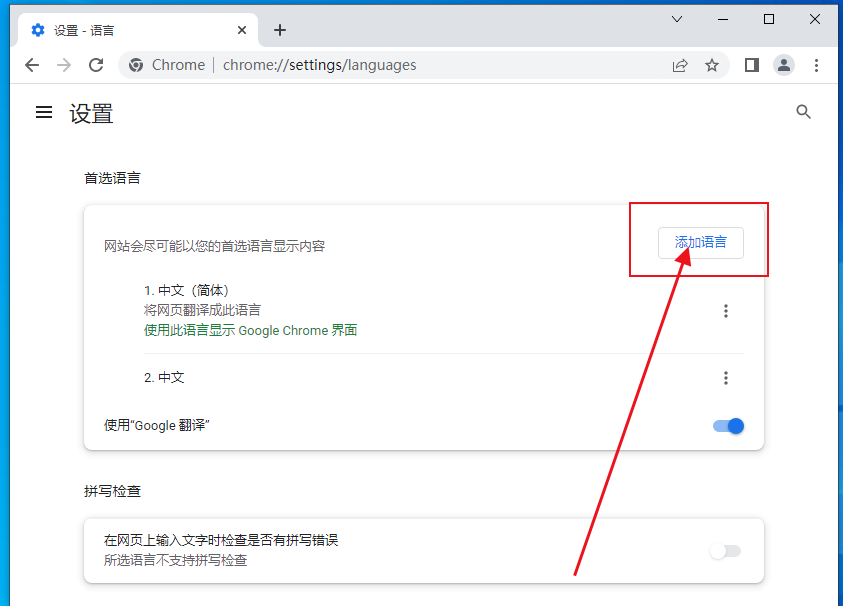
6. Find the English you need, and then add [Add], as shown in the figure below.
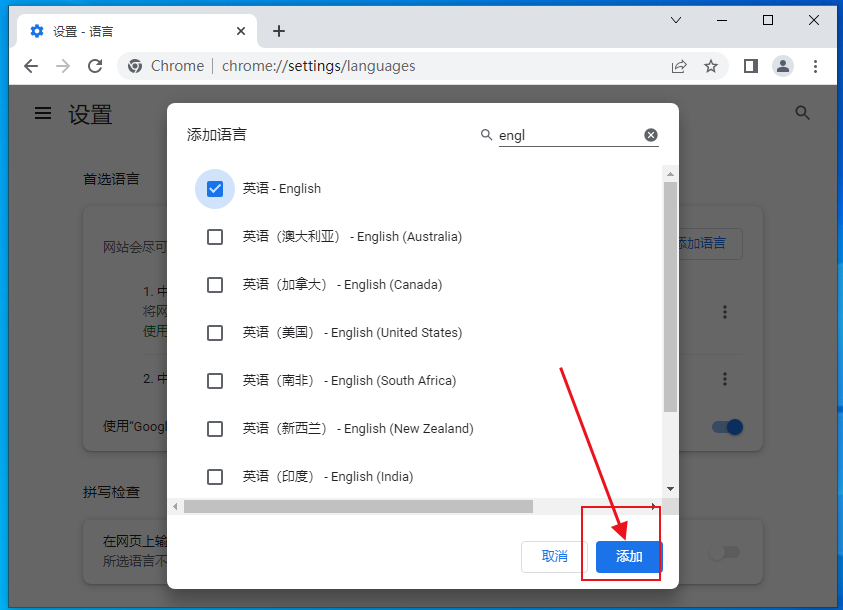
7. In the English selection, click the [three dots] next to it and then select [Show Google Chrome in this language], as shown in the figure below.
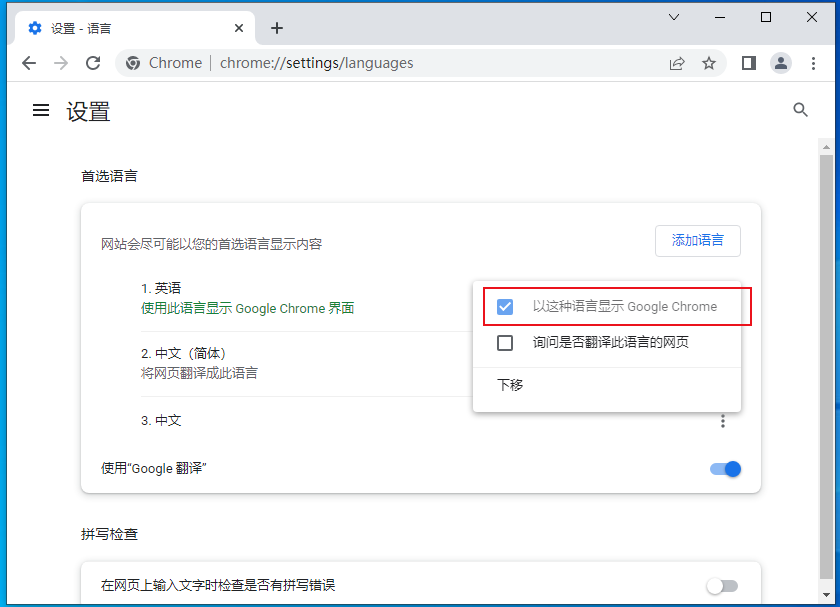
8. Finally, select [Restart], as shown in the figure below.
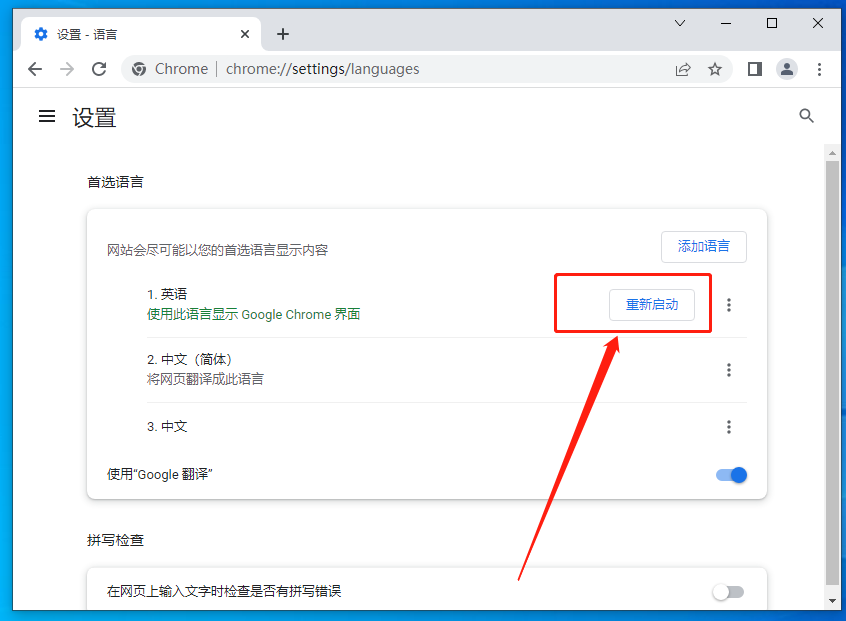
The above is the detailed content of How to change Google Chrome to Chinese mode?. For more information, please follow other related articles on the PHP Chinese website!

