php editor Xiaoxin will introduce to you how to add a blank page in WPS. When using WPS text, sometimes you need to insert a blank page into the document, which is a very common operation in typesetting design. Next, we will introduce in detail the tutorial on how to create a new blank page in WPS, so that you can easily master this technique.
Method 1: Add keyboard shortcuts
1. We open the WPS software, find the file where we intend to add the next page and open it.
2. Press and hold the "ctrl enter" key combination on the keyboard to easily complete the task of adding the next page.

Method 2: Page Layout Method
1. In the open Word document, find the "Page Layout" option in the menu bar.
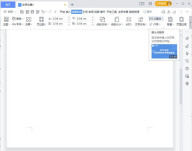
2. Click the small triangle next to "Separator" in the toolbar below it, and select "Page Break" to successfully add the next page.
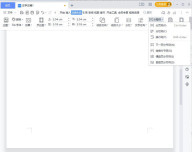
Method 3:
Click Insert in the navigation bar and then click Blank Page.
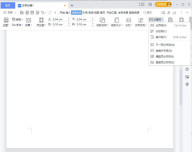
The above is the detailed content of How to add a blank page in WPS? WPS new blank page tutorial. For more information, please follow other related articles on the PHP Chinese website!
 wps有检查错别字的功能吗Oct 12, 2023 pm 12:02 PM
wps有检查错别字的功能吗Oct 12, 2023 pm 12:02 PMWPS有检查错别字的功能:1、手动检查,选中需要检查的文本,并在顶部菜单栏的“审阅”标签页中单击“拼写和语法检查”按钮;2、自动检查,在顶部菜单栏的“选项”-“拼写和语言”中勾选“拼写和语法自动检查”即可。
 wps云文档空间满了怎么清除Jan 05, 2021 am 10:59 AM
wps云文档空间满了怎么清除Jan 05, 2021 am 10:59 AM清除方法:1、电脑中打开wps,登录账号;2、点击右上角的头像,打开个人中心页面;3、在注册用户板块,点击“更多云服务”的下拉箭头,点击“立即前往”;4、点击“我的文档”,选中需要删除的文件,点击最右边的三个圆点点,选择“移至回收站“即可。
 wps怎么把所有图片改成统一尺寸Aug 29, 2023 pm 01:58 PM
wps怎么把所有图片改成统一尺寸Aug 29, 2023 pm 01:58 PMwps可以通过重设大小和批量修改来把所有图片改成统一尺寸。详细介绍:1、重设大小,打开WPS的文档,点击左上角的“文件”,找到“选项”并点击,进入后点击“编辑”,将“图片插入/粘贴为”选项设置为“四周型”,然后点击“确定”,打开需要统一修改图片尺寸的文档,按住“CTRL”键,使用鼠标选中需要调整的图片,使用CTRL+A)然后在“重设大小”即可;2、批量修改等等。
 一打开wps就卡住了怎么回事Oct 17, 2023 pm 04:51 PM
一打开wps就卡住了怎么回事Oct 17, 2023 pm 04:51 PM一打开wps就卡住了可能是因为计算机硬件配置、网络连接、病毒和恶意软件、软件设置等问题造成的。其解决方法如下:1、检查计算机硬件,考虑升级硬件;2、关闭其他应用程序,关闭应用程序可以释放更多的系统资源,从而提高WPS的运行速度;3、清理计算机内存,使用系统自带的磁盘清理工具或第三方清理软件来清理计算机内存;4、检查网络连接,确保网络连接稳定且速度较快;5、更新WPS软件等等。
 wps背景图片怎么设置Dec 30, 2020 pm 03:33 PM
wps背景图片怎么设置Dec 30, 2020 pm 03:33 PMwps设置背景图片的方法:1、打开WPS文字程序;2、在WPS主界面上方点击“页面布局”选项下的“背景”;3、在“背景”菜单下点击“图片”,并在对话框中选择图片;4、在电脑上根据路径选择要作为背景的图片即可。
 smartart在wps中的哪里Mar 16, 2023 pm 06:52 PM
smartart在wps中的哪里Mar 16, 2023 pm 06:52 PMWPS SmartArt功能在“插入”菜单的“智能图形”中。使用SmartArt功能的方法:1、在wps软件中,点击顶部导航栏的“插入”菜单;2、在功能区中,点击“智能图形”选项;3、在打开的窗口中就能看到smartart图形选项了,选择需要的样式使用即可。
 wps卡住了点不动退不出怎么办Mar 03, 2023 am 10:25 AM
wps卡住了点不动退不出怎么办Mar 03, 2023 am 10:25 AMwps卡住了点不动退不出的解决办法:1、按下“Ctrl + Alt + Delete”并点击“任务管理器”来打开;2、在任务管理器界面,选择WPS点击结束任务;3、双击桌面上的WPS,重新登录即可。
 wps多窗口显示的方法Jan 20, 2021 am 09:26 AM
wps多窗口显示的方法Jan 20, 2021 am 09:26 AMwps多窗口显示的方法:1、双击程序打开“WPS”;2、点击软件左上角的“WPS文字”;3、在打开的菜单中,点击“选项”;4、在“选项”窗口中,将“在任务栏中显示所有窗口(N)”这个选项勾上即可。


Hot AI Tools

Undresser.AI Undress
AI-powered app for creating realistic nude photos

AI Clothes Remover
Online AI tool for removing clothes from photos.

Undress AI Tool
Undress images for free

Clothoff.io
AI clothes remover

AI Hentai Generator
Generate AI Hentai for free.

Hot Article

Hot Tools

Zend Studio 13.0.1
Powerful PHP integrated development environment

Notepad++7.3.1
Easy-to-use and free code editor

Atom editor mac version download
The most popular open source editor

SAP NetWeaver Server Adapter for Eclipse
Integrate Eclipse with SAP NetWeaver application server.

MinGW - Minimalist GNU for Windows
This project is in the process of being migrated to osdn.net/projects/mingw, you can continue to follow us there. MinGW: A native Windows port of the GNU Compiler Collection (GCC), freely distributable import libraries and header files for building native Windows applications; includes extensions to the MSVC runtime to support C99 functionality. All MinGW software can run on 64-bit Windows platforms.






