Home >Common Problem >What should I do if the laptop network sharing prompt does not have permissions?
What should I do if the laptop network sharing prompt does not have permissions?
- 小老鼠Original
- 2024-03-13 16:40:521441browse
Solution: 1. Use the win r shortcut key to directly open the run window, enter the gpedit.msc command, and press Enter; 2. In the window, click in order to open: "Computer Configuration-Windows Settings- Security Settings - Local Policy - User Rights Assignment"; 3. On the page, directly delete the Guest user or group in "Deny access to this computer from the network" in the user rights assignment options, and click "OK".

Solution
1. First, you can use the win r shortcut key to directly open the run window and enter gpedit .msc command, press Enter.

#2. Then in the window, click in order to open: "Computer Configuration-Windows Settings-Security Settings-Local Policy-User Rights Assignment".
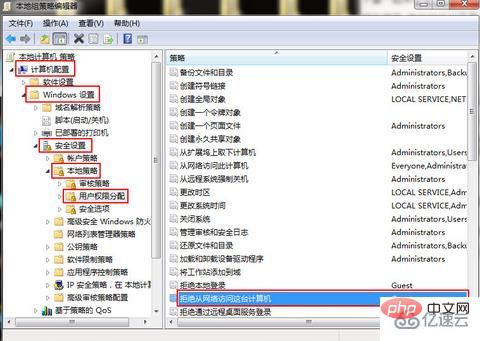
#3. Finally, on the page, you can directly delete the Guest user or group in "Deny access to this computer from the network" in the user permission assignment options, and click OK.
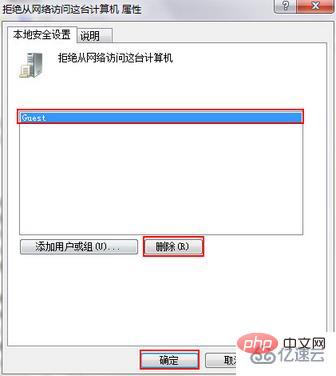
The above is the detailed content of What should I do if the laptop network sharing prompt does not have permissions?. For more information, please follow other related articles on the PHP Chinese website!

