Home >Software Tutorial >Computer Software >What should I do if I cannot delete the infinite columns on the right side of Excel? Analysis of the problem that the infinite columns on the right side of Excel cannot be deleted
What should I do if I cannot delete the infinite columns on the right side of Excel? Analysis of the problem that the infinite columns on the right side of Excel cannot be deleted
- WBOYWBOYWBOYWBOYWBOYWBOYWBOYWBOYWBOYWBOYWBOYWBOYWBforward
- 2024-03-13 16:20:281759browse
php editor Apple today will introduce to you a problem encountered in Excel: when the infinite column on the right cannot be deleted, how to solve it? Excel is a commonly used office software in our daily work, so we often encounter various problems. In response to this problem, we will gradually analyze the causes and provide solutions, hoping to be helpful to everyone.
Analysis of the problem that the infinite columns on the right side of Excel cannot be deleted
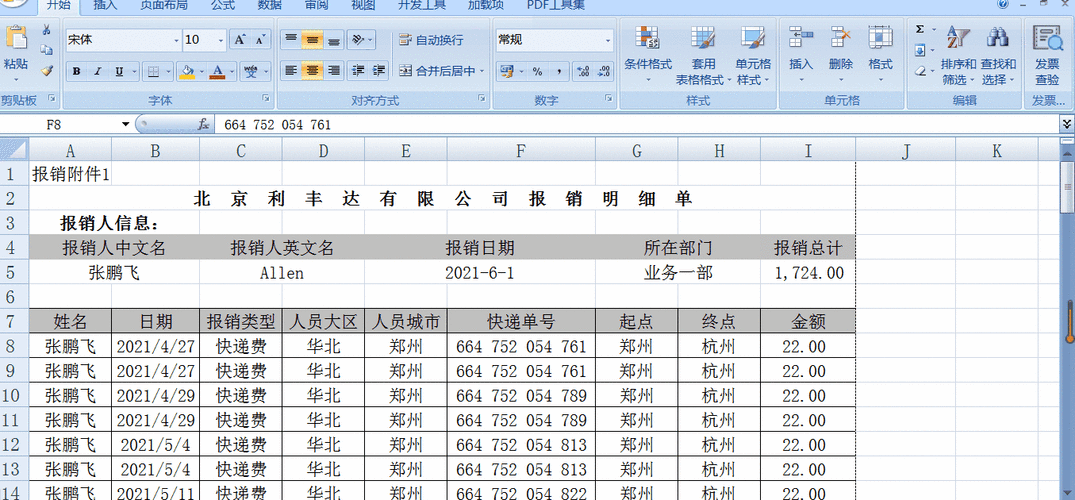
1. Try to adjust the column width: select the boundary of the right column (the mouse pointer changes to a double arrow), and then try dragging to the left to adjust the column width. Sometimes the columns may just be set to a very narrow width, causing them to appear to be infinite columns.
2. Use the clear function: Select any cell in the right column, then hold down the "Shift" key and press the "Ctrl" and "→" (right arrow) keys at the same time. This will select all cells from the current cell to the last cell with content. Then, clear these columns by pressing the "Delete" key or right-clicking and selecting the "Delete" option.
3. Use the Clear Format function: Select any cell in the right column, then hold down the "Shift" key and press the "Ctrl" and "→" (right arrow) keys at the same time. This will select all cells from the current cell to the last cell with content. Then, use the "Ctrl" "1" shortcut key or right-click and select the "Format Cells" option to enter the Format Cells dialog box. In the Number tab, select General formatting, and click OK to clear the formatting for these columns.
4. Hide columns: Select any cell in the right column, then hold down the "Shift" key and press the "Ctrl" and "→" (right arrow) keys at the same time. This will select all cells from the current cell to the last cell with content. Then, use right-click and select the Hide option to hide these columns so that they no longer appear on the worksheet.
If the above method still does not solve the problem, it may be because your Excel document has been specially set up or damaged. You can try copy-pasting the data in a new Excel document and working on it. If the problem persists, make sure your version of Excel is up to date and try updating or reinstalling Excel.
Hope the above methods can help you solve the problem! If you have additional questions, please feel free to ask.
The above is the detailed content of What should I do if I cannot delete the infinite columns on the right side of Excel? Analysis of the problem that the infinite columns on the right side of Excel cannot be deleted. For more information, please follow other related articles on the PHP Chinese website!

