 Software Tutorial
Software Tutorial Computer Software
Computer Software What should I do if the USB flash drive shows that the device is in use when it pops up?
What should I do if the USB flash drive shows that the device is in use when it pops up?When we use a U disk, sometimes the U disk pops up and displays "The device is in use". How should we deal with this? In actual operation, this may be caused by system processes, file operations, etc. PHP editor Xiaoxin will introduce you to several solutions. First, you can try to close all programs related to the U disk, and then safely pull out the U disk; secondly, you can end the process occupying the U disk through the task manager, and then try to eject the U disk; finally, you can restart the computer and try to eject the U disk again. plate. Through these methods, I believe you can successfully solve the problem of "This device is in use" when the USB flash drive is ejected.

1. Cause of the problem
The reason why the prompt "This device is in use" when ejecting the USB flash drive is very simple. Generally, there are the following two points:
①Some programs on the computer are using certain files in the USB flash drive.
② Certain software or programs are accessing the USB flash drive in the background of the computer, such as Windows security software, anti-virus software, etc.
2. Solution
Solution 1. Close all running programs and temporarily disable Windows security software
When we close all running programs, generally there will be no situation where some programs are using the U disk device file, so the U disk can be ejected successfully. Specific steps are as follows:
Step 1: Close all open program windows in the taskbar, then click the upward arrow on the right side of the taskbar to see if there are any programs that may still access the USB flash drive, right-click the program icon and select [Exit].
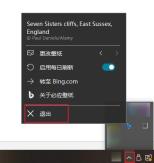
Step 2: Since there may be programs running in the background accessing the USB flash drive, you can right-click the taskbar at the bottom of the desktop and select [Task Manager].

Step 3: In the task manager, we can view all programs that are running or running in the background, select the program that you know or open manually (for example, you have just accessed the files in the USB flash drive through this program), and then click [End] Task] to try ejecting the USB flash drive again. Please note that if some program names look unfamiliar, please do not end the task to avoid losing the necessary processes to keep the Windows system running. If you have closed all running programs that you know but still cannot successfully eject the USB flash drive, you can temporarily disable Windows security software or third-party anti-virus software, and then safely eject the USB flash drive.

Solution 2. Find and close the program occupying the U disk file
Method 1: Closing all running programs is not suitable for all users, especially when there are other uninterruptible tasks to be done. Then you can try to find the programs currently occupying or accessing the USB flash drive in the Resource Monitor in the Task Manager. , and then close the program. Methods as below:
Step 1: Right-click the taskbar at the bottom of the desktop and select [Task Manager].

Step 2: Switch to the [Performance] tab bar and select [Open Resource Monitor].
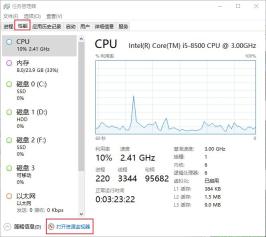
Step 3: Enter the drive letter of the U disk in the input box to the right of "Associated Handle" in the [CPU] interface. For example, the U disk drive number is [E:], then please enter [E:], and you can view it later. Go to the program currently associated with [E:] (2345PicViewer.exe as shown below), right-click the program and select [End Process], and then the U disk can be successfully ejected. Do not end other processes that you do not recognize or are familiar with, so as not to affect the normal operation of Windows 10.

Solution 3. Eject the U disk in Disk Management
Disk management can help us view all connected storage devices in Windows computers, including USB flash drives. In addition, you can use Disk Management to format, delete volumes, extend volumes, or eject disks on your computer. It should be noted that this method will not close the program that is accessing the USB flash drive file, so please make sure that the USB flash drive file has been properly saved before proceeding. Specific steps are as follows:
Step 1: Right-click the Start button and select [Disk Management].
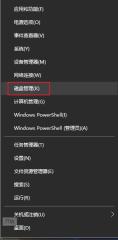
Step 2: Find the target U disk, which is disk 3 in the picture below, right-click the location where disk 3 is displayed on the left, and select [Eject].
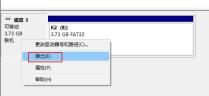
Step 3: Afterwards, the U disk will become "no media" in the disk management.
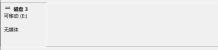
Step 4: And the U disk cannot be opened in the file explorer. Double-clicking the U disk will prompt [Please insert the disk into "test (E:)"]. The USB drive can now be removed.

If the U disk cannot be used normally when connected again and "Offline" is displayed in the disk management, please right-click the location of "Offline" and select [Online].
The above is the detailed content of What should I do if the USB flash drive shows that the device is in use when it pops up?. For more information, please follow other related articles on the PHP Chinese website!
 文件怎么保存到u盘Aug 29, 2023 pm 03:18 PM
文件怎么保存到u盘Aug 29, 2023 pm 03:18 PM文件保存到u盘的方法:1、准备好一台计算机和一个U盘;2、将U盘插入计算机的USB接口;3、在计算机的任务栏上,找到资源管理器图标单击打开;4、选择要保存的文件;5、右键单击文件,然后选择“复制”选项;6、粘贴文件到U盘;7、等待文件复制完成;8、确认文件已成功保存到U盘;9、安全拔出U盘即可。
 电脑u盘装系统按什么键进入u盘启动Jul 14, 2023 pm 05:37 PM
电脑u盘装系统按什么键进入u盘启动Jul 14, 2023 pm 05:37 PM当电脑出现系统故障问题无法进入系统的时候,我们可以通过制作u盘启动盘重装系统解决。但是u盘装系统时需要设置u盘启动进pe才能重装。那么电脑u盘装系统按什么键进入u盘启动呢?下面小编就教下大家电脑开机按什么键进入u盘启动。方法一:开机按启动快捷键1、在电脑上插入启动U盘,重启电脑时不停按F12、F11、Esc或F8快捷键,不同品牌电脑启动热键如图所示。2、弹出启动菜单,KingstonDataTravelerG21.00或GeneralUDisk5.00或USB选项都是U盘启动项,DVD-RAM则
 u盘发烫是什么原因Oct 28, 2022 pm 02:54 PM
u盘发烫是什么原因Oct 28, 2022 pm 02:54 PMu盘发烫是属于正常的现象,u盘的内部是由许多电子元件所组成,需要通过电脑主机箱上的usb插口处进行通电,并通过系统的读取方能使用;使用u盘的时间有所不同,它内部的电子元件也会随着u盘运转持续时间的变长而慢慢发热。
 u盘是什么Jan 31, 2023 am 11:45 AM
u盘是什么Jan 31, 2023 am 11:45 AMu盘是指“USB闪存盘”;U盘是闪存的一种,故有时也称作闪盘;U盘集磁盘存储技术、闪存技术及通用串行总线技术于一体;其与硬盘的最大不同是,它不需物理驱动器,即插即用,且其存储容量远超过软盘,极便于携带。
 u盘是哪个国家发明的Oct 09, 2022 pm 02:26 PM
u盘是哪个国家发明的Oct 09, 2022 pm 02:26 PMu盘是中国发明的,朗科公司是U盘的全球发明者。2002年7月,朗科公司的“用于数据处理系统的快闪电子式外存储方法及其装置”获得国家知识产权局正式授权,该专利填补了中国计算机存储领域20年来发明专利的空白;2004年12月7日,朗科获得美国国家专利局正式授权的闪存盘基础发明专利。
 大白菜U盘重装win7教程Jul 19, 2023 pm 06:09 PM
大白菜U盘重装win7教程Jul 19, 2023 pm 06:09 PMwin7系统界面美观,系统性能好,用户多。然而,无论计算机系统有多好,都不可避免地会遇到无法修复的故障。因此,我们可以重新安装计算机系统。如果您不知道w7系统的重新安装步骤,可以参考下面介绍的大白菜u盘重新安装win7教程。大白菜U盘重装win7教程。1.制作uefipe启动U盘后,将win764位系统iso镜像直接复制到U盘gho目录下;2.将U盘插入UEFI计算机,启动后不断按F12.F11.Esc等快捷键,在弹出的启动项选择框中,选择识别的U盘启动项,如有UEFI启动项,则选择UEFI前缀
 u盘是硬盘还是软盘Aug 23, 2022 am 11:29 AM
u盘是硬盘还是软盘Aug 23, 2022 am 11:29 AMu盘既不是硬盘,也不是软盘。U盘是一种使用USB接口的无须物理驱动器的微型高容量移动存储产品,它是闪存的一种,集磁盘存储技术、闪存技术及通用串行总线技术于一体。U盘与硬盘的最大不同是:它不需物理驱动器,即插即用;且U盘的存储容量远超过软盘,极便于携带。
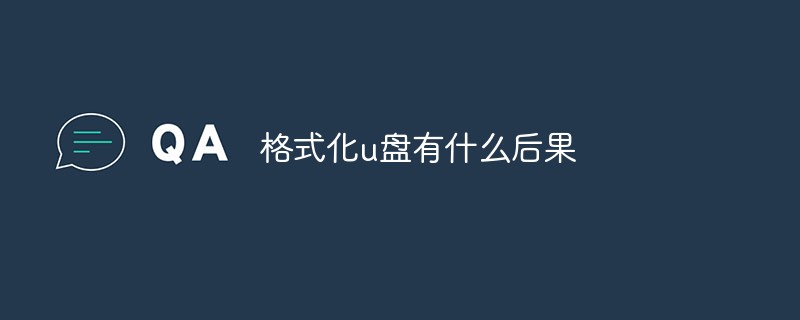 格式化u盘有什么后果Jan 13, 2021 pm 05:32 PM
格式化u盘有什么后果Jan 13, 2021 pm 05:32 PM格式化u盘的后果:1、清空U盘,会将u盘中的文件全部删除;2、可以消除U盘上的一些逻辑性的错误和非顽固性病毒或流氓程序;3、如果经常性反复格式化u盘,会降低U盘的使用寿命。


Hot AI Tools

Undresser.AI Undress
AI-powered app for creating realistic nude photos

AI Clothes Remover
Online AI tool for removing clothes from photos.

Undress AI Tool
Undress images for free

Clothoff.io
AI clothes remover

AI Hentai Generator
Generate AI Hentai for free.

Hot Article

Hot Tools

WebStorm Mac version
Useful JavaScript development tools

Dreamweaver CS6
Visual web development tools

SublimeText3 Mac version
God-level code editing software (SublimeText3)

DVWA
Damn Vulnerable Web App (DVWA) is a PHP/MySQL web application that is very vulnerable. Its main goals are to be an aid for security professionals to test their skills and tools in a legal environment, to help web developers better understand the process of securing web applications, and to help teachers/students teach/learn in a classroom environment Web application security. The goal of DVWA is to practice some of the most common web vulnerabilities through a simple and straightforward interface, with varying degrees of difficulty. Please note that this software

Zend Studio 13.0.1
Powerful PHP integrated development environment





