 Software Tutorial
Software Tutorial Computer Software
Computer Software How to set up excel drop-down menu to automatically associate data? Excel drop-down menu automatically associates data settings
How to set up excel drop-down menu to automatically associate data? Excel drop-down menu automatically associates data settingsHow to set up excel drop-down menu to automatically associate data? Excel drop-down menu automatically associates data settings
php editor Banana will introduce you in detail how to set up drop-down menus in Excel to automatically associate data. By setting up data validation and VLOOKUP functions, you can easily associate drop-down menu options with data. This setting method is simple and easy to understand, making your Excel table more intelligent and convenient, and improving work efficiency.
Excel drop-down menu automatic association data setting method
1. Open the Excel table.

2. Enter a piece of related data in a blank cell.

3. Then select the cells where you want to add a drop-down list.
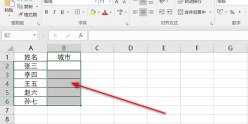
4. Click [Data]-[Data Verification] in the menu bar.

5. Select [Sequence] for verification conditions.

6. Click the button pointed by the arrow in the picture and select the source of verification conditions.

7. Data verification selects the associated data that needs to be added.

8. Click [OK] after completing the selection.
9. The final effect is as shown in the figure, and the automatic association data of the drop-down menu is set up.

The above is the detailed content of How to set up excel drop-down menu to automatically associate data? Excel drop-down menu automatically associates data settings. For more information, please follow other related articles on the PHP Chinese website!

Hot AI Tools

Undresser.AI Undress
AI-powered app for creating realistic nude photos

AI Clothes Remover
Online AI tool for removing clothes from photos.

Undress AI Tool
Undress images for free

Clothoff.io
AI clothes remover

Video Face Swap
Swap faces in any video effortlessly with our completely free AI face swap tool!

Hot Article

Hot Tools

Atom editor mac version download
The most popular open source editor

WebStorm Mac version
Useful JavaScript development tools

SublimeText3 English version
Recommended: Win version, supports code prompts!

Dreamweaver Mac version
Visual web development tools

Safe Exam Browser
Safe Exam Browser is a secure browser environment for taking online exams securely. This software turns any computer into a secure workstation. It controls access to any utility and prevents students from using unauthorized resources.




