Home >System Tutorial >Windows Series >How to restore the desktop background set in Win10 that suddenly disappeared
How to restore the desktop background set in Win10 that suddenly disappeared
- WBOYWBOYWBOYWBOYWBOYWBOYWBOYWBOYWBOYWBOYWBOYWBOYWBforward
- 2024-03-13 15:00:091172browse
When you find that the desktop background set in Win10 suddenly disappears, you may feel confused and overwhelmed. Don’t worry, this doesn’t mean you’ve lost your desktop background image, it’s probably just a minor setup issue. In this article, PHP editor Zimo will introduce to you how to quickly and easily restore the Win10 desktop background and bring your computer back to life!
Solution
1. Use the "win i" shortcut key to enter the "Settings" interface and click the "Easy to Use" option.
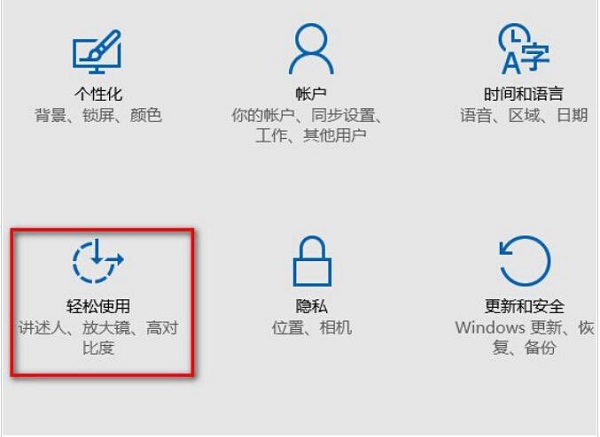
2. After entering the new interface, click "Other Options" in the left column, then find "Show Windows Background" on the right, and finally change it Just turn on the switch button.
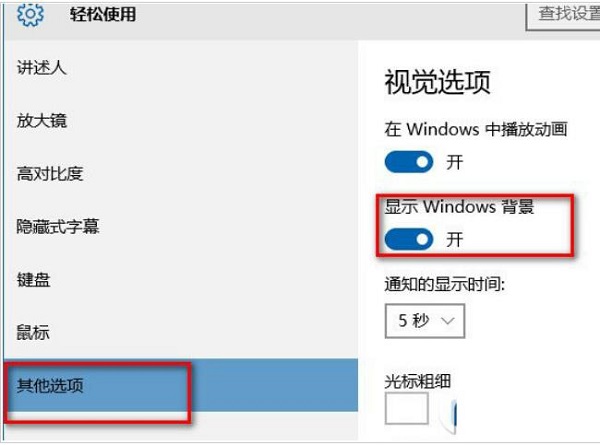
Extended reading
| System Settings | |||
| Color filter function | Change the workgroup name | Run speech recognition at startup | Turn off the default sharing function |
| Win10 blue selection box | Screens saver setting does not take effect | Set not to display the most commonly used applications | Enable synchronization settings |
| Clear document open history on exit | Desktop window manager closes permanently | Sound visual notification | Sound output device |
| Automatically clear document history | Manage right-click menu function | Font smoothing off | The cursor jumps abnormally when typing |
| Set not to standby | Turn off the system prompt sound | Win10 is very slow to refresh the desktop | Win10 interface is not fully displayed |
| Dual system deletion | eng input method deletion | Fonts cannot be imported | Adjust application sounds individually |
The above is the detailed content of How to restore the desktop background set in Win10 that suddenly disappeared. For more information, please follow other related articles on the PHP Chinese website!

