Home >Backend Development >Golang >Quickly master the method of installing Go language on Linux
Quickly master the method of installing Go language on Linux
- WBOYWBOYWBOYWBOYWBOYWBOYWBOYWBOYWBOYWBOYWBOYWBOYWBOriginal
- 2024-03-13 10:00:051029browse
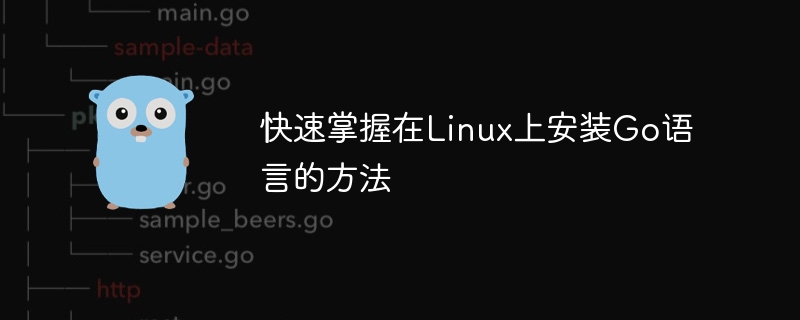
Installing Go language on Linux is the first step for developers to start using this programming language. Go language is an open source programming language developed by Google. Its simple and easy-to-learn characteristics have attracted the favor of many developers. This article will introduce how to quickly install the Go language on a Linux system and provide specific code examples to help readers get started quickly.
Step 1: Download the Go language installation package
First, we need to download the Go language installation for Linux systems from the official website (https://golang.org/dl/) Bag. Select the installation package suitable for your operating system version and download it. Generally speaking, just choose the latest stable version.
Step 2: Unzip the installation package and configure environment variables
After the download is complete, unzip the installation package to the directory where you want to install the Go language. Suppose we extract it to the /usr/local directory.
tar -C /usr/local -xzf go1.17.1.linux-amd64.tar.gz
Next, configure the environment variables to ensure that the system can find the Go language executable file. Edit the ~/.profile file (or ~/.bash_profile or ~/.bashrc, etc., depending on your system configuration file), at the end of the file Add the following content:
export PATH=$PATH:/usr/local/go/bin export GOPATH=$HOME/go export PATH=$PATH:$GOPATH/bin
After saving the configuration file, execute the following command to make the configuration effective:
source ~/.profile
Step 3: Verify the installation
After completing the above steps, we can Verify whether the Go language is successfully installed through the following command:
go version
If the installation is successful, the system will display the version information of the Go language, proving that the installation process is successfully completed.
Step 4: Run a simple Go program
In order to verify that the Go language we installed can run normally, let us try to run a simple Hello World program. Use a text editor to create a file named hello.go and paste the following code into it:
package main
import "fmt"
func main() {
fmt.Println("Hello, World!")
}After saving the file, execute the following command in the terminal to run the program:
go run hello.go
If everything goes well, you will see the output Hello, World! in the terminal, which indicates that you have successfully installed and run the Go language program on the Linux system.
Summary:
Through the steps in this article, you should be able to easily install the Go language on a Linux system and successfully run a simple program. The Go language is designed to be simple and efficient, making it suitable for building various types of applications. I hope this article can help you quickly master how to install the Go language on a Linux system and get your programming journey off to a good start.
The above is the detailed content of Quickly master the method of installing Go language on Linux. For more information, please follow other related articles on the PHP Chinese website!

