
Installing the Go language on a Linux system is very simple and only requires a few simple steps. Go language is an open source programming language developed by Google and is widely used in cloud computing and big data fields. Installing the Go language on a Linux system will provide developers with more choices and flexibility. This article will introduce in detail how to install the Go language on a Linux system and provide specific code examples.
Step 1: Download the Go language installation package
First, we need to download the Go language installation package. You can download the latest version of the Go language installation package from the official website, or you can use the package management tool to install it. Taking the Ubuntu system as an example, use the following command to download the installation package:
wget https://dl.google.com/go/go1.16.3.linux-amd64.tar.gz
Step 2: Decompress the installation package
After the download is complete, decompress the installation package to the specified installation directory. You can choose to extract the installation package to the system's /usr/local directory, or you can choose another custom directory. The decompression command is as follows:
sudo tar -C /usr/local -xzf go1.16.3.linux-amd64.tar.gz
Step 3: Configure environment variables
Next, we need to configure the environment variables of the Go language so that the system can correctly recognize and use the Go language. Open the terminal, edit the ~/.bashrc file, and add the following content at the end of the file:
export PATH=$PATH:/usr/local/go/bin export GOPATH=$HOME/go export PATH=$PATH:$GOPATH/bin
After saving the file, run the following command to make the environment variables take effect:
source ~/.bashrc
Step 4: Verify the installation
After completing the above steps, we can verify whether the Go language is successfully installed through the command line. Enter the following command in the terminal:
go version
If the version information of the Go language is displayed, it means that the Go language has been successfully installed on the system.
Step 5: Write and run a simple Go program
Finally, we can write a simple Go program and run it to verify that the Go language development environment has been set up successfully. Create a file named hello.go and enter the following code:
package main
import "fmt"
func main() {
fmt.Println("Hello, Go!")
}After saving the file, run the following command in the terminal to compile and execute the program:
go run hello.go
If the console output "Hello, Go!" means that the program runs successfully and the installation and configuration of the Go language are completed.
Through the above steps, we successfully installed and configured the Go language development environment on the Linux system, and verified it with a simple sample program. Now, you can happily start developing projects using Go language!
The above is the detailed content of Detailed explanation of how to install Go language on Linux system. For more information, please follow other related articles on the PHP Chinese website!
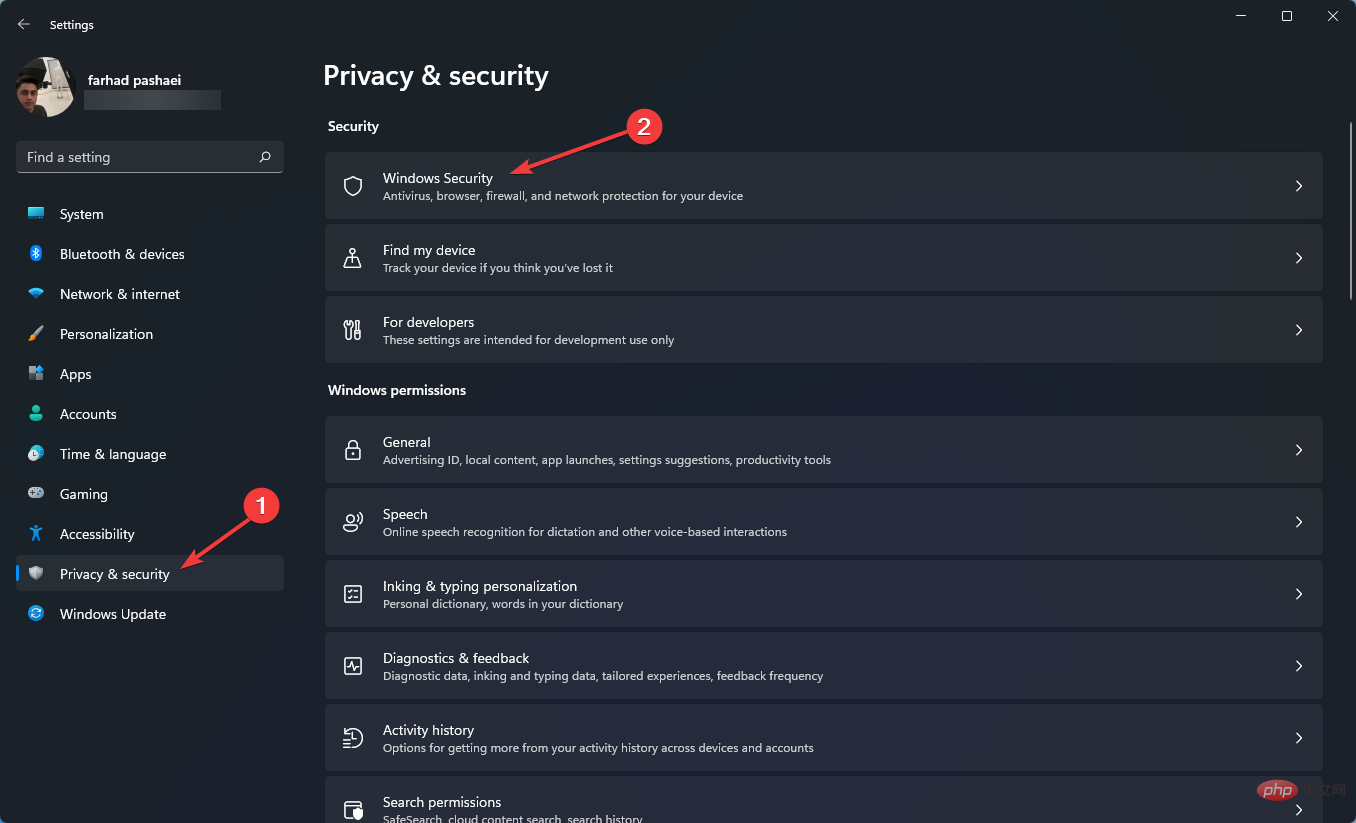 这就是修复 Windows 11 的 WSL 错误的方法May 03, 2023 pm 07:19 PM
这就是修复 Windows 11 的 WSL 错误的方法May 03, 2023 pm 07:19 PMWindows11中的WSL错误可能由于多种原因而发生。确切的消息是WslRegisterDistributionFailed并带有不同的错误代码。适用于Linux的Windows子系统(WSL)是一项允许开发人员和典型用户在其Windows计算机上安装和使用Linux的功能。尽管此功能对开发人员非常有价值,但它有时会导致难以修复的令人难以置信的复杂情况。幸运的是,这些错误并非不可克服。在这篇文章中,我们将讨论所有可能的原因和解决方案。Windows11中最常见的W
 如何在 Windows 10 或 11 WSL 上安装 Oracle Linux – 子系统Apr 14, 2023 pm 10:07 PM
如何在 Windows 10 或 11 WSL 上安装 Oracle Linux – 子系统Apr 14, 2023 pm 10:07 PM在Windows10上安装OracleLinux8或7.5的步骤|11WSL1.启用WSL–Windows子系统Linux我们需要拥有的第一件事是WSL,如果尚未启用它,请启用它。转到搜索框并输入–打开或关闭Windows功能。在选项出现时,单击以打开相同。在打开的窗口中,向下滚动并选择为Linux的Windows子系统提供的框。然后单击确定按钮。之后重新启动系统以应用更改。2.在Windows11或10上下载OracleLinx8或
 在 Windows 上运行 shell 脚本文件的不同方法Apr 13, 2023 am 11:58 AM
在 Windows 上运行 shell 脚本文件的不同方法Apr 13, 2023 am 11:58 AM适用于 Linux 的 Windows 子系统第一种选择是使用适用于 Linux 或 WSL 的 Windows 子系统,这是一个兼容层,用于在 Windows 系统上本地运行 Linux 二进制可执行文件。它适用于大多数场景,允许您在 Windows 11/10 中运行 shell 脚本。WSL 不会自动可用,因此您必须通过 Windows 设备的开发人员设置启用它。您可以通过转到设置 > 更新和安全 > 对于开发人员来完成。切换到开发人员模式并通过选择是确认提示。接下来,查找 W
 如何处理Linux系统中频繁出现的进程资源耗尽问题Jun 29, 2023 am 09:58 AM
如何处理Linux系统中频繁出现的进程资源耗尽问题Jun 29, 2023 am 09:58 AM如何处理Linux系统中频繁出现的进程资源耗尽问题概述:Linux系统下,有时会出现进程资源耗尽的情况,如CPU负载高、内存占用过多等问题。这些问题可能导致系统性能下降,甚至系统崩溃。本文将介绍一些解决进程资源耗尽问题的常见方法。一、定位问题:监测系统资源:使用top、htop等工具监测系统资源的使用情况,包括CPU、内存、磁盘和网络等。查看进程:使用ps命
 如何优化和调整Linux系统的内核参数以提高性能Jun 29, 2023 am 10:24 AM
如何优化和调整Linux系统的内核参数以提高性能Jun 29, 2023 am 10:24 AM如何优化和调整Linux系统的内核参数以提高性能摘要:Linux操作系统是世界上最流行的操作系统之一,拥有强大的性能和灵活的配置选项。本文介绍了如何通过优化和调整Linux系统的内核参数来提高性能。从理解内核参数的含义开始,将探讨常见的性能调优技巧,包括内存管理、磁盘IO、网络和调度器等方面。通过这些优化和调整,用户可以更好地利用Linux系统,提升工作效率
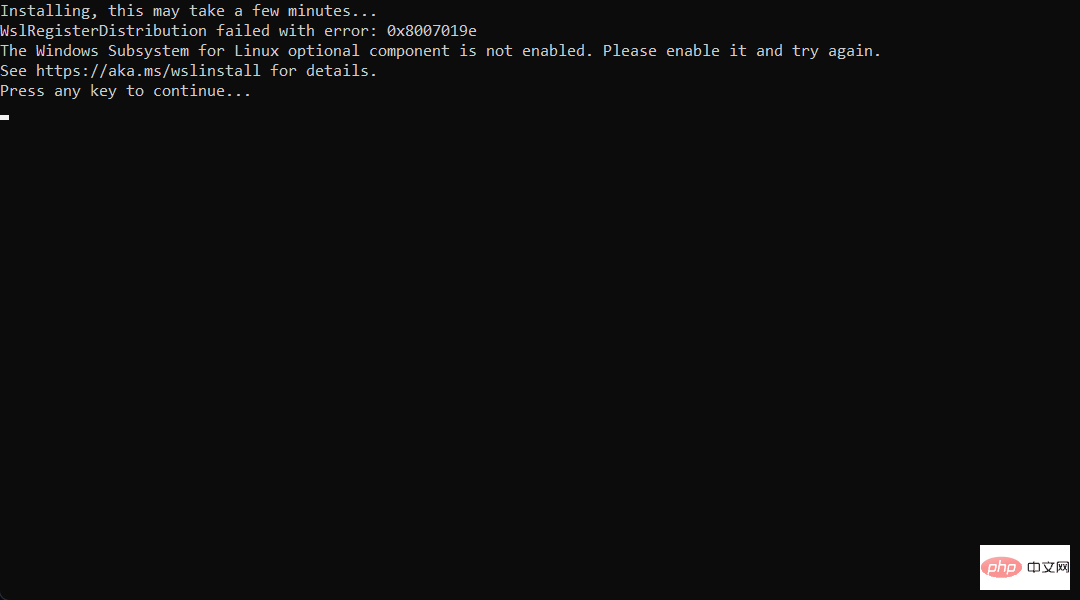 想在 Windows 11 上安装 AlmaLinux?这是怎么做的Apr 30, 2023 pm 08:13 PM
想在 Windows 11 上安装 AlmaLinux?这是怎么做的Apr 30, 2023 pm 08:13 PM在MicrosoftStore中,现在有一个版本的AlmaLinux与适用于Linux的Windows子系统兼容。这为用户提供了一系列令人印象深刻的新选项,因此我们将向您展示如何在Windows11上安装AlmaLinux。它于2021年3月发布,提供了第一个稳定的生产版本,此后该非营利基金会增加了许多新成员。最近的AMD是上个月加入的,时间是2022年3月。借助适用于Linux的Windows子系统,在Windows和Linux世界中工作的开
 linux中acpi是什么意思Jun 01, 2023 pm 04:03 PM
linux中acpi是什么意思Jun 01, 2023 pm 04:03 PMlinux中acpi是“Advanced Configuration and Power Interface”的缩写,意思是高级配置与电源管理接口,这是微软、英特尔和东芝共同开发的一种工业标准。ACPI是提供操作系统与应用程序管理所有电源管理接口,包括了各种软件和硬件方面的规范。
 Linux系统中的服务优化指南Jun 18, 2023 pm 02:32 PM
Linux系统中的服务优化指南Jun 18, 2023 pm 02:32 PM随着Linux操作系统在企业中的广泛应用,对其服务的优化需求越来越高。本文将介绍Linux系统中常见的服务优化指南,以帮助企业更好地运维和管理Linux系统。禁止不必要的服务Linux系统中预装了许多服务程序,其中一些可能不会被企业所使用。禁止不必要的服务可以降低系统资源的消耗,并减少系统的安全漏洞。例如,企业如果不需要用到FTP服务,可以通过禁用FTP服务


Hot AI Tools

Undresser.AI Undress
AI-powered app for creating realistic nude photos

AI Clothes Remover
Online AI tool for removing clothes from photos.

Undress AI Tool
Undress images for free

Clothoff.io
AI clothes remover

AI Hentai Generator
Generate AI Hentai for free.

Hot Article

Hot Tools

SublimeText3 Linux new version
SublimeText3 Linux latest version

Notepad++7.3.1
Easy-to-use and free code editor

Atom editor mac version download
The most popular open source editor

WebStorm Mac version
Useful JavaScript development tools

ZendStudio 13.5.1 Mac
Powerful PHP integrated development environment







