Home >Computer Tutorials >Troubleshooting >What to do if the win11 printer goes offline
What to do if the win11 printer goes offline
- PHPzforward
- 2024-03-12 17:25:13929browse
php editor Banana will introduce to you the solution to offline printer under win11 system. When using the printer, sometimes there will be problems such as being offline and unable to print normally, affecting work efficiency. This article will introduce in detail several common reasons and solutions for printer offline under win11 system, helping you quickly solve the printer offline problem and restore normal printing functions.
1. Click the search icon in the taskbar, enter "Control Panel" in the input box and open it.
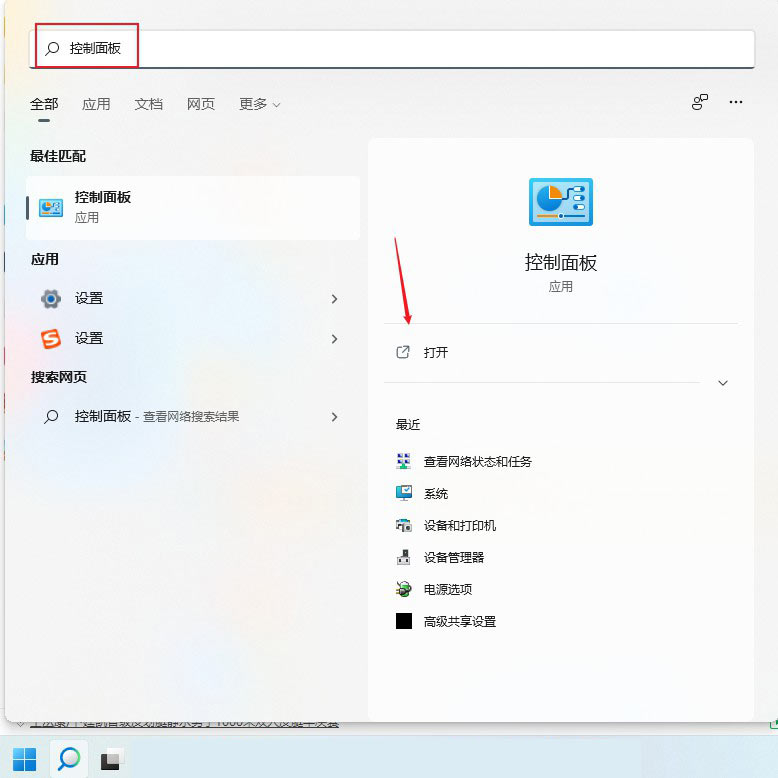
2. After entering the new interface, click "View Devices and Printers" under "Hardware and Sound".
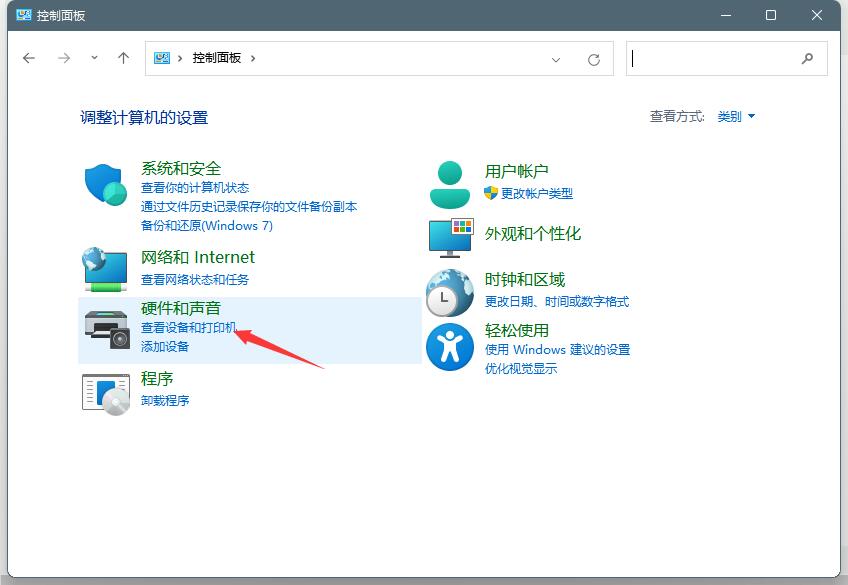
3. Select the offline printer, right-click and select "Printer Properties".
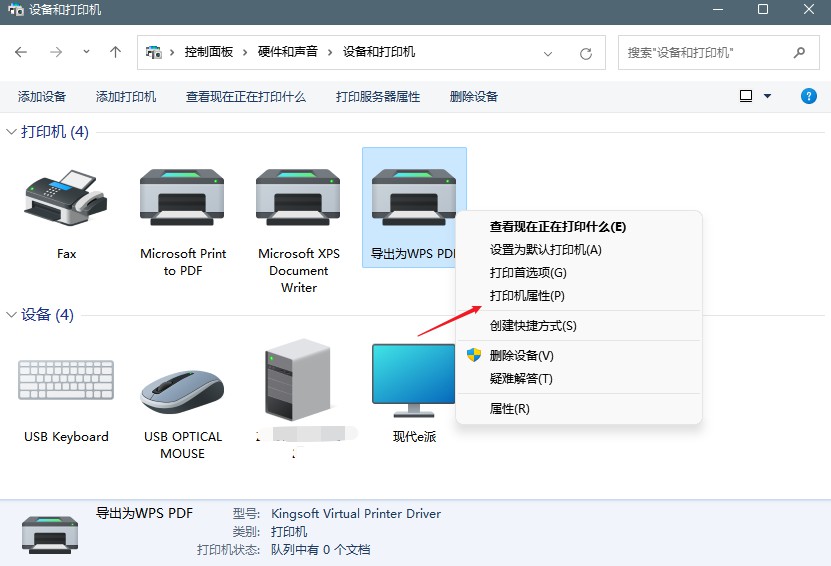
4. Go to the "Advanced" tab at the top of the window and click "New Driver".
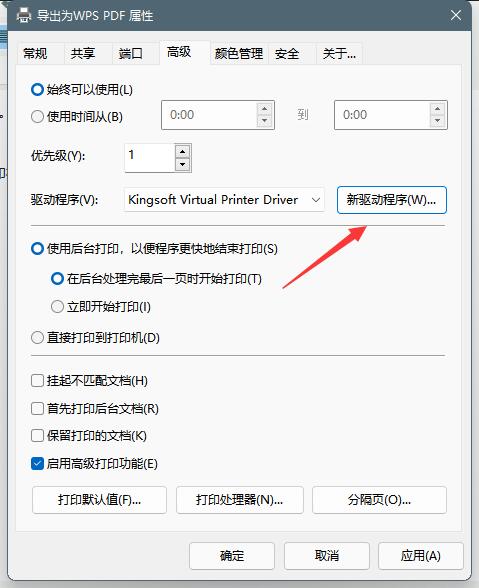
5. After the driver is finally updated, the offline printer can be recognized by the system.
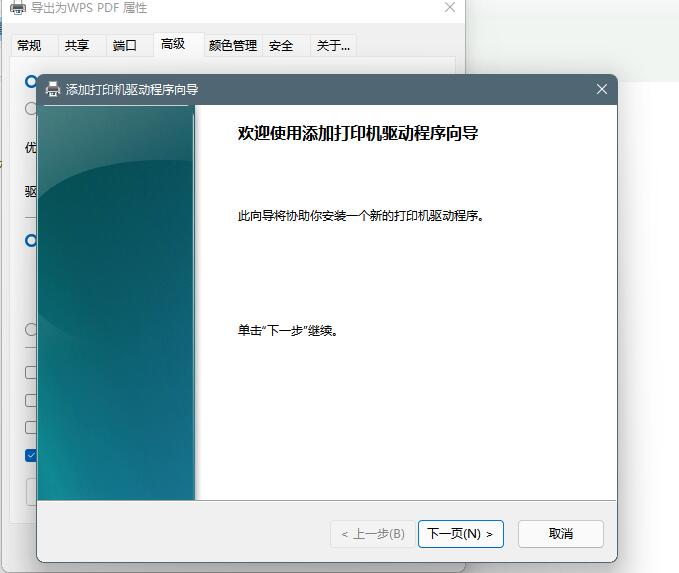
The above is the detailed content of What to do if the win11 printer goes offline. For more information, please follow other related articles on the PHP Chinese website!

