Home >Software Tutorial >Mobile Application >How to set up automatic punch-in on DingTalk How to set up automatic punch-in
How to set up automatic punch-in on DingTalk How to set up automatic punch-in
- WBOYWBOYWBOYWBOYWBOYWBOYWBOYWBOYWBOYWBOYWBOYWBOYWBforward
- 2024-03-12 15:31:061488browse
php editor Apple introduces you to the setting method of DingTalk automatic check-in. As the pace of work accelerates, automatic clocking in has become a need for many people. As an office tool, DingTalk’s automatic clock-in function can help you simplify the clock-in process and improve work efficiency. Next, let us learn how to set up DingTalk to automatically clock in, so that you can say goodbye to the tedious clocking in and manage your work more conveniently!
Automatic punch-in setting method:
After opening DingTalk, click on the job below. Then, select Attendance and Clock.
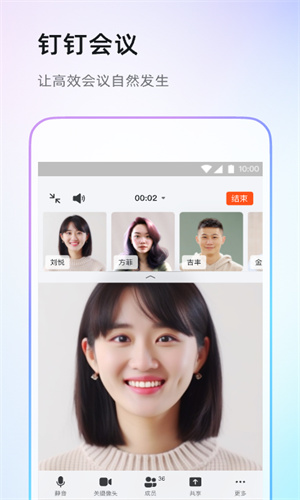
Then click Settings.
Select personal settings.
There will be three options, one is a scheduled reminder, one is a quick check-in, and one is to choose nothing, that is, close it.
We choose to check in quickly.
Set how long it will automatically turn on before and after going to work.
Then set the clock-in time setting for getting off work.
Then, as long as it is time to go to and from get off work, enter the clock-in range, open the DingTalk software, and you can clock in instantly. No more ordering here and there, which saves a lot of time. If the check-in is successful, there will be a voice reminder.
The above is the detailed content of How to set up automatic punch-in on DingTalk How to set up automatic punch-in. For more information, please follow other related articles on the PHP Chinese website!

