Home >Software Tutorial >Mobile Application >How to set the desktop countdown in Tomato ToDo How to set the desktop countdown in Tomato ToDo
How to set the desktop countdown in Tomato ToDo How to set the desktop countdown in Tomato ToDo
- PHPzforward
- 2024-03-12 13:40:281340browse
php editor Xiaoxin will introduce to you how to set up the Tomato ToDo application and how to display the countdown on the desktop. Pomodoro ToDo is a tool that focuses on time management and improves efficiency through the Pomodoro Technique. When setting a desktop countdown, you can understand the progress of the task more intuitively and motivate yourself to focus more on your work. Next, let’s take a look at how to set up the desktop countdown function of Tomato ToDo!
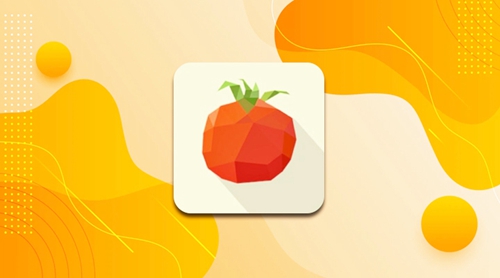
How to set the desktop countdown for Tomato ToDo
1. In the Tomato My interface, click on the future plan.
2. In the future plan interface that opens, click the plus icon in the upper right corner.
3. In the pop-up Add Future Plan window, set the name of the plan, such as entering the college entrance examination.
4. Then click Set Target Date at the bottom of the window, and then set the date of the college entrance examination in the interface that opens.
5. After setting the plan name and date, click the check mark on the upper right side of the window.
6. In the future schedule, you can see the added countdown to the college entrance examination.
The above is the detailed content of How to set the desktop countdown in Tomato ToDo How to set the desktop countdown in Tomato ToDo. For more information, please follow other related articles on the PHP Chinese website!

