Home >Software Tutorial >Mobile Application >How to delete order information on Qunar Travel How to delete order information
How to delete order information on Qunar Travel How to delete order information
- 王林forward
- 2024-03-12 12:13:231257browse
PHP editor Zimo will answer your question about how to delete order information when traveling. During travel, there may be times when order information needs to be deleted, possibly due to changes in itinerary or other reasons. Deleting order information can help you keep your account information clear and tidy. Next, we will introduce the specific methods of deleting order information on Qunar.com to help you easily handle order information.
How to delete order information:
Open the mobile interface, enter the main interface of Qunar Travel, and click the "My" option in the lower right corner.
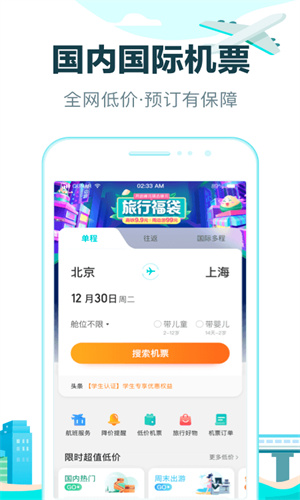
After entering the main page of their personal Qunar travel account, users can easily find and click the "My Orders" option on the page. After clicking, the user will directly enter the "My Order" related interface to easily view and manage their order information.
3. After entering the next order details page, you will find that all your orders are on the page, and there is a "Delete" button at the bottom right of each order.
4. When you find the order you want to delete, just click the "Delete" button at the bottom right of the order, and click the "Delete" button in the next dialog box. After the deletion is successful, the page will be prompted.
The above is the detailed content of How to delete order information on Qunar Travel How to delete order information. For more information, please follow other related articles on the PHP Chinese website!

