How to record computer screen? This is an issue that many netizens are concerned about. Next, the PHP editor will bring you Simple Tutorial on Computer Screen Recording. Interested netizens should follow the editor to have a look!
Simple Tutorial on Computer Screen Recording
[windows system]
1. Press the shortcut key " Win G" to bring up the Xbox Game Bar's screen recording pop-up window.
2. Click the widget menu, find "Capture" to open it, and press the "Start Recording" button to record the video.
3. After the recording is completed, click "Stop Recording" to automatically save the current recording content locally.
【Apple system】
1. Press the Apple computer keyboard shortcut "Shift Command 5" to bring up the toolbar.
2. Select the screen recording method and click the "Record Button" on the far right side of the toolbar. Then you can record the entire screen.
The above is the entire content of the Simple Tutorial on Computer Screen Recording brought to you by the PHP Chinese website. I hope it can help you. If you want to know more related information, please pay attention to the PHP Chinese website!
The above is the detailed content of How to record computer screen. For more information, please follow other related articles on the PHP Chinese website!
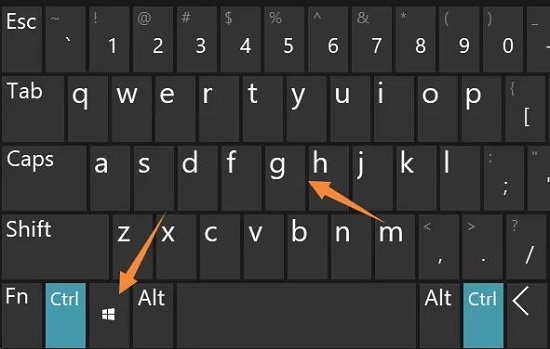 win11录屏功能怎么打开Jan 09, 2024 pm 08:17 PM
win11录屏功能怎么打开Jan 09, 2024 pm 08:17 PMwin11系统也win10一样是自带录屏功能的,只是可能有些伙伴不知道这个功能该怎么去打开使用,因此我们提供了具体的教程,下面就看看win11录屏功能怎么打开吧。win11录屏功能怎么打开:1、首先按下快捷键“win+g”打开自带的录屏工具栏。2、之后去点击视频按钮,然后可以捕获来进行录制。3、之后去点击上面的窗口图标。4、最后就可以看到左侧录制好的视频了。
 win10录屏没有画面解决方法Dec 23, 2023 am 08:37 AM
win10录屏没有画面解决方法Dec 23, 2023 am 08:37 AM不少的小伙伴在使用win10录屏功能的时候发现录得视频都没有画面,那么这是怎么回事呢?下面就给你们带来了详细的解决方法,一起来学习一下吧。win10录屏没有画面怎么办:方法一、尝试重新启动录制工具,如果还是不行建议重启电脑尝试。方法二、1、遇到黑屏可以尝试卸载显卡驱动,然后从官网下载重新安装最新版本的驱动2、打开“设备管理器”点击“显示适配器”3、右键,选择“卸载”即可还有其他问题的小伙伴可以看看了解更多有关win10录屏的问题~
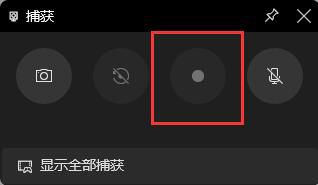 Win11录屏限制只适用于游戏吗?Dec 26, 2023 pm 07:04 PM
Win11录屏限制只适用于游戏吗?Dec 26, 2023 pm 07:04 PMwin11自带的录屏功能是非常的好用的,但是有部分用户担心它有局限性,只可以录制游戏,那么到底是不是这样呢,下面就和我们来了解一下win11自带录屏只能录游戏吗。win11自带录屏只能录游戏吗:答:win11自带录屏不是只能录游戏。不管是游戏还是正常的电脑使用都是可以来通过录屏工具录制的。只是因为唤出的快捷键不同,所以有些用户觉得这个功能只可以录游戏。win11自带录屏录制拓展介绍:1、大家在日常使用录制的使用,快捷键为“win+G”。2、在录制游戏的时候,需要按得快捷键为“win+alt+G”
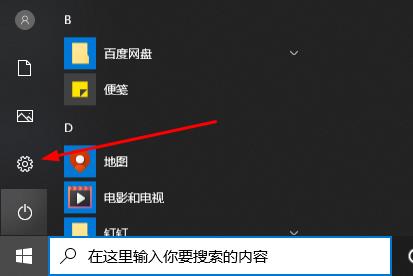 win10录屏功能打开位置Dec 24, 2023 pm 11:09 PM
win10录屏功能打开位置Dec 24, 2023 pm 11:09 PM大部分的小伙伴在使用电脑的时候都会需要录屏功能来记录下玩游戏的精彩时刻,那么win10系统的录屏又在什么地方呢?下面就为你们带来win10录屏功能的具体位置。win10录屏功能在哪里:1、点击“开始”选择“设置”。2、在“Windows设置”中点击“游戏”。3、在游戏栏中打开“使用游戏栏录制游戏剪辑、屏幕截图和广播”。4、在需要录制时按下“win+G”打开工具栏勾选“是的这是一个游戏”。5、点击“录制”即可开始录制。还有其他问题的小伙伴可以看看了解更多有关win10录屏的问题~
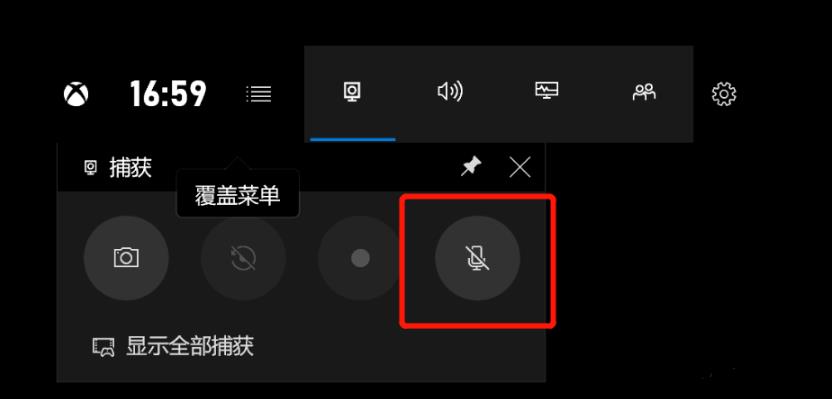 win10录屏录制声音方法Jan 09, 2024 pm 01:41 PM
win10录屏录制声音方法Jan 09, 2024 pm 01:41 PM许多的小伙伴在使用录屏功能的时候会发现没有把声音一起录进去,那么该怎么样才能录制声音呢?今天就给你们带来了录制声音的操作方法,一起看看吧。win10录屏没声音怎么办:1、打开录屏功能时大家可能都会遇道声音按钮是禁用状态以至于没有声音。2、点击“开始”选择“设置”。3、点击“隐私”。4、在左侧点击“麦克风”。5、勾选“允许应用访问你的麦克风”。6、返回录制界面,录音按键即可正常使用。
 如何开启OPPO A93手机的屏幕录制功能Jan 03, 2024 pm 08:28 PM
如何开启OPPO A93手机的屏幕录制功能Jan 03, 2024 pm 08:28 PM手机录屏功能非常实用,可以将屏幕上的动态内容录制成视频。那么,如何在OPPOA93手机上进行录屏呢?本文将与大家分享关于OPPO手机录屏的相关教程,让我们一起来看看如何在OPPOA93手机上打开录屏功能吧OPPOA93手机怎么录屏相较于截图功能,手机录屏功能能更好地帮助我们分享手机上的动态内容。现在,我们详细介绍一下OPPOA93手机的录屏操作方法第一种方法:在控制中心启动屏幕录制OPPO手机的控制中心有一个屏幕录制按钮。要打开录屏功能,首先从屏幕顶部向下滑动打开控制中心,然后找到【屏幕录制】并
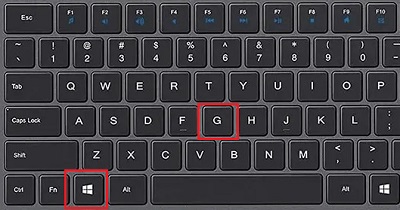 如何在Win11录屏时同时录制声音?Dec 31, 2023 pm 07:41 PM
如何在Win11录屏时同时录制声音?Dec 31, 2023 pm 07:41 PM录制视频特别是录制游戏的时候大多数的用户肯定希望可以将声音也一起录下来,但是很多用户都不知道该怎么去操作,为此我们带来了教程,不知道怎么操作的不妨看看win11录屏怎么录声音。win11录屏怎么录声音:1、首先按下快捷键“Win+G”打开录制工具。2、之后去点击工具中的“捕获”。3、在页面中点击“麦克风”。4、最后点击后面的录制,就可以连声音一起录制了。
 电脑怎么录屏Mar 11, 2024 pm 01:42 PM
电脑怎么录屏Mar 11, 2024 pm 01:42 PM【windows系统】1、同时按下快捷键“Win+G”调出Xbox Game Bar的录屏弹窗。2、点击小组件菜单,找到“捕获”打开,按“开始录制”按钮即可录制视频。3、录制完成后,点击“停止录制”即可将当前录制内容自动保存至本地。【苹果系统】1、按苹果电脑键盘快捷键“Shift+Command+5”,调出工具栏。2、选择录屏方式,点击工具栏最右侧的“录制按钮”,这时就可以录制


Hot AI Tools

Undresser.AI Undress
AI-powered app for creating realistic nude photos

AI Clothes Remover
Online AI tool for removing clothes from photos.

Undress AI Tool
Undress images for free

Clothoff.io
AI clothes remover

AI Hentai Generator
Generate AI Hentai for free.

Hot Article

Hot Tools

Atom editor mac version download
The most popular open source editor

Dreamweaver Mac version
Visual web development tools

VSCode Windows 64-bit Download
A free and powerful IDE editor launched by Microsoft

SAP NetWeaver Server Adapter for Eclipse
Integrate Eclipse with SAP NetWeaver application server.

EditPlus Chinese cracked version
Small size, syntax highlighting, does not support code prompt function







