How to enable the Flash plug-in in Firefox browser
php editor Banana will introduce you how to enable the Flash plug-in in Firefox browser. With the continuous development of technology, Flash plug-ins are becoming more and more important in web browsing. However, due to security and other reasons, the Flash plug-in is disabled by default in Firefox. Next, we will introduce you in detail how to enable the Flash plug-in so that you can smoothly browse Flash content in Firefox.

Tutorial on manually enabling the flash plug-in in Firefox
1. First, we need to click to open the Firefox browser, and then click on the upper right corner of the page Click the [Extension] icon button to open it, then enter the extension store window, click the [Plug-in] option on the left, then enter [flash] in the search box, and press the Enter key (as shown in the picture) .
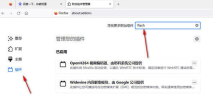
2. After that, some options about flash plug-ins will pop up on the page. Select the flash plug-in you want to download and click to enter the page (as shown in the picture) Show).
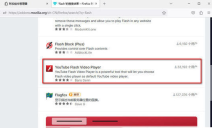
#3. After entering, we need to click the [Add to Firefox] button to download the flash plug-in (as shown in the picture).

4. After downloading, a prompt window will be displayed in the upper right corner asking whether you need to add a flash plug-in. Click the [Add] button here (as shown in the figure) shown).

5. After that, we click the extension icon button to open it, and you can see the flash plug-in we added (as shown in the picture)

6. Click the gear-shaped icon behind the plug-in, and select the [Manage Extensions] option from the pop-up options to enter the page (as shown in the picture).
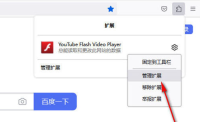
#7. After entering, we can see [Run in privacy window] on the page, click the [Run] option (as shown in the picture).
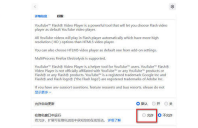
The above is the detailed content of How to enable the Flash plug-in in Firefox browser. For more information, please follow other related articles on the PHP Chinese website!
 6 Website Time Limiter Apps to Minimize DistractionsMay 11, 2025 am 09:48 AM
6 Website Time Limiter Apps to Minimize DistractionsMay 11, 2025 am 09:48 AMEfficient time management: Six best time management applications recommended This article recommends six excellent applications and extensions to help you effectively manage time, improve work efficiency, and say goodbye to time waste. 1. StayFocused (Chrome extension): Accurately control website access time StayFocused is a Chrome extension that helps you manage your time by limiting your access to websites that are prone to waste time. You can set the maximum daily visit time for each website, and once the limit is reached, these sites will be blocked until the end of the day. Insufficient: There are limited options and some features need to be paid. 2. SelfControl (Mac application): Complete screen
 Keyboard Shortcuts for Safari on macOSMay 10, 2025 am 10:07 AM
Keyboard Shortcuts for Safari on macOSMay 10, 2025 am 10:07 AMMaster Safari on Your Mac with Keyboard Shortcuts! Many Safari users rely on menus, but keyboard shortcuts dramatically boost efficiency. This guide highlights essential shortcuts for navigation, tab management, commands, bookmarks, and view adjustme
 How to Check What Version of Chrome You HaveMay 09, 2025 am 09:38 AM
How to Check What Version of Chrome You HaveMay 09, 2025 am 09:38 AMThis guide shows you how to check your Chrome version and ensure it's up-to-date across various devices. Staying current ensures you have the latest features and security patches. Finding Your Chrome Version: Windows & Mac: Launch Chrome. Cl
 How to Lower Data Usage in Chrome for iOSMay 07, 2025 am 09:56 AM
How to Lower Data Usage in Chrome for iOSMay 07, 2025 am 09:56 AMThis article explains how to lower data usage in Chrome for iOS. The Google Chrome app requires a device with iOS 12 or later. How to Manage Bandwidth in Google Chrome for iOS Google Chrome offers a bandwidth-management feature that allows you
 How Do I Update Firefox? (Most Recent: Firefox 133)Apr 30, 2025 am 09:03 AM
How Do I Update Firefox? (Most Recent: Firefox 133)Apr 30, 2025 am 09:03 AMKeeping your Firefox browser up-to-date is crucial for optimal performance and security. Outdated versions can lead to malfunctions and leave your system vulnerable to exploits. Fortunately, updating Firefox is straightforward. Why Update Firefox? R
 How to Search for a Word on a Web PageApr 29, 2025 am 09:11 AM
How to Search for a Word on a Web PageApr 29, 2025 am 09:11 AMMastering Web Page Searches: Find Any Word Quickly! This guide demonstrates how to efficiently locate specific words or phrases on web pages using various methods, including browser-based search functions and Google's advanced search operators. Metho
 How to Fix the 400 Bad Request ErrorApr 28, 2025 am 09:03 AM
How to Fix the 400 Bad Request ErrorApr 28, 2025 am 09:03 AMThe dreaded 400 Bad Request error – an HTTP status code indicating a problem with the request sent to the website server. This often happens when a simple action, like loading a webpage, goes wrong. Let's explore how to troubleshoot this common iss
 10 of Our Favorite Internet Browsers for 2025Apr 27, 2025 am 11:12 AM
10 of Our Favorite Internet Browsers for 2025Apr 27, 2025 am 11:12 AMBest Private Browser: DuckDuckGo Pros: Robust security and privacy features. Quick and easy data clearing. User-friendly settings. Cons: Limited cloud synchronization options. Absence of browsing history can be inconvenient. DuckDuckGo, availabl


Hot AI Tools

Undresser.AI Undress
AI-powered app for creating realistic nude photos

AI Clothes Remover
Online AI tool for removing clothes from photos.

Undress AI Tool
Undress images for free

Clothoff.io
AI clothes remover

Video Face Swap
Swap faces in any video effortlessly with our completely free AI face swap tool!

Hot Article

Hot Tools

Notepad++7.3.1
Easy-to-use and free code editor

SublimeText3 Chinese version
Chinese version, very easy to use

Zend Studio 13.0.1
Powerful PHP integrated development environment

SublimeText3 Linux new version
SublimeText3 Linux latest version

WebStorm Mac version
Useful JavaScript development tools







