Home >Computer Tutorials >Troubleshooting >How to check the memory frequency in win11
How to check the memory frequency in win11
- WBOYWBOYWBOYWBOYWBOYWBOYWBOYWBOYWBOYWBOYWBOYWBOYWBforward
- 2024-03-10 12:37:04983browse
php editor Zimo will show you how to check the memory frequency under Win11 system. Memory frequency refers to the working frequency of the memory module, which directly affects the running speed and performance of the computer. In the Win11 system, you can use the system information tool or third-party software to check the memory frequency to understand the computer's memory performance level. Knowing how to check the memory frequency can help users better understand their computer configuration and provide reference for subsequent upgrades or optimizations.

How to check the memory frequency in win11:
1. Shortcut key "win R" to open the run window, enter "cmd", and open it in administrator mode Command prompt window.
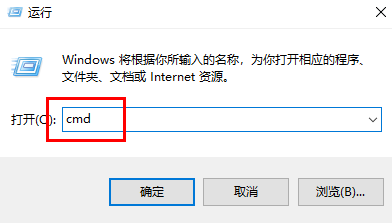
2. After entering the new window, enter the "wmic" command and press Enter to execute.
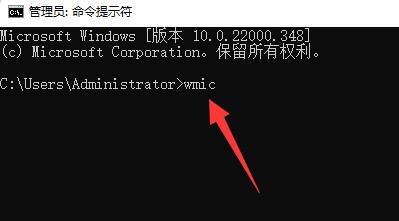
3. Then enter the command "memorychip" and press Enter to execute.
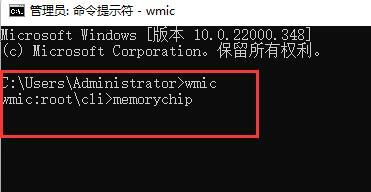
4. Finally, find the "ConfiguredClockSpeed" option in the given content. The value below is the computer's memory frequency.
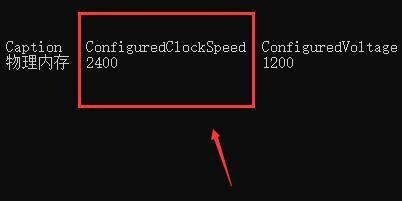
The above is the detailed content of How to check the memory frequency in win11. For more information, please follow other related articles on the PHP Chinese website!

