 Software Tutorial
Software Tutorial Mobile Application
Mobile Application How to use Xiaomi Mi Band NFC as an access control card. Tutorial on how to use the latest Xiaomi Mi Band access control card function.
How to use Xiaomi Mi Band NFC as an access control card. Tutorial on how to use the latest Xiaomi Mi Band access control card function.php editor Xinyi will give you a detailed introduction to the latest functional tutorial on how to use Xiaomi Mi Band NFC as an access card. With simple settings, you can easily use the NFC function of the Xiaomi bracelet for access control cards to realize functions such as swiping the card to open the door. This tutorial will show you step by step how to set up the Xiaomi Mi Band NFC and use it as an access control card, allowing you to easily master the new method of access control cards.
Recently, the community’s door card has been simulated into the Xiaomi bracelet. It is not too convenient to directly swipe the card with the bracelet when entering and exiting the community.
The mobile phone I use is Xiaomi 10, 8 256G version. The current system version is MIUI 13.0.6. I am more interested in new things and like to try them. I remember that the first mobile phone I bought was Xiaomi 2A, the NFC function on the phone was very novel to me at that time. I could swipe the card and check the balance of the bus card. It was very useful.


At that time, the NFC function was not very popular. There was no function for swiping bus cards, and Xiaomi’s ecological chain was not very complete. I can’t use my phone to swipe the Xiaomi password lock, but it really attracted me. At that time, I was thinking that the next step would be to use a Xiaomi phone, and it must have NFC function. Later I bought the Xiaomi Mi Band 5 NFC version.
After moving into the current community, I simulated the community’s access card into my mobile phone as soon as possible, and then gave the access card to my mother to use. However, due to the epidemic, it is necessary to enter and exit the community. Scanning the QR code and then switching to the access card after scanning the QR code with a mobile phone is quite cumbersome, so I thought of simulating the access control card into the Xiaomi Mi Band 5 so that I don’t have to switch to the mobile phone interface. At this time, the problem arises. The Xiaomi bracelet cannot simulate the access card, and it prompts that the access card is an encrypted card and cannot be simulated.


I’m just curious, why can the phone simulate it, but the bracelet can’t? At this time, my research spirit exploded. There are two ways to simulate access control cards on Xiaomi Wear. One is to simulate directly with a bracelet, and the other is to simulate using a mobile phone. I tried both methods but still failed. I will do it later. I wonder if I can use the door card that has been successfully simulated on my mobile phone to simulate the bracelet?
I tried it but failed. Then I saw a message from the simulated access card: Make sure the access card and mobile phone are within 0-10CM, so I thought, could I keep the bracelet farther away from the mobile phone? Don't stick to your phone?
This attempt was really successful. It felt like discovering a new world. Why didn’t Xiaomi directly prompt me for such an operation? It took me several hours to figure it out.




There may be many friends simulating access control You will encounter the same problem when you are stuck. It is obvious that the mobile phone can be simulated successfully, but the bracelet or watch cannot be simulated. At this time, I suggest you try the method I mentioned, maybe you will be surprised.
Now when I enter the community every day, I scan the place code with my mobile phone and directly swipe the card with my bracelet to open the door. Not to mention how convenient it is.
That’s it for this article. I hope this article I compiled can help you. I have finished reading How to Use Xiaomi Band NFC as an Access Control Card "Tutorial for Using the Latest Xiaomi Band Access Control Card Function" , but don’t understand? Still do not understand? It is recommended to read it a few times to fully understand it!
The above is the detailed content of How to use Xiaomi Mi Band NFC as an access control card. Tutorial on how to use the latest Xiaomi Mi Band access control card function.. For more information, please follow other related articles on the PHP Chinese website!
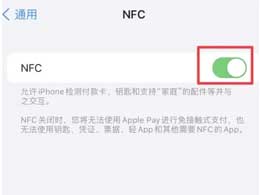 iPhone 15支持NFC功能吗?iPhone 15 NFC功能使用指南Jan 15, 2024 am 11:00 AM
iPhone 15支持NFC功能吗?iPhone 15 NFC功能使用指南Jan 15, 2024 am 11:00 AM手机里的NFC即近场通信技术,可以用于数据读写、实现便捷安全的支付,还可以进行即时传输,把自己的图片、应用程序等分享给好友。苹果iPhone15在2023年9月13日正式上市,带来了许多令人期待的新功能和改进。它凭借其出色的外观设计、合理的存储容量、大屏幕体验以及其他亮点功能,成为市场上备受欢迎的高端智能手机之一,所以,苹果iPhone15怎么可能会没有NFC功能呢。如果你是新手iPhone用户,可参考以下方法开启iPhone15的NFC功能:1.在手机设置菜单中点击【通用】;2.点击【NFC】
 小米手环8pro能接电话吗Sep 22, 2023 pm 01:31 PM
小米手环8pro能接电话吗Sep 22, 2023 pm 01:31 PM不能,小米手环8 Pro虽然支持通知提醒功能,可以通过振动和屏幕显示来提醒用户收到的来电、短信、社交媒体消息等,但是,并不能直接在手环上进行电话通话。作为一个智能手环,并没有内置麦克风和扬声器,也没有SIM卡槽,因此无法实现直接的电话通话功能。用户可以通过小米手环8 Pro与手机进行蓝牙连接,将手环与手机进行配对,然后在手环上显示来电信息,但是无法进行实际的通话等等。
 小米14 Pro怎么设置门禁卡nfc?Feb 10, 2024 am 08:54 AM
小米14 Pro怎么设置门禁卡nfc?Feb 10, 2024 am 08:54 AM小米14Pro作为小米最新的旗舰产品,除了强大的性能配置外,还提供了许多实用的功能。其中,NFC功能是常用的一项功能,但很多用户不清楚如何设置门禁卡的NFC。下面,我将为大家介绍一下小米14Pro设置门禁卡NFC的方法。小米14Pro怎么设置门禁卡nfc?要设置小米14Pro的门禁卡NFC功能,您可以按照以下步骤进行操作:打开手机的“设置”应用程序,在设置界面中,向下滚动并选择“更多设置”。在更多设置界面中,找到并选择“NFC和支付”选项。在NFC和支付设置界面中,确保“NFC”开关已打开。点击
 华为手环和小米手环哪个好 详细介绍:华为、小米手环硬核对比Mar 06, 2024 pm 03:30 PM
华为手环和小米手环哪个好 详细介绍:华为、小米手环硬核对比Mar 06, 2024 pm 03:30 PM在5月份,华为推出了全新的华为手环7产品,其标准版价格在618期间为239-249元。同样在5月份,小米也推出了全新一代的小米手环7产品,其标准版价格在618期间也是在239-249元之间。在价格非常接近的情况下,对于想添置一款穿戴产品的消费者,这两款产品哪一款会更加适合你?本期的内容将带来产品的全面实测,帮你挑选最适合的产品。本次对比时间截止为6月14日,两个手环固件均为最新固件。全文共计5800字左右,完整阅读需15分钟本次我们选择了华为手环7标准版和小米手环7标准版进行比较。这两款产品都是
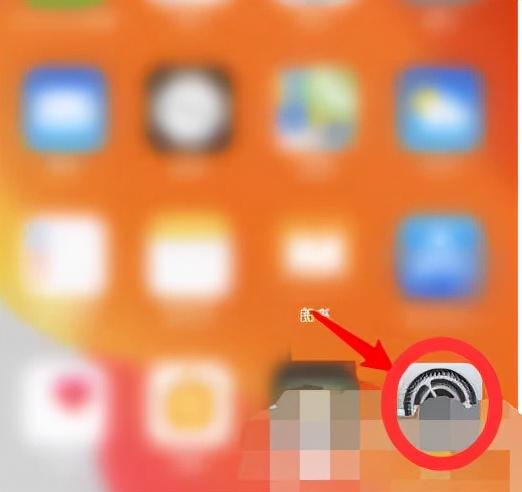 苹果13nfc功能怎么用 推荐iPhone13NFC功能开启方法Feb 06, 2024 pm 07:37 PM
苹果13nfc功能怎么用 推荐iPhone13NFC功能开启方法Feb 06, 2024 pm 07:37 PM苹果最新的iPhone13系列手机都是支持NFC功能,但是很多小伙伴在想要使用的同时,不知道这个功能怎么才能开启,想要使用但是不知道怎么操作,那么下面就让点点给小伙伴们介绍一下具体的功能开启方式,详细的展示一下操作步骤。操作步骤:1、打开iPhone13,进入到手机首页桌面上,找到桌面上的【设置】功能,点击进入到设置界面中。2、在手机的设置界面中找到【通用】功能,点击进入到此功能界面中。3、在通用界面中,中间有【NFC】功能,点击进入详情界面中。4、只需要打开NFC的按钮,就可以使用,但是需要添
 苹果15nfc怎么添加门禁卡Mar 08, 2024 pm 02:22 PM
苹果15nfc怎么添加门禁卡Mar 08, 2024 pm 02:22 PM苹果15手机用户,想通过NFC技术来绑定门禁卡,请务必进行以下几步设置。首先成功设置一张交通卡,随后便可完成您的门禁卡录入需求。苹果15nfc怎么添加门禁卡答:先设置交通卡,在录入门禁卡1、用户需要确保已在苹果15手机设置中开启NFC功能。2、ApplePay无法直接用于录入门禁卡,需经过适当设置方可实现。3、进入ApplePay界面后,轻点右上角“添加卡片”按钮,建议优先添加一张交通卡。4、推荐选择厦门公交卡作为初始交通卡,并开启其服务模式,然后可以找相关部门物业录入门禁卡。5、一旦录入成功,
 华为手机添加门禁卡教程「详细介绍:门禁卡写入手机操作步骤」Feb 07, 2024 am 11:50 AM
华为手机添加门禁卡教程「详细介绍:门禁卡写入手机操作步骤」Feb 07, 2024 am 11:50 AM据华为旗舰手机产品线总裁李小龙介绍:P50系列当前已经可以复制超过90%的门禁卡,团队此次重点解决了复制加密卡困难的问题。要知道,一般手机最容易模拟的是不带加密的ID卡。但对于有加密字段的门禁卡,往往不能成功模拟。即使你运气好模拟成功了,也会发现无法正常刷卡。李小龙曾表示,4年前华为开始提供模拟门禁卡功能,但过去产品只有不到一半的可以模拟成功,主要是只能复制非加密或使用缺省秘钥的NFC卡。那么在四年后的今天,华为成功攻克难题了!很多人会有疑问,门禁卡怎么复制呢?出门带一串钥匙也是麻烦的,如果将门
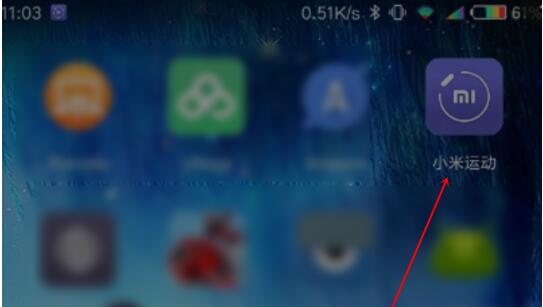 小米手环设置睡眠时间的详细方法Mar 26, 2024 am 11:51 AM
小米手环设置睡眠时间的详细方法Mar 26, 2024 am 11:51 AM1、在手机上打开小米运动APP,将手环与手机绑定。2、点击底部最左边的【状态】选项。3、点击进入【昨晚睡眠】选项。4、点击【编辑】。5、修改睡眠时间后点击【保存】。


Hot AI Tools

Undresser.AI Undress
AI-powered app for creating realistic nude photos

AI Clothes Remover
Online AI tool for removing clothes from photos.

Undress AI Tool
Undress images for free

Clothoff.io
AI clothes remover

AI Hentai Generator
Generate AI Hentai for free.

Hot Article

Hot Tools

Dreamweaver Mac version
Visual web development tools

MantisBT
Mantis is an easy-to-deploy web-based defect tracking tool designed to aid in product defect tracking. It requires PHP, MySQL and a web server. Check out our demo and hosting services.

PhpStorm Mac version
The latest (2018.2.1) professional PHP integrated development tool

SublimeText3 Chinese version
Chinese version, very easy to use

mPDF
mPDF is a PHP library that can generate PDF files from UTF-8 encoded HTML. The original author, Ian Back, wrote mPDF to output PDF files "on the fly" from his website and handle different languages. It is slower than original scripts like HTML2FPDF and produces larger files when using Unicode fonts, but supports CSS styles etc. and has a lot of enhancements. Supports almost all languages, including RTL (Arabic and Hebrew) and CJK (Chinese, Japanese and Korean). Supports nested block-level elements (such as P, DIV),





