Home >Mobile Tutorial >iPhone >How to set up Siri on Apple mobile phone
How to set up Siri on Apple mobile phone
- WBOYWBOYWBOYWBOYWBOYWBOYWBOYWBOYWBOYWBOYWBOYWBOYWBforward
- 2024-03-08 16:10:23763browse
Apple mobile phone Siri, as a powerful voice assistant, provides users with a convenient operating experience. To make better use of Siri functions, some settings are required. In settings, users can adjust options such as voice recognition, voice feedback, voice activation, and personalization settings. Next, let PHP editor Xiaoxin introduce to you in detail how to set up Siri on Apple phones to make your mobile assistant more intelligent and personalized and improve the user experience.
How to set up Siri on iPhone
1. Enter settings and click "Siri and Search".
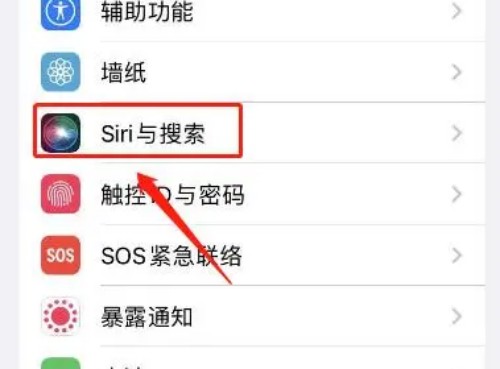
2. Enter Siri and search, and click the button on the right to wake up with "Hey Siri".
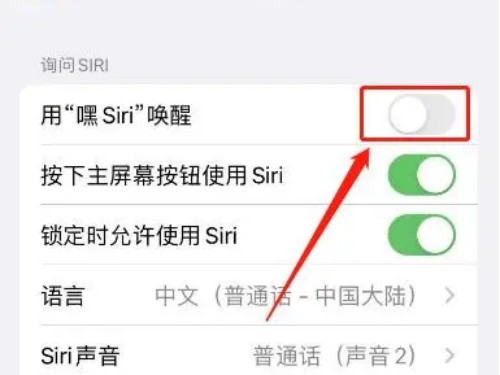
3. Enter the settings "Hey Siri" and click "Continue".
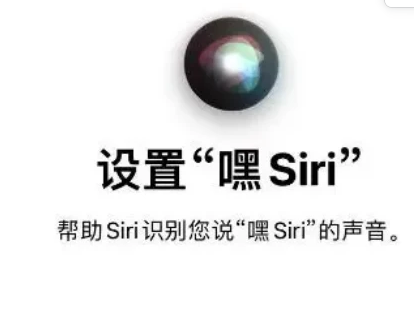
4. Enter the voice settings, enter the conversation voice as required, and complete the settings.

The above is the detailed content of How to set up Siri on Apple mobile phone. For more information, please follow other related articles on the PHP Chinese website!
Related articles
See more- How uniapp implements running applications on Apple phones
- How to reboot your iPhone without using Siri
- Siri interaction is more convenient! iOS 17 makes CarPlay voice control more efficient
- How to recover lost contacts after switching IDs on Apple phones
- What is the solution to Siri not making calls after iOS 16.2?

