php editor Zimo brings you a tutorial on how to set up the iPhone 15 wallpaper. Apple 15 has launched a variety of exquisite wallpapers. How to set these wallpapers to beautify your device? This tutorial will detail how to set wallpapers on iPhone 15 to give your phone screen a brand new look. Come and learn with us!
How to set wallpaper on iPhone 15
Answer: Use the wallpaper function in the phone settings
1. The user starts the phone and enters the settings interface, and pulls down to find the "Wallpaper" option .
2. The wallpaper function allows you to set background images related to the desktop and lock screen. You can choose internal preset images or upload photos yourself.
3. The built-in picture resources are rich and diverse, involving various formats such as static and dynamic live pictures. Users can also freely set their own pictures as backgrounds.

4. Provide a variety of wallpaper categories for you to choose from. Users can choose from photos, people, selected photos, recommended photos or even randomly displayed photos.
5. After selecting your favorite wallpaper, tap the "Add" button to make more detailed settings adjustments, such as size, color, and position.
6. After the setting is completed, you can set the selected wallpaper as the lock or desktop background, or you can also set the same background image in between.

The above is the detailed content of Apple 15 wallpaper setting tutorial. For more information, please follow other related articles on the PHP Chinese website!
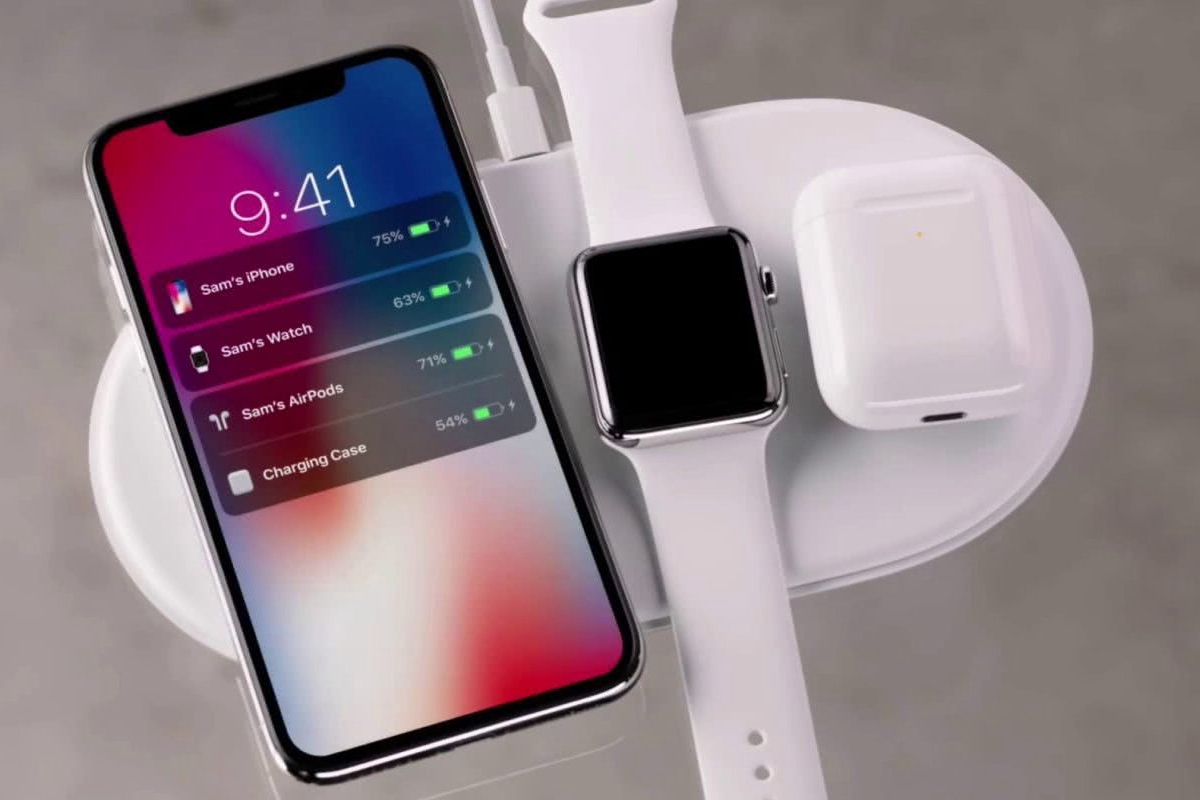 苹果15无线充电怎么设置Mar 08, 2024 pm 02:52 PM
苹果15无线充电怎么设置Mar 08, 2024 pm 02:52 PM苹果15无线充电,不需要额外的设置,就可以直接进行使用了,用户如果想使用苹果的无限充电功能,需要使用带有无线充电功能的充电器才可以。苹果15无线充电怎么设置答:不需要进行额外的设置就可以使用1、用户购买了全新的苹果15手机以后,默认就会开启无线充电功能。2、想要使用苹果的无线充电,需要购买官方的无线磁吸充电器。3、也可以使用第三方的无线充电器或者是磁吸充电器。4、苹果的无线充电最高支持的功率是15w,并不支持反向的无线充电功能。5、如果用户使用的是授权或者是官方的无线磁吸充电器,会有特殊的无线充
 苹果15上面的黑条怎么去掉Mar 08, 2024 pm 01:46 PM
苹果15上面的黑条怎么去掉Mar 08, 2024 pm 01:46 PM苹果15上面的黑条是苹果的状态栏图标,用户如果想要去掉也是很简单的,需要进入设置中去进行更改,更改完成以后就不会显示状态栏图标了。苹果15上面的黑条怎么去掉答:进入设置,通用,开发者选项修改1、设备进行操作,打开手机主屏幕,轻触屏幕访问设置菜单。2、通用设置这个选项中,查找并轻触打开“开发者模式”选项。3、在手机界面上寻找并单击进入“隐私设置”页面,选择开启“定位服务”设置。4、在定位服务设置界面,请手动操作打开“系统服务”选项。5、然后在系统服务功能中,您可以选择将“状态栏图标”取消点选。
 苹果15微信双开怎么设置Mar 08, 2024 pm 03:40 PM
苹果15微信双开怎么设置Mar 08, 2024 pm 03:40 PM苹果15微信双开,暂时是不可以通过官方的系统进行设置的,苹果版本的微信也是不支持这个功能的,用户想要进行双开的设置只可以使用第三方的软件。苹果15微信双开怎么设置答:使用第三方软件进行双开设置1、苹果15用户使用的是最新的ios17系统,但是依然不支持微信双开。2、最新版本的系统软件中,苹果版本的微信同样是不支持这样的功能的。3、想要实现微信双开的设置,只可以通过第三方的软件来进行实现。4、操作也是很简单的,直接在appstore搜索微信分身,就可以找到相关的软件了。5、用户下载完成一周,按照软
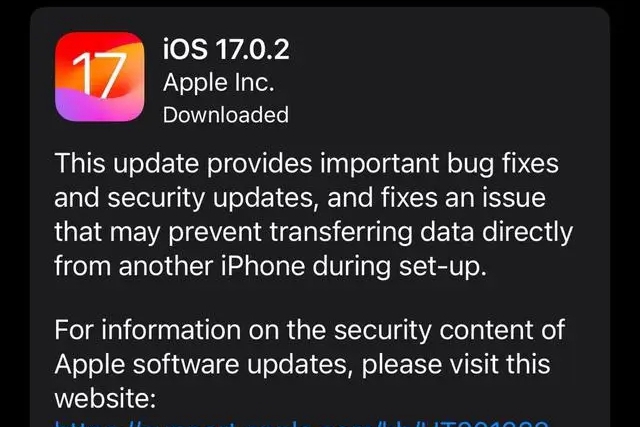 苹果15ios版本是多少Mar 08, 2024 pm 05:07 PM
苹果15ios版本是多少Mar 08, 2024 pm 05:07 PM苹果15是苹果公司最新推出的手机,默认就会使用最新的系统版本,用户如果购买了苹果15手机,出厂就会使用ios17的版本。苹果15ios版本是多少答:出厂就会预装ios17的系统版本1、苹果15是苹果公司最新推出的手机系列,出厂都是预装最新的ios系统。2、苹果15的iOS版本是iOS17.0.1,内部版本号为21A340。3、iOS17.0.2更新用于iPhone15、15Plus、iPhone15Pro和15ProMax四款机型。4、ios17后续也会支持老版本的老型号的苹果手机,太老版本的手
 苹果15二手价格介绍Mar 08, 2024 pm 02:00 PM
苹果15二手价格介绍Mar 08, 2024 pm 02:00 PM苹果15二手的价格受到了很多因素的影响,用户想要购买二手手机,一般苹果15二手机的二手价格是4000到5000元,Pro版本贵一点大约6000到7000元。苹果15二手多少钱一台答:标准版大约4000到5000元,pro版本6000到7000元1、苹果15做为苹果公司最新发布的手机,最近的价格也是比较贵的。2、如果现在选择购买二手手机,二手的价格也是会比较高。3、用户购买二手手机需要注意手机的很多方面,确保自己买到成色好的手机。4、确定自己要买的容量版本,检查手机的电池健康,看看是否有明显的屏幕
 苹果15二手价格一览Mar 08, 2024 pm 03:43 PM
苹果15二手价格一览Mar 08, 2024 pm 03:43 PM用户如果想要购买二手的苹果15手机,不同的型号版本,容量,成色都是会影响手机的二手价格的,如果是标准版本可能二手价格在4000到5000元,如果是pro版本价格是在6000到7000元。苹果15二手价格是多少答:标准版4000到5000元,pro版本6000到7000元1、因为苹果15手机系列发布的时间还不是很久,所以二手手机的价格会贵一些。2、如果用户最近想要购买苹果15系列的二手手机,普通版大约需要花费4000到5000元。3、如果想要购买的是pro版本的二手机,花费会更高一些,大约6000
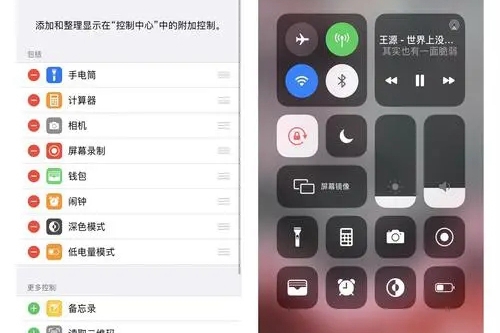 苹果15录屏教程Mar 08, 2024 pm 03:10 PM
苹果15录屏教程Mar 08, 2024 pm 03:10 PM苹果15手机如果想要使用录屏功能,可以通过自带的录屏功能来实现,也可以通过第三方的录屏软件来实现,还是非常简单的,今天就把具体的录屏方法分享给大家。苹果15如何录屏答:使用自带录屏功能和第三方软件1、利用系统内置的屏幕录制功能,只需在控制中心轻点即可开始录制。2、若未找到该功能,可通过自定义设定将其添至掌控中心中。3、可用辅助工具悬浮球设定录屏选项,该功能同样可通过自定义设定予以添加。4、如果悬浮球当中没有找到相关的录屏功能,同样可以进行自定义添加。5、系统自带录屏无法满足需求,建议您考虑从应用
 苹果15微信分身怎么弄Mar 08, 2024 pm 04:30 PM
苹果15微信分身怎么弄Mar 08, 2024 pm 04:30 PM苹果15手机的用户,使用的是最新的ios17的系统,但是现在最新的系统暂时还是无法使用微信双开的功能,还是需要借助第三方软件的帮助才可以实现。苹果15微信分身怎么弄答:需要使用第三方软件来实现1、苹果官方的系统,暂时无法直接支持相关的微信分身功能,别的软件也是一样。2、有许多的苹果用户,因为各种原因,比如工作或者学习上,需要使用两个微信。3、在此情况下,iPhone用户暂时只能借助第三方应用程序实现微信分身。4、请前往AppStore查找“微信分身”并下载相应的分身软件即可。5、下载后,请按照应


Hot AI Tools

Undresser.AI Undress
AI-powered app for creating realistic nude photos

AI Clothes Remover
Online AI tool for removing clothes from photos.

Undress AI Tool
Undress images for free

Clothoff.io
AI clothes remover

AI Hentai Generator
Generate AI Hentai for free.

Hot Article

Hot Tools

SAP NetWeaver Server Adapter for Eclipse
Integrate Eclipse with SAP NetWeaver application server.

SublimeText3 Linux new version
SublimeText3 Linux latest version

MinGW - Minimalist GNU for Windows
This project is in the process of being migrated to osdn.net/projects/mingw, you can continue to follow us there. MinGW: A native Windows port of the GNU Compiler Collection (GCC), freely distributable import libraries and header files for building native Windows applications; includes extensions to the MSVC runtime to support C99 functionality. All MinGW software can run on 64-bit Windows platforms.

WebStorm Mac version
Useful JavaScript development tools

VSCode Windows 64-bit Download
A free and powerful IDE editor launched by Microsoft







