Many users have encountered the problem of being unable to copy and paste when using Google Chrome, which has caused trouble in their daily operations. PHP editor Xinyi summarized several solutions for everyone, including checking browser settings, clearing browsing data, upgrading browser versions, etc. Through simple operations, users can easily solve the problem of being unable to copy and paste in Google Chrome, improving work efficiency and user experience.

Google Chrome cannot copy and paste settings tutorial
1. First open Google Chrome.
2. Click the three bars in the upper right corner, and then click "Extensions" (as shown in the picture).

#3. Then click "Get more extensions" and find that the web page cannot be opened. This is because Google is blocked (as shown in the picture).

#4. The plug-in to be added is: enable copy, download it from other web pages and then add it. 5. After adding the plug-in, you can copy it (as shown in the picture).

#The above content is [What should I do if Google Chrome cannot copy and paste? Google Chrome cannot copy and paste all the contents of the settings tutorial. Thank you all for reading. I hope it can be helpful to you.
The above is the detailed content of What to do if Google Chrome cannot copy and paste. For more information, please follow other related articles on the PHP Chinese website!
 修复:谷歌浏览器更新检查失败错误代码3:0x80040154Apr 13, 2023 pm 05:46 PM
修复:谷歌浏览器更新检查失败错误代码3:0x80040154Apr 13, 2023 pm 05:46 PM谷歌浏览器是全球最受欢迎的浏览器之一,许多用户更喜欢将其用作 Windows PC 上的默认浏览器。Chrome 提供了广泛的功能,使浏览体验愉快而轻松,因此,它仍然是最受信任的浏览器之一。但是,就像任何其他浏览器一样,即使 Chrome 也有其自身的缺点,它同样容易在您最需要的时候出现错误和故障。一个这样的错误是错误代码 3:0x80040154,这发生在检查 Google Chrome 更新时。错误消息显示为“检查更新时发生错误。更新检查无法启动(错误代码 3:0x80080005)或(错误
 Android 上的 Chrome 现在可让您一次恢复所有关闭的标签页Apr 15, 2023 pm 03:25 PM
Android 上的 Chrome 现在可让您一次恢复所有关闭的标签页Apr 15, 2023 pm 03:25 PMAndroid上的Chrome用户现在可以通过转到“最近的标签和最近关闭的”部分轻松地批量恢复最近关闭的 标签和标签 组。该功能现在可用。以下是如何轻松启用和恢复所有关闭的选项卡的方法。桌面上的 Chrome 可以更轻松地恢复旧选项卡,因为它会在主菜单的历史记录子菜单中的最近关闭下显示它们。您不仅可以检索包含选项卡的窗口,还可以检索选项卡组。这是从以前的 session 中调用
![修复:谷歌浏览器请求太多错误 429 [已解决]](https://img.php.cn/upload/article/000/887/227/168160812385289.png) 修复:谷歌浏览器请求太多错误 429 [已解决]Apr 16, 2023 am 09:22 AM
修复:谷歌浏览器请求太多错误 429 [已解决]Apr 16, 2023 am 09:22 AM近期很多Windows用户反映,当他们尝试访问某个URL时,PC上的GoogleChrome浏览器显示错误429。这是因为每次用户尝试在短时间内通过浏览器。通常,此错误是由网站生成的,以避免通过向服务器发送过多请求而被机器人或黑客入侵病毒。用户对在这个阶段可以做什么感到困惑,并因此感到失望。导致此错误的因素可能很多,我们在下面列出了其中一些因素。缓存内存和其他站点数据未清除从第三方来源安装的扩展系统上的一些有害软件病毒攻击在研究了上面列出的因素之后,我们在这篇文章中收集了一些修复程序,这
 微软将 Windows 11 的 Fluent 滚动条引入 Google ChromeApr 14, 2023 am 10:52 AM
微软将 Windows 11 的 Fluent 滚动条引入 Google ChromeApr 14, 2023 am 10:52 AM与 Windows 10 不同,Windows 11 具有新的现代“流畅滚动条”,当用户与之交互时会改变形状。Fluent 滚动条本质上是动态的,它们会在不同的外形尺寸或当您更改窗口大小时自动缩放,并且它目前在设置、媒体播放器等应用程序中使用。根据微软的一项新提议,谷歌浏览器可能很快就会拥有流畅的滚动条功能。微软在一份提案中表示,他们希望对 Chrome 中的旧滚动条进行现代化
![创维电视的 5 款最佳浏览器 [Web Browsing & Streaming]](https://img.php.cn/upload/article/000/000/164/168179262662304.png) 创维电视的 5 款最佳浏览器 [Web Browsing & Streaming]Apr 18, 2023 pm 12:37 PM
创维电视的 5 款最佳浏览器 [Web Browsing & Streaming]Apr 18, 2023 pm 12:37 PM创维电视是市场上最好的电视之一。创维集团是一家制造、设计和销售电视和其他视听产品的公司。其产品具有优良的品质、综合的功能和视觉品质。但是,今天的文章将引导您了解一些适用于创维电视的最佳浏览器。此外,它还允许您以自定义格式操作您的电视系统并为您的创维电视下载浏览器。此外,我们将介绍最适合创维电视的浏览器,您可以使用这些浏览器进行流式传输、浏览互联网和做其他事情。创维电视有谷歌吗?创维电视通过了谷歌认证,这意味着它被授权与谷歌合作。这意味着用户可以在他们的电视上浏览和访问大量信息,例如电影、游戏和喜
 修复:没有足够的内存在谷歌浏览器中打开这个页面Apr 19, 2023 pm 06:10 PM
修复:没有足够的内存在谷歌浏览器中打开这个页面Apr 19, 2023 pm 06:10 PM近32亿用户正在使用谷歌浏览器作为他们上网的主要媒介。那么,如果谷歌浏览器突然停止工作并显示错误信息“内存不足,无法打开此页面”,你该怎么办?这只是指GoogleChrome无法访问足够的可用RAM来显示包含许多视频动画、图像等的网页这一事实。清除RAM应该可以解决系统上的问题。修复1–增加显存此错误背后的主要原因可能是系统上的VRAM不足。1.你必须同时按下Windows键+R键。2.然后,输入“sysdm.cpl”并点击“OK”。3.当系统属性打开时,点击“高级
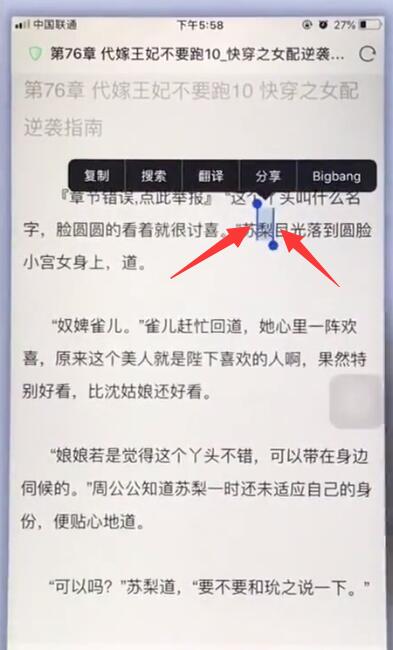 苹果手机中复制粘贴的简单步骤Mar 26, 2024 pm 07:00 PM
苹果手机中复制粘贴的简单步骤Mar 26, 2024 pm 07:00 PM1、首先我们在需要复制的文字上长按,文字上出现框选的竖条后,拉动竖条选择需要复制的文字。2、选择完毕,点击【复制】。3、然后到需要粘贴的地方,在输入框点击或长按,点击【粘贴】即可。
 如何一次性关闭所有 Google Chrome 窗口和标签页Apr 14, 2023 pm 05:28 PM
如何一次性关闭所有 Google Chrome 窗口和标签页Apr 14, 2023 pm 05:28 PM所以,你工作很辛苦。当然,粗糙的工人有1000个Chrome窗口和标签始终打开。您绝对没有耐心打开每个Chrome窗口并一个一个地关闭它们。您至少会想到100次关于如何轻松关闭所有打开的Chrome窗口和标签,只需单击一下!好吧,当我们在这里时,你为什么要担心?在本文中,我们通过2种不同的方法,一种非极客方法和一种极客方法来解释如何轻松关闭所有打开的Chrome窗口!希望你喜欢!方法一:通过任何打开的谷歌浏览器窗口这种方法非常简单,只涉及一个步骤。因此,您打开了许多Googl


Hot AI Tools

Undresser.AI Undress
AI-powered app for creating realistic nude photos

AI Clothes Remover
Online AI tool for removing clothes from photos.

Undress AI Tool
Undress images for free

Clothoff.io
AI clothes remover

AI Hentai Generator
Generate AI Hentai for free.

Hot Article

Hot Tools

ZendStudio 13.5.1 Mac
Powerful PHP integrated development environment

SublimeText3 Linux new version
SublimeText3 Linux latest version

MantisBT
Mantis is an easy-to-deploy web-based defect tracking tool designed to aid in product defect tracking. It requires PHP, MySQL and a web server. Check out our demo and hosting services.

Atom editor mac version download
The most popular open source editor

mPDF
mPDF is a PHP library that can generate PDF files from UTF-8 encoded HTML. The original author, Ian Back, wrote mPDF to output PDF files "on the fly" from his website and handle different languages. It is slower than original scripts like HTML2FPDF and produces larger files when using Unicode fonts, but supports CSS styles etc. and has a lot of enhancements. Supports almost all languages, including RTL (Arabic and Hebrew) and CJK (Chinese, Japanese and Korean). Supports nested block-level elements (such as P, DIV),






