php Editor Xigua will take you to explore how "Mango TV" can easily implement the screen casting function. Through screencasting, users can cast video content on mobile phones, tablets and other devices to a larger screen for viewing and enjoy a better audio-visual experience. This article will introduce in detail the operating steps and precautions for screencasting on "Mango TV" so that you can easily master this practical skill. Follow the editor immediately to unlock new screen casting postures and enjoy the wonderful world of film and television!
How to cast screen on Mango TV
1. First open Mango tv APP, select a favorite video and click on it on the main page;

2. Then on the playback page, click on a blank position in the video window;

3. Then click the [Screencast] icon in the upper right corner;

4. Finally, the TV device is automatically recognized. Make sure that the TV and mobile phone WiFi are connected to the same connection to cast the screen.

The above is the detailed content of How to cast the screen in 'Mango TV'. For more information, please follow other related articles on the PHP Chinese website!
 芒果tv的会员可以几个人用Aug 31, 2023 pm 03:23 PM
芒果tv的会员可以几个人用Aug 31, 2023 pm 03:23 PM芒果会员可以五个人用,超过上述范围,账号可能会被冻结。手机端查看登录设备的方法:1、在个人中心找到“设置”并进入界面,选择“账号与安全”一项;2、选择“登录设备管理”选项,进入页面后,即可查看登录设备列表,并进行设备移除操作。
 芒果tv自动续费在哪取消Feb 28, 2024 pm 10:16 PM
芒果tv自动续费在哪取消Feb 28, 2024 pm 10:16 PM许多用户在体验芒果TV这款视频软件时,为了享受更多的影视资源和更全面的服务,都会选择开通会员。而在使用芒果TV会员服务的过程中,部分用户会选择开启自动续费功能享受优惠,以确保不会错过任何精彩内容。然而,当用户不再需要会员服务或希望更改支付方式时,取消自动续费功能就是保护财产安全非常重要的一件事,究竟该如何取消芒果tv的自动续费服务呢,想要了解的用户们就快来跟着本文一起详细了解一下吧!芒果tv怎么取消会员自动续费?1、首先进入芒果tv手机APP里面的【我的】,再选择【VIP会员】。2、然后找到【管
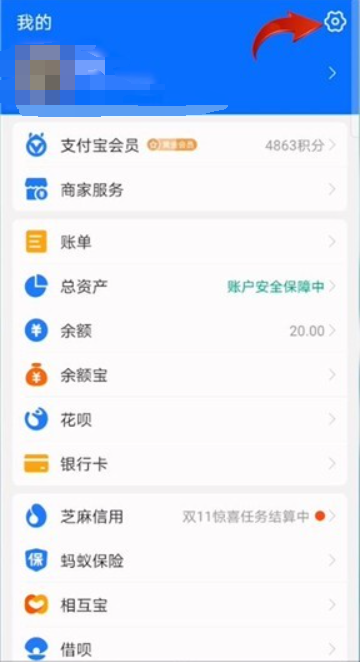 《芒果tv》自动续费关闭方法Feb 27, 2024 am 09:50 AM
《芒果tv》自动续费关闭方法Feb 27, 2024 am 09:50 AM对于许多喜欢观看芒果TV的用户来说,自动续费功能可以确保他们不会错过任何一集热播剧或综艺节目,有时候用户可能希望关闭这个功能,那么,如何关闭芒果TV的自动续费呢?感兴趣的用户快来一起看看吧!芒果tv自动续费在哪里关闭1、首先打开支付宝APP,进入到主页面右下角【我的】专区,选择右上角【设置】功能;2、然后在设置的界面,选择【免密支付/自动扣款】选项;3、最后选择你需要取消自动续费服务的APP,进入下图的页面点击【关闭服务】即可。
 芒果tv怎么关闭自动续费 芒果怎么退订连续包月Feb 22, 2024 pm 02:04 PM
芒果tv怎么关闭自动续费 芒果怎么退订连续包月Feb 22, 2024 pm 02:04 PM在支付管理的扣费服务页面关闭芒果TV会员自动续费服务即可。教程适用型号:iPhone13系统:iOS15.3版本:芒果tv7.1.2解析1首先进入微信我的页面,点击支付。2进入支付页面,点击右上角的三点图标。3进入支付管理页面,点击扣费服务。4进入扣费服务页面,点击芒果TV会员微信自动续费。5进入项目详情页面,点击关闭服务即可。end补充:支付宝怎么退订芒果tv会员连续包月1首先进入支付宝我的页面,点击右上角的设置图标。2进入支付设置页面,点击免密支付/自动扣款。3点击进入芒果tv会员连续包月项
 《芒果tv》ipad怎么全屏播放Mar 06, 2024 pm 06:10 PM
《芒果tv》ipad怎么全屏播放Mar 06, 2024 pm 06:10 PM让我们来探索一下如何在芒果TViPad上实现全屏播放的方法吧!无论是欣赏最新的电影、追剧热门剧集还是享受精彩的综艺节目,全屏播放都能带给你更加震撼和沉浸的观影体验。接下来,我将与您分享一些简单易行的步骤,让您轻松掌握在芒果TViPad上全屏播放的技巧。让我们一起来探索吧!芒果tvipad怎么全屏播放1、首先打开芒果tvAPP,进入到主页面;2、然后在主页面选择一部喜爱的影视播放,在播放页面点击空白区域,下图箭头所示图标点击;3、之后横屏之后点击空白区域,点击右上角三个点;4、最后右侧展开功能栏,
 芒果tv的vip怎么借给别人Feb 27, 2024 pm 11:01 PM
芒果tv的vip怎么借给别人Feb 27, 2024 pm 11:01 PM芒果tv的vip怎么借给别人?芒果tv的VIP会员提供了更多独家影视内容和高品质的观影体验。然而,有些用户认为与家人或亲密朋友共享一个VIP账号就足够了,不必再开设多个账号。他们可以借用朋友或家人的账号来使用。那么,如何将芒果tv的VIP会员分享给他人呢?下面就为大家带来了芒果tv会员共享给朋友使用方法。赶紧来看看吧。芒果tv会员共享给朋友使用方法一、账号密码分享1、首先打开芒果tvAPP,然后点击右下角【我】,之后继续点击【点击登录】。2、大家将自己的账号密码告诉朋友,好友在对应栏目里面输入账
 芒果tv怎么设置小窗口播放Feb 06, 2024 pm 04:37 PM
芒果tv怎么设置小窗口播放Feb 06, 2024 pm 04:37 PM芒果TV作为一款深受用户喜爱的在线视频平台,不仅提供了海量的影视资源,还提供了多种实用的功能。其中小窗口播放功能允许用户在观看视频的同时,不影响其他应用程序的进行,极大地提高了观看的灵活性和效率。那么芒果tv怎么设置小窗口播放呢?还不清楚的小伙伴也别着急,接下来小编为大家带来了设置小窗口播放方法,希望能够帮助到大家。芒果tv怎么设置小窗口播放1、首先点击打开桌面的“芒果tv”。2、随后可以在视频的右上角点击小窗口图标。3、如果没有开启就需要进入设置,然后打开“在其他应用上层显示”后面的开关。4、
 芒果tv怎么取消订阅 取消订阅的方法Mar 12, 2024 pm 03:16 PM
芒果tv怎么取消订阅 取消订阅的方法Mar 12, 2024 pm 03:16 PM芒果tvapp软件内提供的影视视频作品数量数不胜数,且都是二十四小时不间断更新最新的热播剧集,彻底告别剧荒的情况,随时随地想看就看,整体的追剧方式更直接。输入账号密码即可登录,不同类型的影视频道都是开放的,内置搜索栏,输入片名就能轻松找到,即点即看无需等待,跌宕起伏的剧情片段一一呈现,在线观看下载过程中都可以设置画质线路,当然之前自己订阅的那些频道,可以取消也能继续关注,每天都有超多剧集免费推送给你,现在小编在线详细为芒果tv用户们带来取消订阅的方法。 1.进入芒果TV应用,打开“我的&


Hot AI Tools

Undresser.AI Undress
AI-powered app for creating realistic nude photos

AI Clothes Remover
Online AI tool for removing clothes from photos.

Undress AI Tool
Undress images for free

Clothoff.io
AI clothes remover

AI Hentai Generator
Generate AI Hentai for free.

Hot Article

Hot Tools

Zend Studio 13.0.1
Powerful PHP integrated development environment

mPDF
mPDF is a PHP library that can generate PDF files from UTF-8 encoded HTML. The original author, Ian Back, wrote mPDF to output PDF files "on the fly" from his website and handle different languages. It is slower than original scripts like HTML2FPDF and produces larger files when using Unicode fonts, but supports CSS styles etc. and has a lot of enhancements. Supports almost all languages, including RTL (Arabic and Hebrew) and CJK (Chinese, Japanese and Korean). Supports nested block-level elements (such as P, DIV),

Notepad++7.3.1
Easy-to-use and free code editor

ZendStudio 13.5.1 Mac
Powerful PHP integrated development environment

VSCode Windows 64-bit Download
A free and powerful IDE editor launched by Microsoft






