Home >Software Tutorial >Computer Software >How to adjust the computer camera to vertical screen on Douyin Live Companion - How to adjust the computer camera to vertical screen on Douyin Live Companion
How to adjust the computer camera to vertical screen on Douyin Live Companion - How to adjust the computer camera to vertical screen on Douyin Live Companion
- WBOYWBOYWBOYWBOYWBOYWBOYWBOYWBOYWBOYWBOYWBOYWBOYWBforward
- 2024-03-06 22:13:061163browse
php editor Xigua will introduce to you how to adjust the computer camera to vertical screen to adapt to the Douyin live broadcast companion. During the live broadcast, the vertical screen display is more in line with user habits and makes the live content more vivid. With simple settings, you can easily achieve vertical camera display, making your live broadcast more professional and attractive. Next, we will introduce in detail how Douyin Live Companion adjusts the computer camera to vertical screen, so that you can easily master the skills and make the live broadcast even better!
1. Open Douyin Live Companion and log in to your account
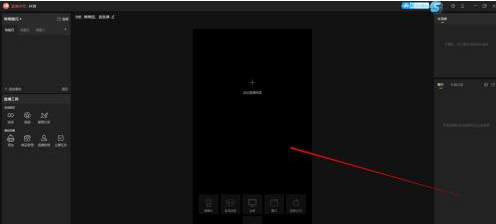
2. Click "Camera" in the lower left corner of the preview screen
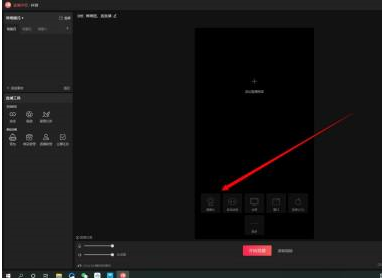
3. Find and select your computer’s camera device
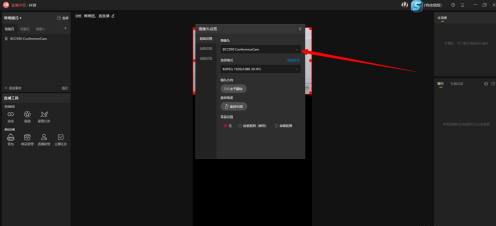
4. Click to rotate 90°. You can click several more times to rotate the camera image to normal.
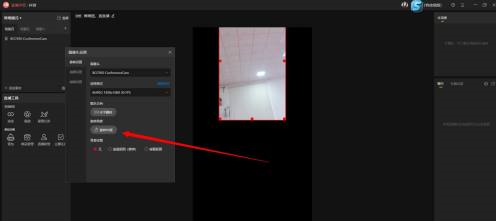
5. Pull the four corners of the red border and adjust it to fill the screen.
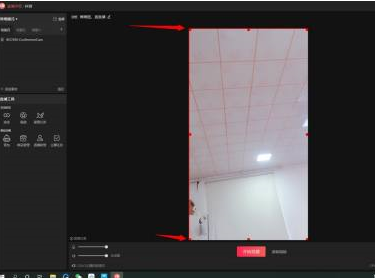
The above is the detailed content of How to adjust the computer camera to vertical screen on Douyin Live Companion - How to adjust the computer camera to vertical screen on Douyin Live Companion. For more information, please follow other related articles on the PHP Chinese website!
Related articles
See more- Java programmers hand-write a Douyin video watermark removal tool
- What is Douyin product card?
- What to do if the laptop camera cannot be used
- How to play back other people's live broadcasts on TikTok
- How to set the picture and sound for Douyin Live Companion - How to set the picture and sound for Douyin Live Companion

