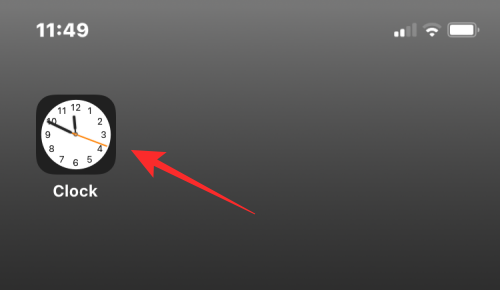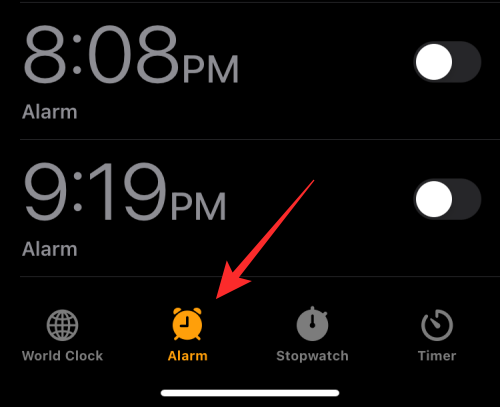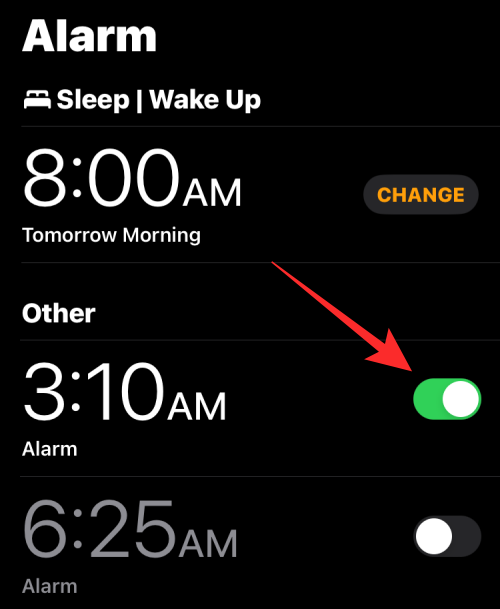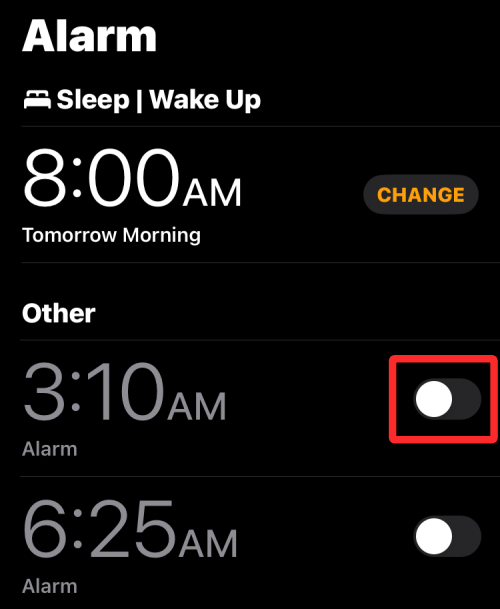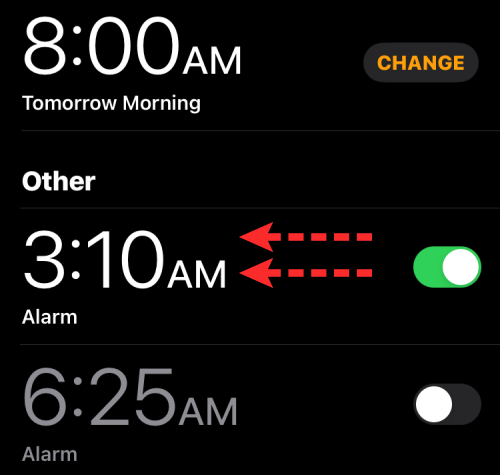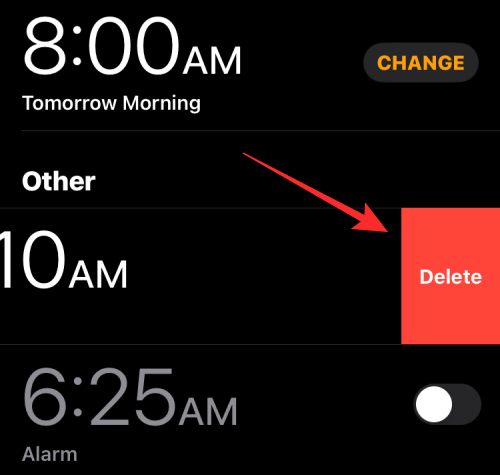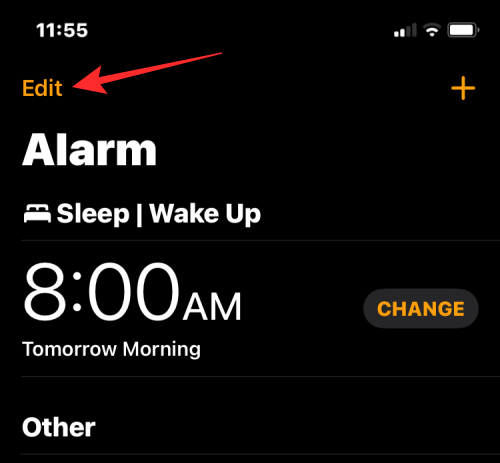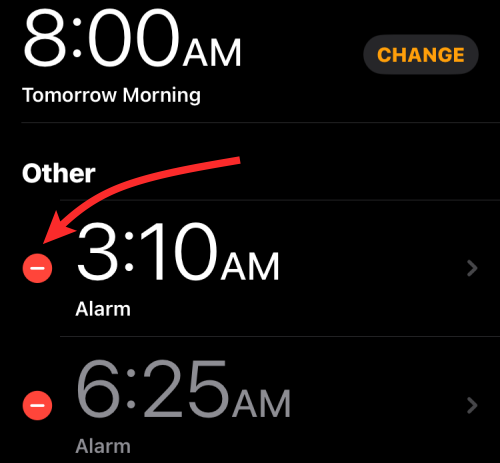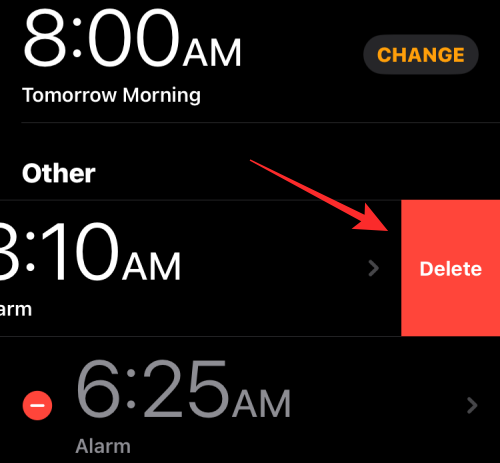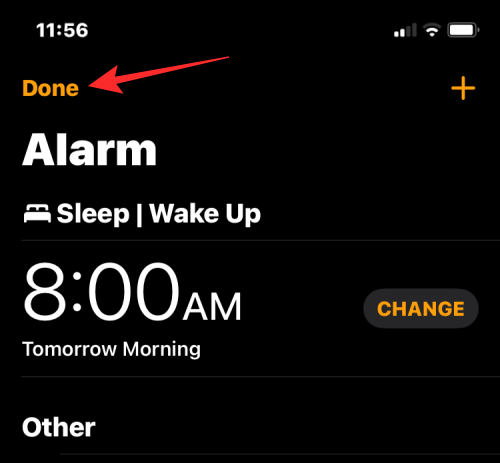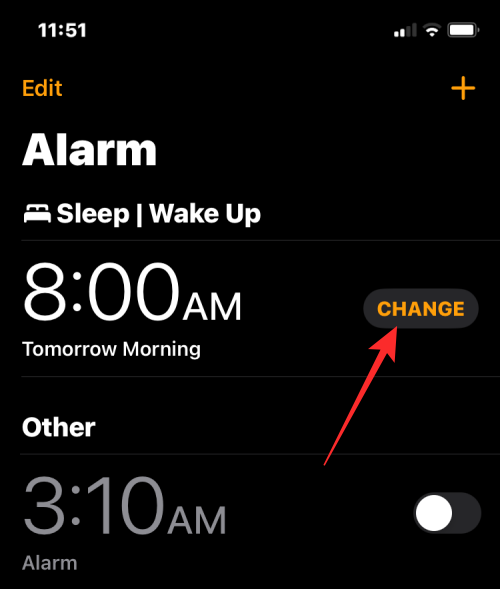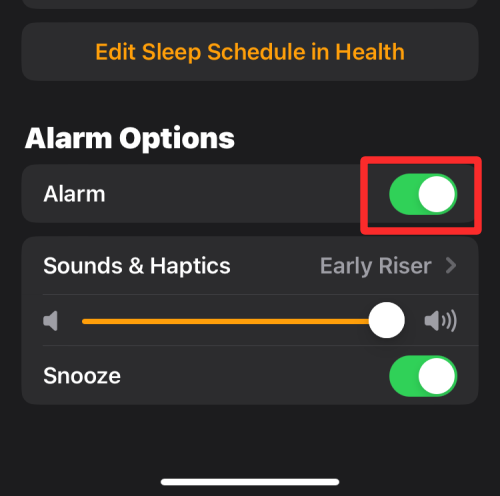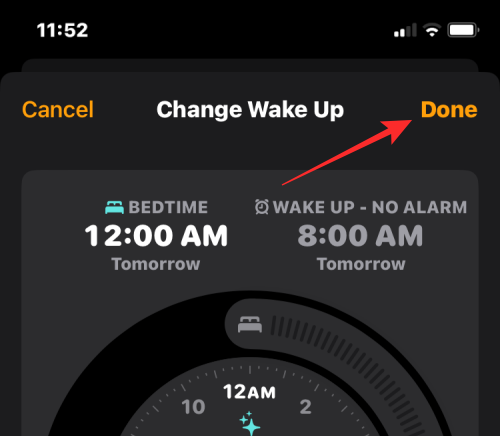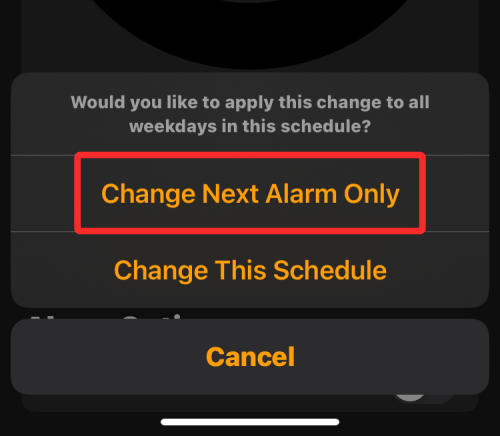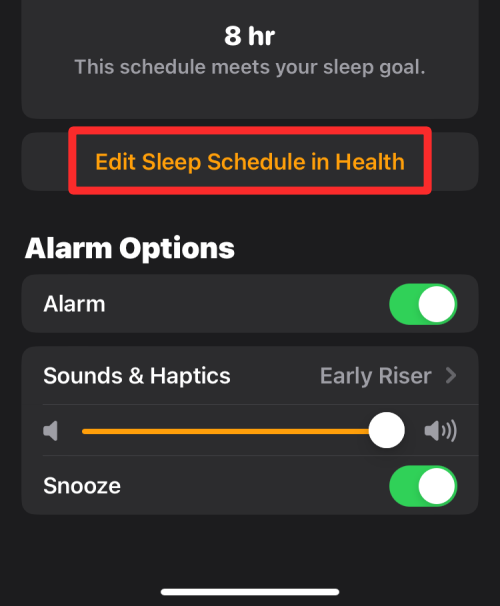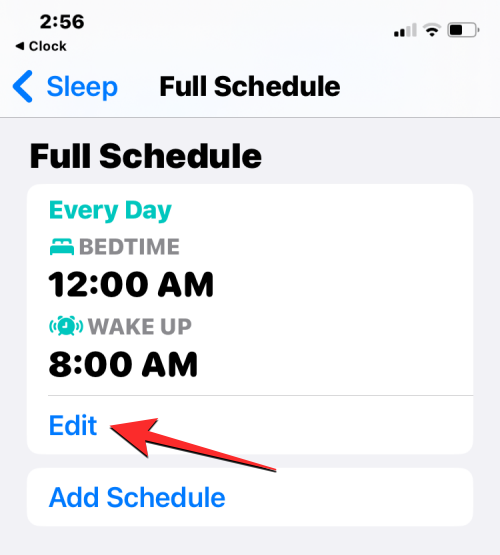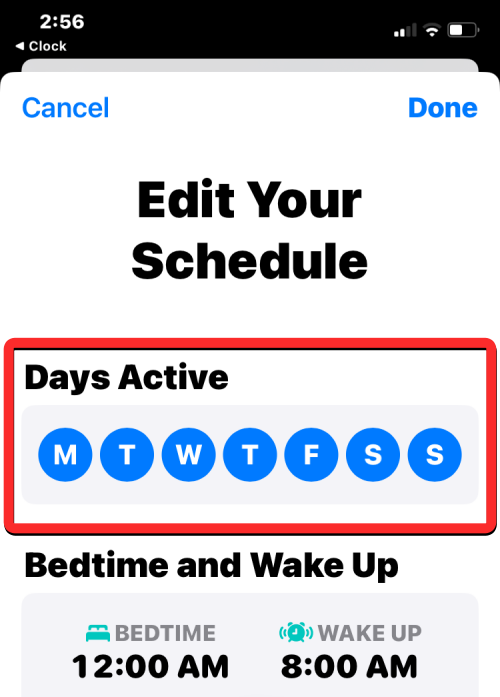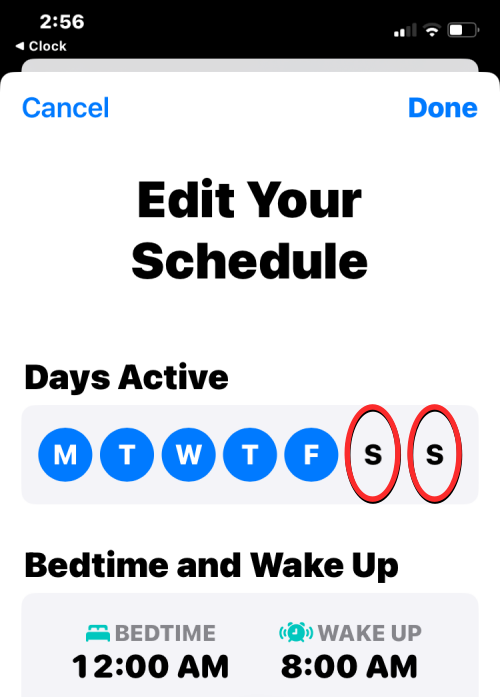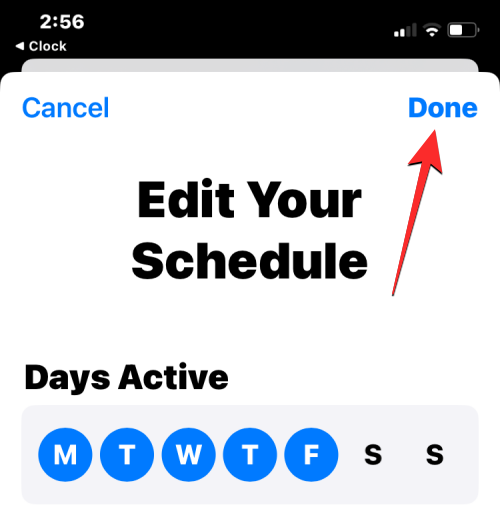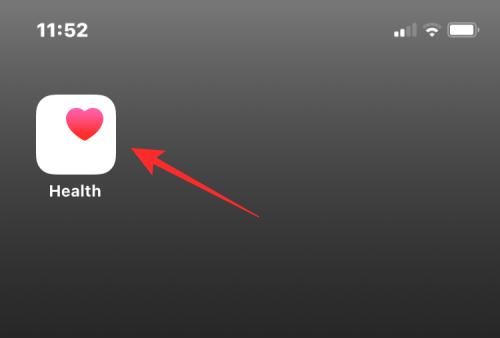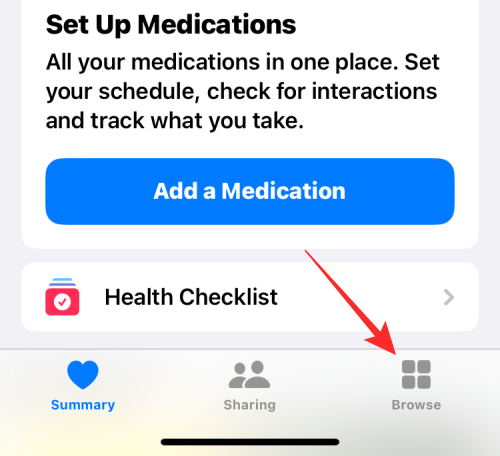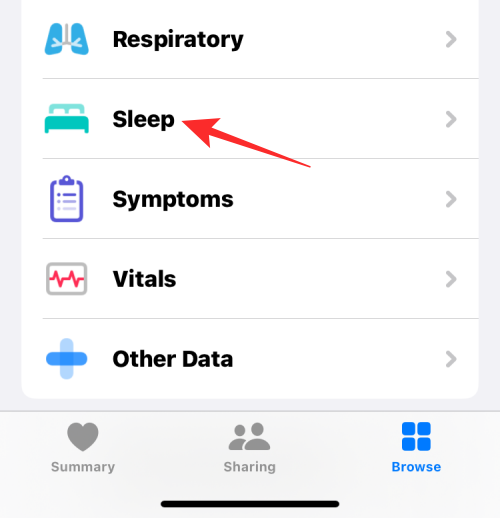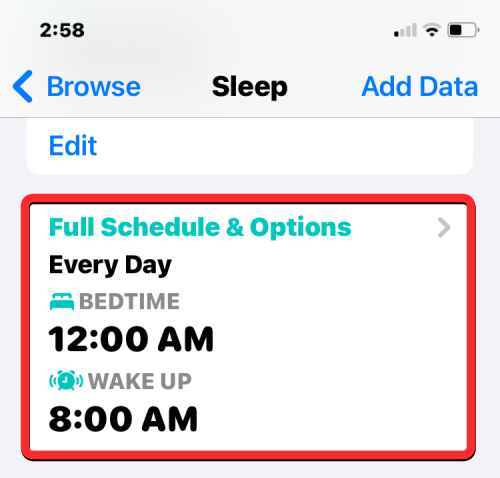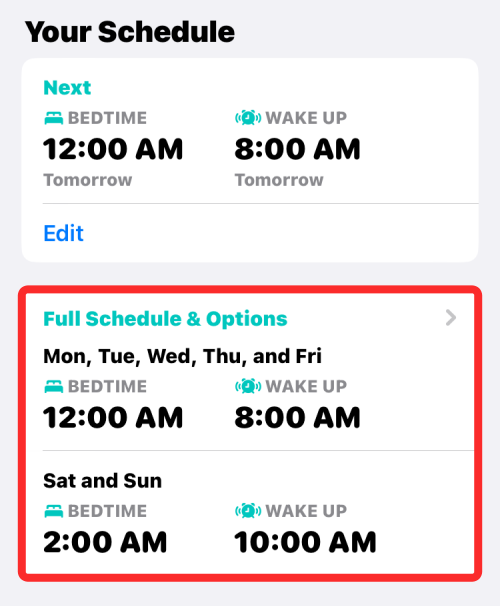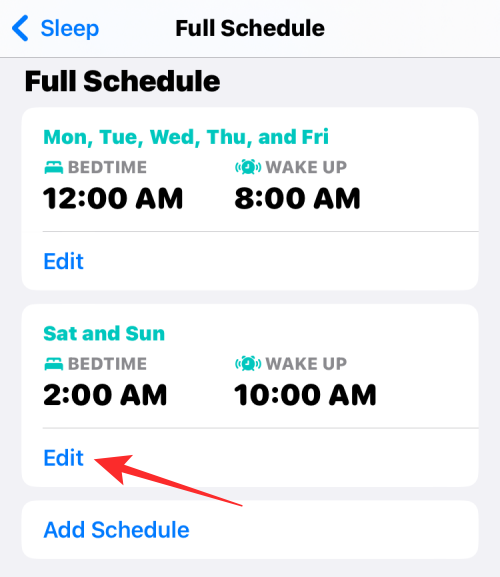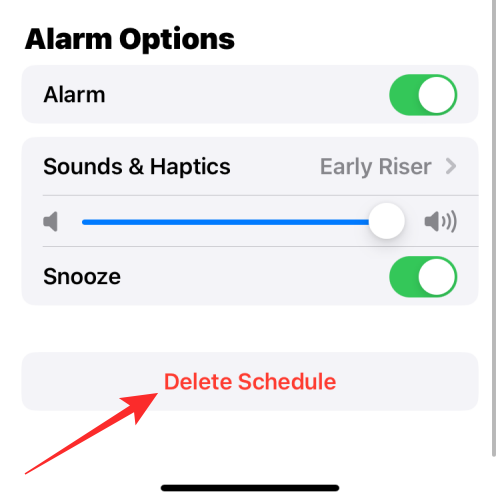Home >Mobile Tutorial >iPhone >How to turn off an alarm on iPhone
How to turn off an alarm on iPhone
- 王林forward
- 2024-03-06 20:13:022262browse
iPhone comes with the Clock app, and you can easily set multiple alarms to ensure you don't miss any important events throughout the day. The app lets you customize alarm times, sounds, and repeat settings, as well as choose whether to enable the snooze feature. This way, you can flexibly set the alarm clock according to your schedule to ensure you wake up on time or remind yourself to do important things.
If you want to turn off an alarm you have set, the following post should help you disable and delete regular alarms and wake-up alarms on your iPhone.
How to turn off regular alarms on iPhone
In the Clock app on iPhone, you can add multiple alarms and customize them however you want. When you set an alarm or ask Siri to help you set it, you're actually creating a recurring reminder. This means you can set reminders for specific dates or for periods of time that repeat over multiple days. You can easily manage these reminders and adjust them to your personal needs.
- To turn off the alarm on iPhone, open the Clock app on iPhone.

- In the clock, click the "Alarm Clock" tab at the bottom.

- With the app open, under "Other" scroll to the alarm you want to disable. The currently active alarm will have a green switch to the right of it. To turn them off, click this toggle.

- When you do this, the toggle switch will switch to the off position and change from green to gray.

The selected alarm will no longer sound at the set time, even if it is configured to repeat on another day.
How to Delete a Regular Alarm on iPhone
If you have a regular alarm that no longer turns on, you can delete it from the Clock app on your iPhone.
- Open the Clock app on your iPhone.

- In the clock, go to the "Alarms" tab at the bottom.

- On this screen, find the alert you want to delete and swipe left.

- You can now delete it from your iPhone by tapping Delete on the right.

- If you want to remove multiple alarms from the clock, click Edit in the upper left corner.

- Now, click on the red minus sign (-) icon to the left of the alert you want to delete.

- Next, click Delete on the right to remove it.

- You can repeat these steps to remove more alarms from the clock. After removing unwanted alerts, tap "Done" in the upper left corner to confirm the changes.

How to turn off an upcoming wake-up alarm
In addition to regular alarms, your iPhone allows you to set a wake-up alarm as part of your sleep schedule for any day . If you have a wake-up alarm enabled but want to turn it off the next day, you can use the Clock app to quickly turn it off so it will go off the next time it goes off.
- Open the Clock app on your iPhone.

- In the clock, click the "Alarm Clock" tab at the bottom.

- Now, check if you can wake up in "Sleep | Wake Up". If an active alert is visible, click Change to the right of it.

- In the Change Wake screen that appears, scroll down and turn off the Alarm toggle under Alarm Options.

- To confirm your changes, click Done in the upper right corner.

- You will now see a prompt on your screen asking if you want to temporarily turn off this alarm or permanently disable it for this sleep plan. If you only want to turn off the next wake alarm without affecting your sleep schedule, select Change next alarm only.

#The Clock app will now temporarily disable the next wake alarm on iPhone.
How to turn off wake-up alarms for specific days
Wake-up alarms are part of your sleep schedule, so they repeat at specific times you set on multiple days of the week. If you have a wake-up alarm scheduled for multiple days but you no longer want it to go off on a particular day, you can turn off the alarm for that day once so your iPhone won't sound the alarm in the future.
Method 1: Using the Clock App
If you want to turn off the wake-up alarm on specific days of the week, you can follow the steps below.
- Open the Clock app on your iPhone.

- In the clock, go to the "Alarms" tab at the bottom and click "Change" next to the next "Wake up" alarm.

- On the next screen, scroll down and tap "Edit Sleep Schedule" in Health.

- You will now see the Full Schedule screen in the Health app. Under "Full schedule," click Edit below your sleep schedule.

- Here you will see all the days for which wake alarms were enabled in the Active Days section. The day of the week that the wake alarm is active is highlighted with a blue circular background.

- To disable this alarm on a specific day, tap the day of your choice. When you do this, the blue background will be removed from the selected days of the week. You can repeat this step to disable wake alarms for other days.

- After turning off the alarm for a specific day of the week, tap Done in the upper right corner.

#Your iPhone will no longer sound wake-up alarms on selected days when you disable it.
Method 2: Use the Health app
You can also use the Health app to turn off wake-up alarms for specific days of the week.
- To get started, open the Health app on your iPhone.

- In "Health", click the "Browse" tab in the lower right corner.

- On this screen, scroll down and select "Sleep."

- In the Sleep screen, scroll down to "Your schedule" and click the "Full schedule and options" box.

- You will now see the Full Schedule screen in the Health app. Under "Full schedule," click Edit below your sleep schedule.

- Here you will see all the days for which wake alarms were enabled in the Active Days section. The day of the week that the wake alarm is active is highlighted with a blue circular background.

- To disable this alarm on a specific day, tap the day of your choice. When you do this, the blue background will be removed from the selected days of the week. You can repeat this step to disable wake alarms for other days.

- After turning off the alarm for a specific day of the week, tap Done in the upper right corner.

- Your iPhone will no longer sound wake-up alarms on selected days when you disable it.
How to permanently turn off a wake-up alarm
If you configure a sleep schedule on your iPhone, you can completely remove its alarms from the Health app and Clock app.
Method 1: Use the Health app
- To completely remove the wake alarm, open the Health app on your iPhone.

- In "Health", click the "Browse" tab in the lower right corner.

- On this screen, scroll down and select "Sleep."

- In the Sleep screen, scroll down to "Your schedule" and click the "Full schedule and options" box.

- You will now see the Full Schedule screen in the Health app. Under "Full schedule," click Edit below the sleep schedule whose alarm you want to delete.

- In the "Edit your schedule" screen, click "Delete schedule" at the bottom.

Alarms and schedules will be deleted from your iPhone and will no longer sound at the previously set time.
Method 2: Use the Clock App
- You can permanently delete the wake alarm by opening the Clock app on your iPhone.

- In the clock, go to the "Alarms" tab at the bottom and click "Change" next to the next "Wake up" alarm.

- On the next screen, scroll down and tap "Edit Sleep Schedule" in Health.

- You will now see the Full Schedule screen in the Health app. Under "Full schedule," click Edit below the sleep schedule whose alarm you want to delete.

- In the "Edit your schedule" screen, click "Delete schedule" at the bottom.

Alarms and schedules will be deleted from your iPhone and will no longer sound at the previously set time.
The above is the detailed content of How to turn off an alarm on iPhone. For more information, please follow other related articles on the PHP Chinese website!