 Software Tutorial
Software Tutorial Computer Software
Computer Software How to check the hardware temperature in 360 Driver Master - How to check the hardware temperature in 360 Driver Master
How to check the hardware temperature in 360 Driver Master - How to check the hardware temperature in 360 Driver MasterHow to check the hardware temperature in 360 Driver Master - How to check the hardware temperature in 360 Driver Master
php editor Youzi will introduce to you how to check the hardware temperature with 360 Driver Master. 360 Driver Master is a powerful system optimization software. In addition to driver updates and hardware information viewing, you can also check the hardware temperature. With simple steps, you can easily understand the temperature of your computer hardware and detect potential problems in a timely manner. Let’s take a look at how 360 Driver Master checks the hardware temperature!
Step one: Open 360 Driver Master on your computer (as shown in the picture).

Step 2: After entering the main interface of 360 Driver Master, select [Hardware Temperature] at the top (as shown in the picture).

Step 3: Next, select [View Hardware Temperature] (as shown in the picture).

Step 4: After jumping to the page, you can check the hardware temperature (as shown in the picture).

Step 5: Click on the temperature and pressure test in the lower right corner, and you can also view the maximum value that the temperature can withstand (as shown in the picture).
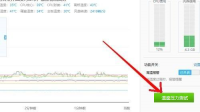
The above is the detailed content of How to check the hardware temperature in 360 Driver Master - How to check the hardware temperature in 360 Driver Master. For more information, please follow other related articles on the PHP Chinese website!
 How much does Microsoft PowerToys cost?Apr 09, 2025 am 12:03 AM
How much does Microsoft PowerToys cost?Apr 09, 2025 am 12:03 AMMicrosoft PowerToys is free. This collection of tools developed by Microsoft is designed to enhance Windows system functions and improve user productivity. By installing and using features such as FancyZones, users can customize window layouts and optimize workflows.
 What is the best alternative to PowerToys?Apr 08, 2025 am 12:17 AM
What is the best alternative to PowerToys?Apr 08, 2025 am 12:17 AMThebestalternativestoPowerToysforWindowsusersareAutoHotkey,WindowGrid,andWinaeroTweaker.1)AutoHotkeyoffersextensivescriptingforautomation.2)WindowGridprovidesintuitivegrid-basedwindowmanagement.3)WinaeroTweakerallowsdeepcustomizationofWindowssettings


Hot AI Tools

Undresser.AI Undress
AI-powered app for creating realistic nude photos

AI Clothes Remover
Online AI tool for removing clothes from photos.

Undress AI Tool
Undress images for free

Clothoff.io
AI clothes remover

Video Face Swap
Swap faces in any video effortlessly with our completely free AI face swap tool!

Hot Article

Hot Tools

ZendStudio 13.5.1 Mac
Powerful PHP integrated development environment

SublimeText3 Mac version
God-level code editing software (SublimeText3)

Dreamweaver Mac version
Visual web development tools

Dreamweaver CS6
Visual web development tools

Safe Exam Browser
Safe Exam Browser is a secure browser environment for taking online exams securely. This software turns any computer into a secure workstation. It controls access to any utility and prevents students from using unauthorized resources.





