Home >Software Tutorial >Computer Software >How to delete cache files in Firefox - How to delete cache files in Firefox
How to delete cache files in Firefox - How to delete cache files in Firefox
- PHPzforward
- 2024-03-06 13:10:071173browse
php editor Youzi will introduce you how to delete Firefox browser cache files. Clearing your cache can help improve browser speed and performance while resolving web page loading issues. In Firefox, deleting cache files is very easy and can be done in just a few simple steps. Next, we will introduce in detail how to operate, allowing you to easily clear your browser cache and improve your browsing experience.
1. Find the three-line icon in the upper right corner of the Firefox browser and click Options, as shown in the figure below.

2. Find Privacy and Security, as shown in the figure below.
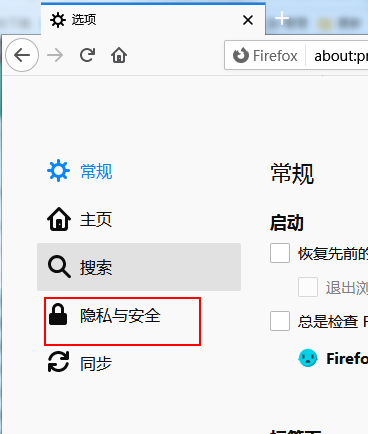
3. Click Clear Data on the right side of Cookies and Network Data, as shown in the figure below.

4. Check the cached network data and click the clear button in the lower right corner, as shown in the figure below.

The above is the entire content of how to delete cache files in Firefox brought to you by the editor. I hope it can be helpful to everyone.
The above is the detailed content of How to delete cache files in Firefox - How to delete cache files in Firefox. For more information, please follow other related articles on the PHP Chinese website!
Related articles
See more- Introduction to the problem of onblur failure after the src attribute of iframe is modified in Firefox browser
- How to install plug-ins for Firefox browser
- What should I do if the Firefox web page is unresponsive when opening it?
- How to delete cached videos in Han Xiaoquan? Introduction to deletion methods

