Home >Software Tutorial >Computer Software >How to add extensions to Microsoft Edge browser - How to add extensions to Microsoft Edge browser
How to add extensions to Microsoft Edge browser - How to add extensions to Microsoft Edge browser
- 王林forward
- 2024-03-06 12:40:071437browse
php Xiaobian Yuzai will show you how to add extensions to the Microsoft Edge browser. With simple steps, you can easily find and install a variety of useful extensions to add more functionality and a personalized experience to your browser. Follow our guide and breathe new life into your Microsoft Edge browser!
The first step is to click on the Start menu, find Microsoft Edge, and open it;
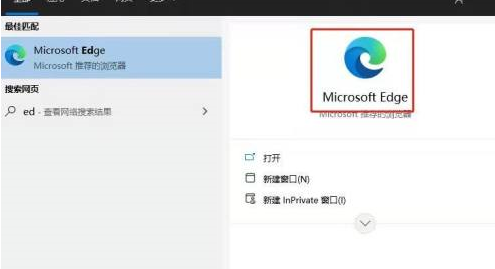
In the second step, click on the Edge browser, three dots in the upper right corner, and "Extensions";
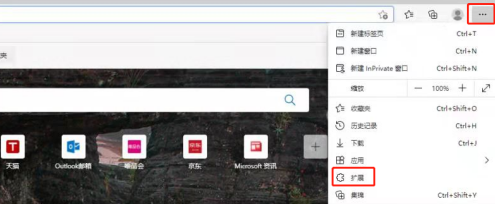
Step 3: Search or click "Get Microsoft Edge Extension" in the search box;
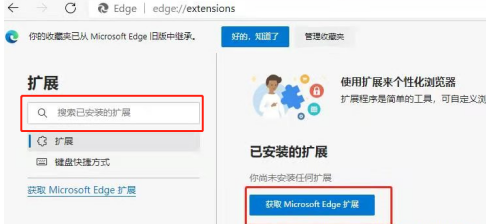
The fourth step is to find the extension plug-in you want to add and click the plug-in icon;
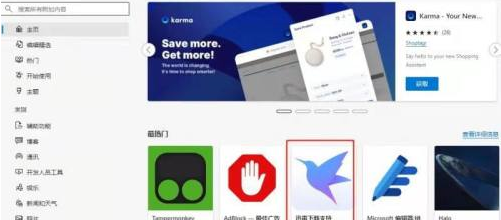
Step 5: The next interface pops up and click "Get";

Step 6: When the interface pops up, click "Add Extension";
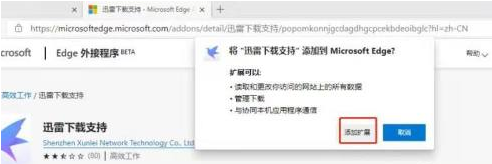
The seventh step is to add the extension plug-in.
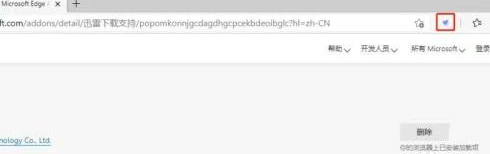
The above is the detailed content of How to add extensions to Microsoft Edge browser - How to add extensions to Microsoft Edge browser. For more information, please follow other related articles on the PHP Chinese website!

