Home >Software Tutorial >Computer Software >How to turn on the blue light filter in the driver wizard - How to turn on the blue light filter in the driver wizard
How to turn on the blue light filter in the driver wizard - How to turn on the blue light filter in the driver wizard
- WBOYWBOYWBOYWBOYWBOYWBOYWBOYWBOYWBOYWBOYWBOYWBOYWBforward
- 2024-03-06 11:01:05631browse
php editor Xinyi will introduce to you in detail: How to turn on the blue light filtering function of the driver wizard. With the increase of computer use time, the harm of blue light to the eyes has become increasingly prominent. The driver wizard provides a blue light filtering function, which can effectively reduce eye fatigue. The method to turn it on is simple, just enter the driver wizard settings interface, find the blue light filter option and turn it on. Through settings, you can enjoy a more comfortable computer experience.
Step one: Open the driver wizard, as shown in the picture below.
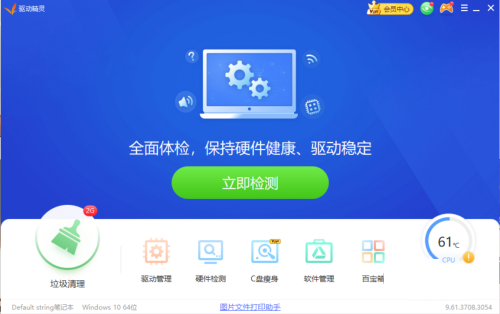
Step 2: Click "Treasure Box" on the Driver Wizard page, as shown in the figure below.
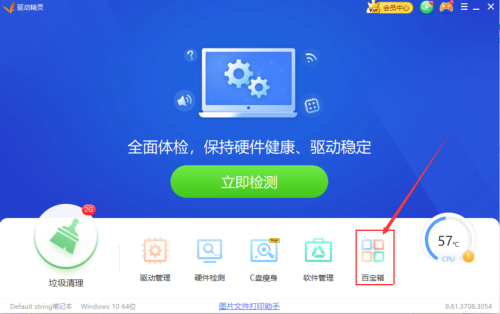
Step 3: In the system tools of the treasure box, open "Eye Protection Master", as shown in the figure below.
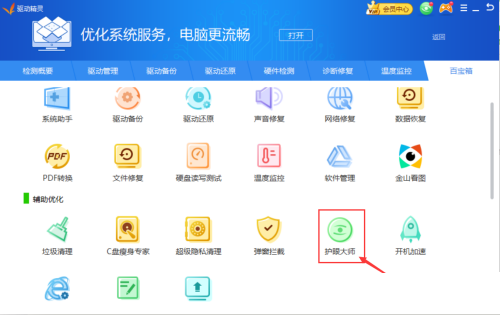
Step 4: In the interface of Eye Care Master, turn on the switch button of "Filter Blue Light" and you are done, as shown in the picture below

The above is the detailed content of How to turn on the blue light filter in the driver wizard - How to turn on the blue light filter in the driver wizard. For more information, please follow other related articles on the PHP Chinese website!
Related articles
See more- What software is Driver Wizard?
- Usage tutorial of driver wizard offline version win7
- How to install win7 driver wizard
- How to enable the driver protection function in Driver Genius - How to enable the driver protection function in Driver Genius
- How to set the junk warning size in Driver Wizard - How to set the size of junk warning in Driver Wizard

