 Software Tutorial
Software Tutorial Computer Software
Computer Software How to recover diskgenius data-diskgenius data recovery tutorial
How to recover diskgenius data-diskgenius data recovery tutorialphp editor Apple brings you diskgenius data recovery tutorial. Accidentally deleted a file? Disk corruption leading to data loss? don’t worry! diskgenius is a powerful data recovery tool that can help you easily retrieve lost files. This tutorial will introduce the data recovery function of diskgenius in detail, including how to operate it and precautions, so that you can quickly recover important data in an emergency. Let’s learn together!
First, in the hard disk partition map above the main interface of DiskGenius, you can directly select the target partition and right-click. Then, in the shortcut menu that pops up, find and click the "Deleted or formatted file recovery" menu item, as shown in the figure.
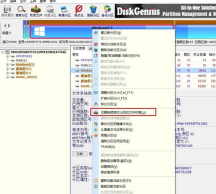
In the second step, the recovery options window pops up. Make sure to check the three options of "Recover Deleted Files", "Complete Recovery" and "Additional Scan for Known File Types".
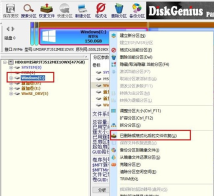
Step 3: Click the "Select File Type" button on the right and specify the file type you need to recover in the pop-up window (as shown in the picture).

Step 4: After setting the recovery options and clicking the "Start" button, the DiskGenius software will start scanning the data in the hard disk or partition. First, a scanning window will pop up (as shown in the figure).
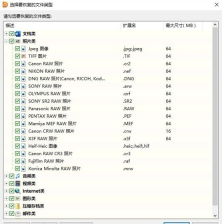
Step 5: After the scan is completed, all scanned directory structures and files in the directories will be displayed on the right (as shown in the figure).

Step 6: At this point, our "data" should have been scanned, we just need to restore it. In the scan results, select the files, directories, etc. to be recovered, then right-click the mouse to copy them to the specified folder (as shown in the figure).
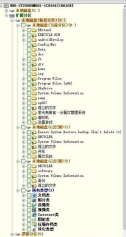
Step 7: Wait for the copy to be completed, and you will see the data reappear on the disk (as shown in the picture).
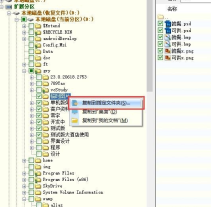
The above is the entire content of how to recover diskgenius data brought to you by the editor. I hope it can be helpful to everyone.
The above is the detailed content of How to recover diskgenius data-diskgenius data recovery tutorial. For more information, please follow other related articles on the PHP Chinese website!
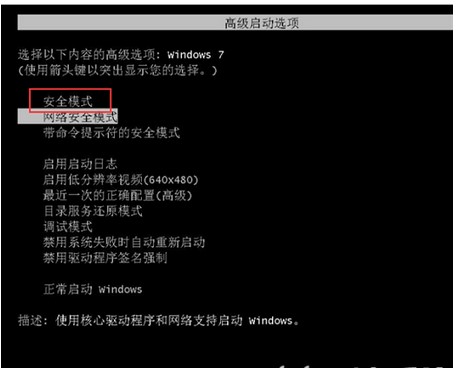 windows7系统注册表文件遗失或损坏怎么办Jul 08, 2023 pm 05:29 PM
windows7系统注册表文件遗失或损坏怎么办Jul 08, 2023 pm 05:29 PMwindows7用户在启动时遇到了系统注册表文件遗失或损坏的现象,像这种情况要怎么解决呢?你先强制重启电脑,以后按F8键,在打开的页面中选择安全模式进到,之后在菜单栏找到命令提示符开启,输入SFC/SCANNOW指令并回车实行,这时候系统就会自动对电脑缺失或已损坏的安装文件进行修复。windows7系统注册表文件遗失或损坏怎么办1、最先开机自检之后,立刻按住F8键,应用方向键挑选安全模式,敲打回车即可。2、以后点击开始按钮,挑选命令提示符,以管理员的身份运作。3、最后在弹出的提示符中输入SFC/
 ThinkPHP6数据备份与恢复:保障数据的安全性Aug 13, 2023 am 08:28 AM
ThinkPHP6数据备份与恢复:保障数据的安全性Aug 13, 2023 am 08:28 AMThinkPHP6数据备份与恢复:保障数据的安全性随着互联网的快速发展,数据已成为一项极其重要的资产。因此,数据的安全性备受关注。在Web应用开发中,数据备份与恢复是确保数据安全的重要一环。在本文中,我们将介绍如何使用ThinkPHP6框架进行数据备份与恢复,以保障数据的安全性。一、数据备份数据备份是指将数据库中的数据以某种方式进行复制或存储。这样即使在数据
 如何在Laravel中使用中间件进行数据恢复Nov 02, 2023 pm 02:12 PM
如何在Laravel中使用中间件进行数据恢复Nov 02, 2023 pm 02:12 PMLaravel是一个流行的PHPWeb应用程序框架,提供了许多快速而又简单的方式来构建高效、安全和可扩展的Web应用程序。在开发Laravel应用程序时,我们经常需要考虑数据恢复的问题,即如何在数据丢失或损坏的情况下恢复数据并保证应用程序的正常运行。在本文中,我们将介绍如何使用Laravel中间件来实现数据恢复功能,并提供具体的代码示例。一、什么是Lara
 Linux系统文件损坏与丢失应对方案Jun 30, 2023 am 09:29 AM
Linux系统文件损坏与丢失应对方案Jun 30, 2023 am 09:29 AM标题:如何应对Linux系统中的文件损坏和丢失问题引言:在使用Linux系统的过程中,文件损坏和丢失是一个不容忽视的问题。由于各种原因,我们可能会面临文件丢失、文件损坏或无法访问文件的情况。然而,幸运的是,Linux系统提供了一些实用工具和技术,帮助我们有效地应对文件损坏和丢失问题。本文将介绍一些常见的解决方法和技巧。一、备份数据备份是最重要的应对文件损坏和
 如何快速恢复MySQL数据库遭遇的故障和错误?Sep 10, 2023 pm 03:45 PM
如何快速恢复MySQL数据库遭遇的故障和错误?Sep 10, 2023 pm 03:45 PM如何快速恢复MySQL数据库遭遇的故障和错误?MySQL是一种广泛使用的开源关系型数据库管理系统,许多应用程序和网站都依赖于它来存储和管理数据。然而,数据库故障和错误是不可避免的,这可能导致数据丢失或应用程序无法正常运行。在遭遇MySQL数据库故障或错误时,快速而有效地恢复数据库非常重要。本文将介绍一些快速恢复MySQL数据库的方法。确定故障和错误的类型在开
 华为电脑数据恢复Jan 12, 2024 pm 05:17 PM
华为电脑数据恢复Jan 12, 2024 pm 05:17 PM华为电脑数据恢复的方法:1、从回收站恢复;2、使用数据恢复软件;3、从备份中恢复;4、使用华为云服务。详细介绍:1、从回收站恢复,如果华为电脑的数据被删除后,这些数据并没有被新的文件覆盖,那么可以从回收站中恢复这些数据;2、使用数据恢复软件,如果回收站中没有需要恢复的数据,或者数据被覆盖了,可以使用数据恢复软件来恢复华为电脑中的数据;3、从备份中恢复,如果华为电脑等等。
 PHP表单处理:表单数据备份与恢复Aug 07, 2023 pm 10:19 PM
PHP表单处理:表单数据备份与恢复Aug 07, 2023 pm 10:19 PMPHP表单处理:表单数据备份与恢复引言在网站开发过程中,表单是非常常见的交互方式,用户通过填写表单将数据提交给服务器端处理。然而,有时候用户可能会因为网络问题、浏览器崩溃或其他意外情况导致表单数据丢失,这会给用户的使用体验带来困扰。因此,为了提升用户体验,我们可以通过PHP实现表单数据的自动备份与恢复功能,以确保用户填写的数据不会丢失。表单数据备份当用户在表
![Windows媒体创建工具删除了我的文件 [恢复指南]](https://img.php.cn/upload/article/000/887/227/168239259339851.png) Windows媒体创建工具删除了我的文件 [恢复指南]Apr 25, 2023 am 11:16 AM
Windows媒体创建工具删除了我的文件 [恢复指南]Apr 25, 2023 am 11:16 AMWindowsPC上的媒体创建工具是一个实用工具,允许用户将其计算机升级到最新的Windows版本。此外,它还有助于创建Windows安装USB驱动器光盘,可用于执行全新安装或修复有问题的WindowsPC。但是,用户抱怨Windows媒体创建工具在运行时删除了其PC上的文件。此外,我们还有一个详细的指南来修复0x80072f8f-0x20000升级操作系统时出现的媒体创建工具错误。为什么Windows媒体创建工具删除了我的文件?Windows媒体创建工具删除PC上的文件发生在下载软件开始下载时


Hot AI Tools

Undresser.AI Undress
AI-powered app for creating realistic nude photos

AI Clothes Remover
Online AI tool for removing clothes from photos.

Undress AI Tool
Undress images for free

Clothoff.io
AI clothes remover

AI Hentai Generator
Generate AI Hentai for free.

Hot Article

Hot Tools

MinGW - Minimalist GNU for Windows
This project is in the process of being migrated to osdn.net/projects/mingw, you can continue to follow us there. MinGW: A native Windows port of the GNU Compiler Collection (GCC), freely distributable import libraries and header files for building native Windows applications; includes extensions to the MSVC runtime to support C99 functionality. All MinGW software can run on 64-bit Windows platforms.

mPDF
mPDF is a PHP library that can generate PDF files from UTF-8 encoded HTML. The original author, Ian Back, wrote mPDF to output PDF files "on the fly" from his website and handle different languages. It is slower than original scripts like HTML2FPDF and produces larger files when using Unicode fonts, but supports CSS styles etc. and has a lot of enhancements. Supports almost all languages, including RTL (Arabic and Hebrew) and CJK (Chinese, Japanese and Korean). Supports nested block-level elements (such as P, DIV),

WebStorm Mac version
Useful JavaScript development tools

Atom editor mac version download
The most popular open source editor

ZendStudio 13.5.1 Mac
Powerful PHP integrated development environment





