How to copy videos with iClip - How to copy videos with iClip
The tutorial brought by php editor Youzi will introduce you in detail how to copy videos in Aijiang. Whether you want to save backup videos or want to make video edits, mastering the skills of copying videos is essential. Through the guidance of this article, you will easily learn the steps to copy videos in iClip, making your video editing work more efficient and convenient. Next, let’s explore how to edit and copy videos!
Open iClip and select video editing

We choose the video materials we need to produce

Click Next to enter the software

In the ribbon, we select Copy

You can drag the video below, you can combine 2 videos into one video, and you can copy it as many times as you click.
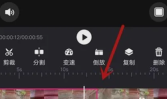
Click on the finished product below to see the results of the copied video

Finally save the video, you can save the copied video
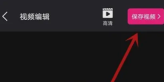
The above is the detailed content of How to copy videos with iClip - How to copy videos with iClip. For more information, please follow other related articles on the PHP Chinese website!

Hot AI Tools

Undresser.AI Undress
AI-powered app for creating realistic nude photos

AI Clothes Remover
Online AI tool for removing clothes from photos.

Undress AI Tool
Undress images for free

Clothoff.io
AI clothes remover

Video Face Swap
Swap faces in any video effortlessly with our completely free AI face swap tool!

Hot Article

Hot Tools

SublimeText3 Linux new version
SublimeText3 Linux latest version

SecLists
SecLists is the ultimate security tester's companion. It is a collection of various types of lists that are frequently used during security assessments, all in one place. SecLists helps make security testing more efficient and productive by conveniently providing all the lists a security tester might need. List types include usernames, passwords, URLs, fuzzing payloads, sensitive data patterns, web shells, and more. The tester can simply pull this repository onto a new test machine and he will have access to every type of list he needs.

ZendStudio 13.5.1 Mac
Powerful PHP integrated development environment

DVWA
Damn Vulnerable Web App (DVWA) is a PHP/MySQL web application that is very vulnerable. Its main goals are to be an aid for security professionals to test their skills and tools in a legal environment, to help web developers better understand the process of securing web applications, and to help teachers/students teach/learn in a classroom environment Web application security. The goal of DVWA is to practice some of the most common web vulnerabilities through a simple and straightforward interface, with varying degrees of difficulty. Please note that this software

Notepad++7.3.1
Easy-to-use and free code editor





