 Software Tutorial
Software Tutorial Computer Software
Computer Software How to add other mailboxes to QQ mailbox - How to add other mailboxes to QQ mailbox
How to add other mailboxes to QQ mailbox - How to add other mailboxes to QQ mailboxphp editor Xinyi brings you a detailed guide on how to add other mailboxes to QQ mailbox. By adding other mailboxes, you can easily manage multiple mailbox accounts in QQ mailbox and improve work and life efficiency. In this article, we will introduce the specific steps of adding other mailboxes to QQ mailbox, so that you can easily master this practical skill. Add other mailboxes to QQ mailbox to make your mailbox management more convenient!
Log in and open your QQ mailbox, click [Settings] under your nickname, and enter the [Mailbox Settings Page];
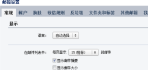
Select the [Other Email] tab;

Click the [Add another email account] button;

In the [Add other email accounts] page, enter other email names, email passwords, sending nicknames and other information, set the collection method and sending method, and click the [OK] button to save;

After the addition is successful, the successful addition interface is displayed and prompted to synchronize the mailbox information. You can select "Receive emails from the last 7 days", "Receive all emails" and "Don't receive emails from this mailbox" as needed. After the settings are completed, click the [Finish] button to save. ;
The addition is completed. At this time, another server mailbox has been successfully added to the QQ mailbox. When this mailbox has new mails, QQ will pop up a window prompt, and you can easily view and manage the mails of this mailbox in the QQ mailbox!

The above is the detailed content of How to add other mailboxes to QQ mailbox - How to add other mailboxes to QQ mailbox. For more information, please follow other related articles on the PHP Chinese website!
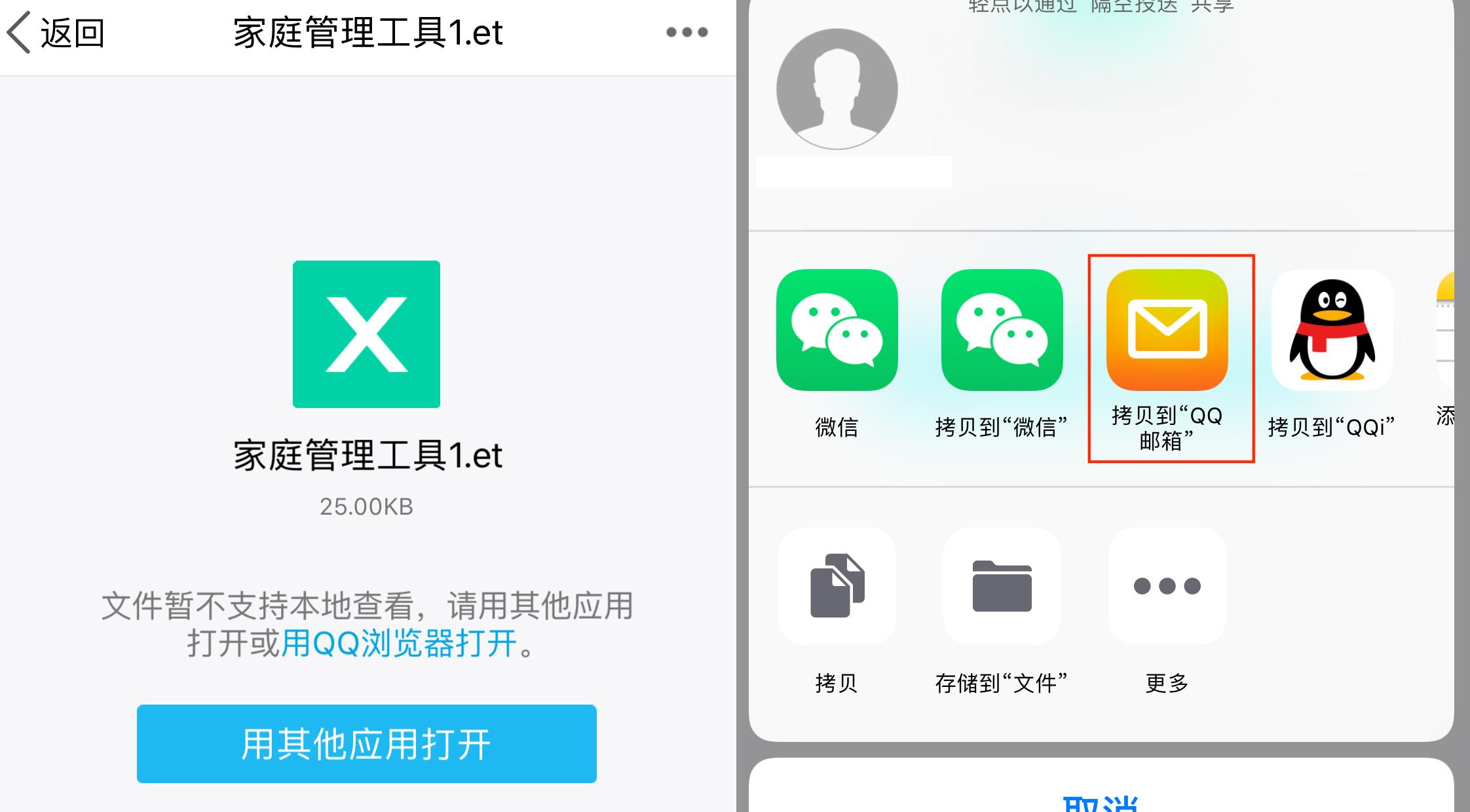 et是什么文件类型「必看:et的文件打开方法」Feb 07, 2024 am 09:48 AM
et是什么文件类型「必看:et的文件打开方法」Feb 07, 2024 am 09:48 AM收到文件格式是.et的文件如何打开?朋友同事间发送文件,收到的却是.et后缀的文件。无法使用默认程序打开。原来.et是WPS默认保存的表格文件格式,MicrosoftExcel是打不开的,如何在不安装WPS的情况下打开这个文档呢?手机接收到文件后,可以选择"用其他应用打开",然后选择上传到邮箱。以QQ邮箱为例,可以通过发送一封邮件给自己的方式进行上传。如果是电脑端接收到的文件,打开邮箱上传即可。上传到邮箱后,点击附件预览即可预览.et文件格式的文件了。这样避免了为了打开一个文件而安装软件。当然为
 《代号鸢》登录方法介绍Feb 20, 2024 pm 04:40 PM
《代号鸢》登录方法介绍Feb 20, 2024 pm 04:40 PM代号鸢怎么登录?代号鸢是一款以古代作为主要背景的女性向恋爱养成卡牌游戏。很多玩家都被其中精彩的故事剧情所吸引,玩家在游戏中常常会遇到一些小问题如桌面登录,小编下面就为大家带来代号鸢登录教程,还不知道桌面登录的玩家可以来看看。《代号鸢》登录方法介绍登录步骤第一步:代号鸢目前还没有国服版本,玩家需要解决网络问题,您可以使用各种手游加速工具来建立网络环境,这样会帮助玩家下载和登录游戏。第二步:安卓用户可以在浏览器中搜索并下载代号鸢,iOS用户需要使用外服苹果ID登录AppStore来下载游戏。第三步:
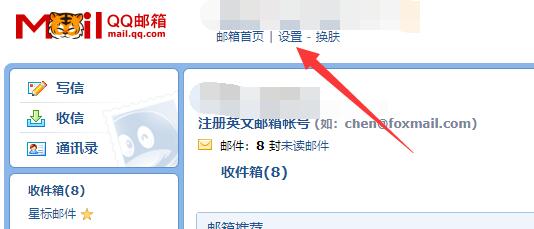 QQ邮箱怎么设置自动回复-QQ邮箱设置自动回复的方法Mar 04, 2024 pm 06:00 PM
QQ邮箱怎么设置自动回复-QQ邮箱设置自动回复的方法Mar 04, 2024 pm 06:00 PM近期有很多小伙伴咨询小编QQ邮箱怎么设置自动回复,接下来就让我们一起学习一下QQ邮箱设置自动回复的方法吧,希望可以帮助到大家。第一步:首先点击QQ邮箱顶部的“设置”,如下图所示。第二步:进入左上角的“常规”设置,如下图所示。第三步:向下滚动屏幕找到“假期自动回复”,勾选“启用”,如下图所示。第四步:启用后,在下方就能设置回复内容了,如下图所示。上面就是小编为大家带来的QQ邮箱怎么设置自动回复的全部内容,希望对大家能够有所帮助哦。
 qq邮箱格式怎么写 qq邮箱格式是什么样的Feb 22, 2024 pm 03:40 PM
qq邮箱格式怎么写 qq邮箱格式是什么样的Feb 22, 2024 pm 03:40 PMQQ邮箱:QQ号@qq.com,英文QQ邮箱:英文或数字@qq.com,foxmail邮箱账号:自己设置账号@foxmail.com,手机邮箱账号:手机号@qq.com。教程适用型号:iPhone13系统:IOS15.3版本:QQ邮箱6.3.3解析1QQ邮箱有四种格式,常用的QQ邮箱:QQ号@qq.com,英文QQ邮箱:英文或数字@qq.com,foxmail邮箱账号:自己设置账号@foxmail.com,手机邮箱账号:手机号@qq.com。补充:qq邮箱是什么1最早的QQ邮箱还只是QQ用户之间
 qq邮箱是qq号码加什么Oct 16, 2023 pm 03:00 PM
qq邮箱是qq号码加什么Oct 16, 2023 pm 03:00 PMqq邮箱是qq号码加@qq.com。邮箱地址是用户在注册QQ邮箱时可以选择的,通常以@qq.com为后缀。QQ邮箱号和QQ号是否一样取决于是否自定义了邮箱地址。当申请QQ号时,系统会自动分配一个与QQ号相同的QQ邮箱地址,例如QQ号为123456789,则QQ邮箱地址为123456789@qq.com。但是,也可以在设置中自定义邮箱地址,此时邮箱号和QQ号就不一样了。
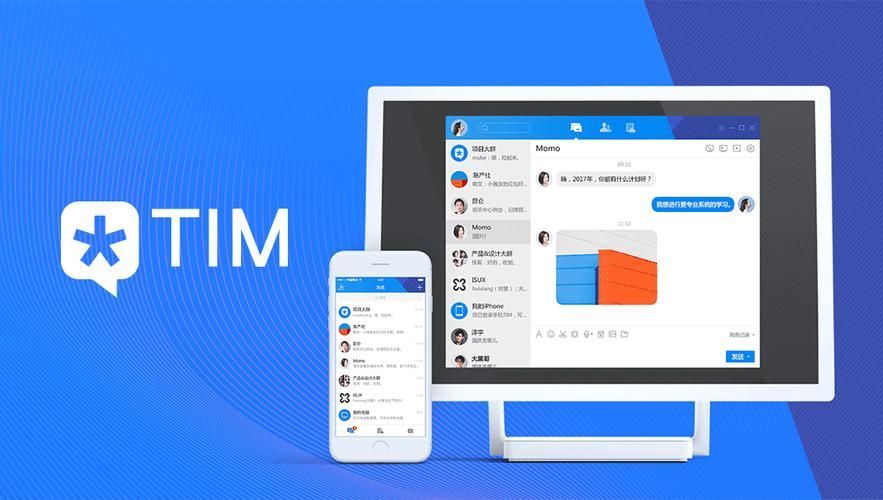 TIM怎么查看qq邮箱Feb 06, 2024 pm 08:13 PM
TIM怎么查看qq邮箱Feb 06, 2024 pm 08:13 PMTIM怎么查看qq邮箱?TIM是一款可以帮助用户获得更佳便利的办公体验的软件,其中和腾讯旗下的许多软件都有所联动,可以帮助你更轻松的进行线上办公活动。各位在使用TIM的时候,是可以通过其直接访问其中的qq邮箱功能的,各位如果不懂的具体该怎么操作的话,就随小编一起来看看手机TIM的邮箱功能位置一览吧。TIM怎么查看qq邮箱1、打开登录TIM,点击左侧正方体图标。2、在弹出的菜单栏中点击邮箱。3、自动跳转到浏览器页面打开QQ邮箱。
 QQ邮箱如何更改手机号码绑定-QQ邮箱更改手机号码绑定的方法Mar 04, 2024 pm 03:46 PM
QQ邮箱如何更改手机号码绑定-QQ邮箱更改手机号码绑定的方法Mar 04, 2024 pm 03:46 PM很多小伙伴不知道QQ邮箱如何更改手机号码绑定,所以下面小编就分享了QQ邮箱更改手机号码绑定的方法,一起跟着小编来看看吧,相信对大家会有帮助。第一步:首先打开qq邮箱,选择上方的设置,如下图。第二步:在设置中选择账户选项,如下图。第三步:选择立即注销,如下图。第四步:注销后,选择注册手机号邮箱帐号。第五步:在出现的界面中选择注册其他账号,如下图。第六步:根据提示使用新的手机号码,发送短信,如下图。第七步:发送完成后,就更改成功了。上面就是小编为大家带来的QQ邮箱如何更改手机号码绑定的全部内容,希望
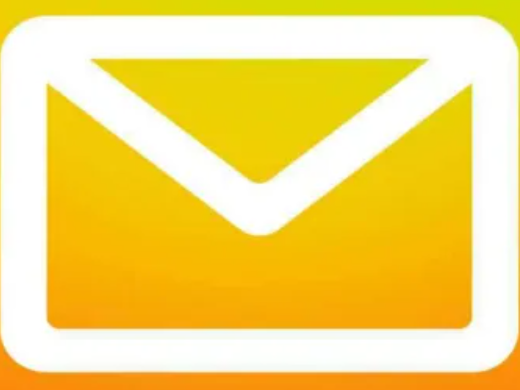 手机qq邮箱在哪里找 QQ邮箱在哪Feb 22, 2024 pm 03:52 PM
手机qq邮箱在哪里找 QQ邮箱在哪Feb 22, 2024 pm 03:52 PM打开QQ选择搜索栏,输入QQ邮箱并选择邮箱提醒,选择进入邮箱后选择登录方式进行登录。教程适用型号:iPhone13系统:iOS15.3版本:QQ8.8.99解析1首先打开QQ,在主页中点击上方的搜索栏。2然后在搜索栏输入QQ邮箱并点击下方的邮箱提醒。3接下来在弹出页面中点击进入邮箱选项。4最后选择登录方式进行登录即可。补充:qq邮箱是什么1QQ邮箱是腾讯开发的向使用者带来安全可靠、稳定性高、迅速、便利的电子邮箱服务项目的邮箱类产品,选用高容错性的内层服务器架构,保证任何的故障问题都不会干扰使用者


Hot AI Tools

Undresser.AI Undress
AI-powered app for creating realistic nude photos

AI Clothes Remover
Online AI tool for removing clothes from photos.

Undress AI Tool
Undress images for free

Clothoff.io
AI clothes remover

AI Hentai Generator
Generate AI Hentai for free.

Hot Article

Hot Tools

PhpStorm Mac version
The latest (2018.2.1) professional PHP integrated development tool

VSCode Windows 64-bit Download
A free and powerful IDE editor launched by Microsoft

WebStorm Mac version
Useful JavaScript development tools

Dreamweaver CS6
Visual web development tools

SublimeText3 Mac version
God-level code editing software (SublimeText3)





