php editor Strawberry brings you a detailed tutorial on how to activate office2010. Office2010 is an office software suite launched by Microsoft, including commonly used tools such as Word, Excel, and PowerPoint. After activation, users can get more features and services. This tutorial will introduce the activation method of office2010 in detail, allowing you to easily complete the activation process and enjoy the convenience and efficiency brought by office software.
Before installing Office 2010, be sure to completely uninstall any Office software previously installed on your computer to avoid problems during the installation process. After downloading the compressed file of Office 2010 (available at imeetyou.store), right-click on the file and select the unzip operation.
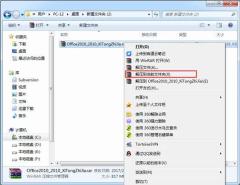
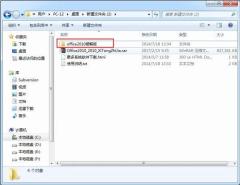
After decompression is completed, open the Office2010 folder and double-click to run setup.exe. If it fails to run or an error occurs, right-click the setup.exe file, select "Run as administrator" and continue with the installation.
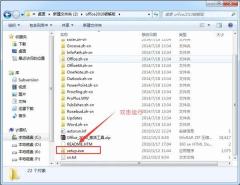
3. Select "I accept the terms of this agreement" and continue to the next step.
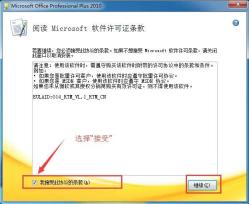
4. Click "Install Now" and then proceed to the next step. The software is installed on the system disk by default. Users who do not want to install it on the system disk can choose "custom" installation and choose the directory they like to install.
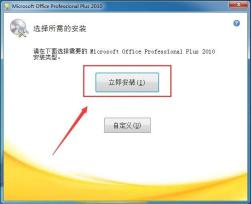
5. The software starts to be installed. The installation of Office 2010 may take a long time. Please wait patiently for the installation to complete. If the software installation fails, it may be that the previously installed Office software has not been uninstalled. Please uninstall the previously installed Office before installing it. After the software is installed, install the activation tool we provide to complete automatic activation.


6. Find the activation tool in the unzipped file, as shown below.
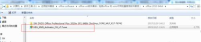
7. Double-click to open. Here we are installing office2010, so we choose to activate office2010VL and click. After waiting for a while, an activation successful pop-up window will pop up, indicating that the activation is successful.
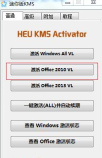
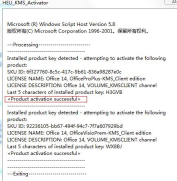
8. Finally, open excel again, and you can see that the previous red prompt is gone. You can see that the office has been activated in File->Help. This activation tool can activate other versions of office. You can also try it.
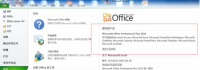
The above is the detailed content of How to activate office2010-office2010 activation tutorial. For more information, please follow other related articles on the PHP Chinese website!
 How much does Microsoft PowerToys cost?Apr 09, 2025 am 12:03 AM
How much does Microsoft PowerToys cost?Apr 09, 2025 am 12:03 AMMicrosoft PowerToys is free. This collection of tools developed by Microsoft is designed to enhance Windows system functions and improve user productivity. By installing and using features such as FancyZones, users can customize window layouts and optimize workflows.


Hot AI Tools

Undresser.AI Undress
AI-powered app for creating realistic nude photos

AI Clothes Remover
Online AI tool for removing clothes from photos.

Undress AI Tool
Undress images for free

Clothoff.io
AI clothes remover

Video Face Swap
Swap faces in any video effortlessly with our completely free AI face swap tool!

Hot Article

Hot Tools

Safe Exam Browser
Safe Exam Browser is a secure browser environment for taking online exams securely. This software turns any computer into a secure workstation. It controls access to any utility and prevents students from using unauthorized resources.

SublimeText3 Linux new version
SublimeText3 Linux latest version

DVWA
Damn Vulnerable Web App (DVWA) is a PHP/MySQL web application that is very vulnerable. Its main goals are to be an aid for security professionals to test their skills and tools in a legal environment, to help web developers better understand the process of securing web applications, and to help teachers/students teach/learn in a classroom environment Web application security. The goal of DVWA is to practice some of the most common web vulnerabilities through a simple and straightforward interface, with varying degrees of difficulty. Please note that this software

SublimeText3 English version
Recommended: Win version, supports code prompts!

Dreamweaver Mac version
Visual web development tools






