Home >Software Tutorial >Computer Software >How to set the Microsoft Edge browser to open in full screen by default - How to set the Microsoft Edge browser to open in full screen by default
How to set the Microsoft Edge browser to open in full screen by default - How to set the Microsoft Edge browser to open in full screen by default
- 王林forward
- 2024-03-05 18:20:071883browse
php Xiaobian Youzi will introduce to you how to set the default full-screen opening method in the Microsoft Edge browser. With simple operations, you can easily set your browser to default full-screen mode to improve your browsing experience. This article will introduce the specific setup steps in detail, allowing you to quickly master the skills and enjoy a more convenient browsing method.
1. First open the Microsoft Edge browser, as shown in the figure below.

2. Then right-click to open the options, find Properties, and click to enter.
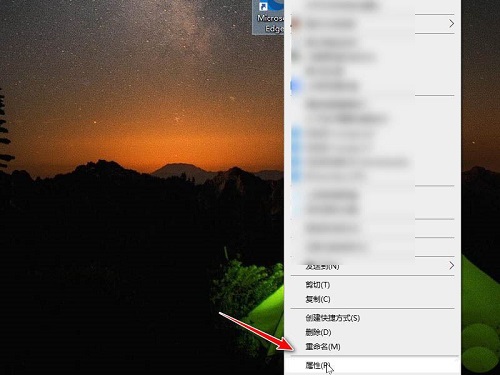
3. Find the running mode in the pop-up window and click to open the following options.
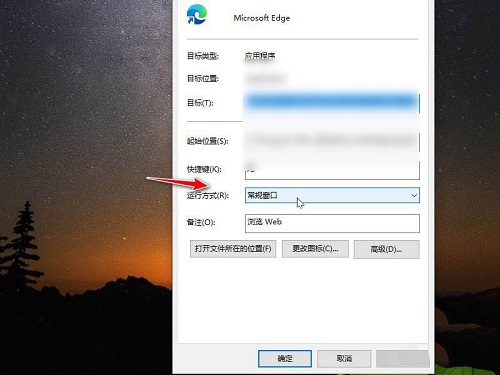
4. Finally, select Maximize in the options, then click OK and apply.
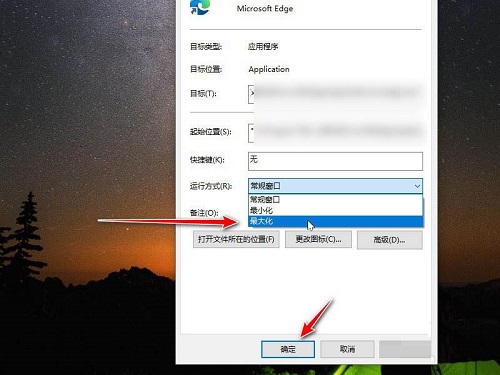
The above is the entire content that the editor brings to you on how to set the Microsoft Edge browser to open in full screen by default. I hope it can be helpful to everyone.
The above is the detailed content of How to set the Microsoft Edge browser to open in full screen by default - How to set the Microsoft Edge browser to open in full screen by default. For more information, please follow other related articles on the PHP Chinese website!

