 Software Tutorial
Software Tutorial Mobile Application
Mobile Application How to change the mobile phone number associated with Bandai Cards
How to change the mobile phone number associated with Bandai Cardsphp Editor Strawberry Bandai Cards is a card game that is loved by players, but sometimes players may need to change their bound mobile phone numbers. When changing your mobile phone number, you need to pay attention to some operating steps and precautions to ensure account security and successfully complete the change process. Next, we will introduce in detail how to change mobile phone numbers in Bandai cards, so that players can easily deal with such situations.
After opening the "Bandai Cards" APP on your mobile phone, click "My" in the lower right corner to enter the personal center page, and then click the three horizontal lines icon in the upper left corner to open it.

#2. At this time, a window will pop up under the icon. Find the "Settings" function in it and click on it to enter.

#3. There is an "Account Security" on the settings page, click on it to enter.

#4. Click the "Change" button behind "Current Mobile Phone Number" in the account security interface.

5. After jumping to the new interface, enter the currently bound mobile phone number according to the prompts, then enter the new mobile phone number to be bound below, and click at the bottom "Next step" continues.

#6. At this time, you need to send a verification code to the new mobile phone number, fill in the received SMS verification code and click "Change".

#7. When the page prompts "Operation Successful" pops up, it means that the mobile phone number has been successfully changed.

The above is the detailed content of How to change the mobile phone number associated with Bandai Cards. For more information, please follow other related articles on the PHP Chinese website!
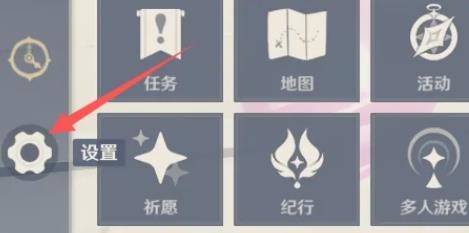 原神怎么换绑手机号?-原神怎么删除登录设备?Mar 18, 2024 am 11:37 AM
原神怎么换绑手机号?-原神怎么删除登录设备?Mar 18, 2024 am 11:37 AM原神怎么换绑手机号?1、打开游戏后点击左上角的头像图标,然后选择设置按钮2、打开用户中心后点击[账号安全]3、在其中选中(绑定手机)选项查看详情后再点击后方(修改)4、玩家在输入之前绑定的手机号获取验证码输入。5、最后验证后输入新的手机号,同时按照要求完成验证就完成换绑手机号的操作了原神怎么删除登录设备?1、原神账号的登录设备管理要通过米游社app来实现。2、打开米游社app并登录账号,选择个人信息页面的【联系客服】3、在账号管理的页面点击左上角,在菜单列表中选择【登录设备】可以查看登陆过账号的
 原神怎么换绑手机号?-原神换绑手机号的方法?Mar 26, 2024 pm 09:50 PM
原神怎么换绑手机号?-原神换绑手机号的方法?Mar 26, 2024 pm 09:50 PM原神是一款经典好玩的大型角色扮演类游戏,在游戏里你可以踏遍七国,邂逅性格各异、能力独特的同伴,与他们一同对抗强敌。那么原神怎么换绑手机号?原神换绑手机号的方法?下面就让小编给大家解答下吧!原神怎么换绑手机号?1、打开原神游戏,点击左上角的“派蒙图标”进入。2、点击左侧的“设置图标”进入。3、点击左侧的“账户”进入。4、点击“用户中心”进入。5、点击“账号安全”进入。6、点击“绑定手机”后的“修改”进入。7、点击“获取验证码”,输入收到的“验证码”,并点击“下一步”进入。8、输入“要换绑的新手机号
 高德地图怎么换绑手机号Feb 27, 2024 pm 03:00 PM
高德地图怎么换绑手机号Feb 27, 2024 pm 03:00 PM当您使用高德地图软件时,绑定手机号是确保账户安全的重要步骤。不过,随着时间的推移,您可能需要更换或者更新绑定的手机号码。那么,很多用户们还不清楚究竟该如何换绑app中的手机号,那么本站小编就将为大家带来这篇详细的高德地图换绑手机号攻略介绍,想要了解的用户们就快来跟着本文一起详细了解一下吧!高德地图怎么修改电话号码答案:【高德地图】-【我的】-【设置图标】-【账号与安全】-【手机号】-【更换】-【下一步】。具体步骤:1、首先打开高德地图软件,进入到首页中我们需要点击右下角的【我的】;2、然后在我的
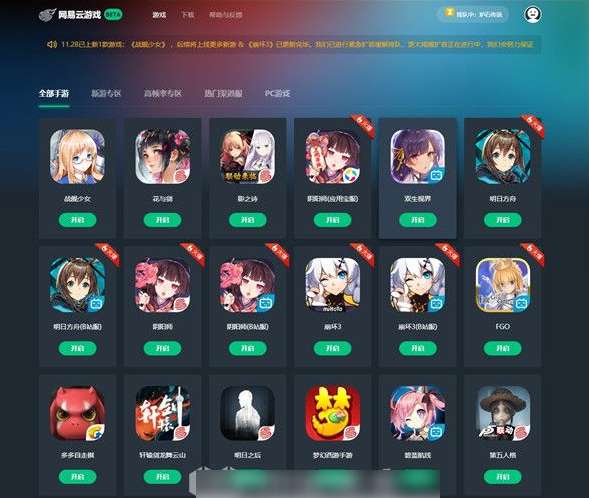 网易云游戏怎么换绑手机号?-网易云游戏怎么更改实名认证?Mar 18, 2024 am 11:20 AM
网易云游戏怎么换绑手机号?-网易云游戏怎么更改实名认证?Mar 18, 2024 am 11:20 AM网易云游戏怎么换绑手机号?1、打开网易云APP后,点击页面左上角的三横图标。2、打开后在左侧弹窗列表中找到【设置】选项。3、打开设置界面后,点击【账号与安全】。网易云游戏怎么更改实名认证?一、修改网易云游戏实名认证的方法:网易云的账号一旦实名认证后是无法更改的,只能将账号注销后重新注册并进行新的实名认证。如果遇到实名认证方面的问题,可以选择重新注册一个网易云账号,然后使用正确的身份信息进行认证。如果非要强行更改实名认证,只能联系客服,向他们咨询是否可以酌情更改。如果客服同意,按照他们给出的教程进
 同程旅行如何换绑手机号Mar 24, 2024 am 08:11 AM
同程旅行如何换绑手机号Mar 24, 2024 am 08:11 AM使用同程旅行的过程中我们会绑定上一个手机号码,下面为大家介绍一下更换绑定手机号的操作方法。在手机上打开同程旅行app,进入主页后,点击右下角的“我的”按钮,跳转到个人中心页面。接着,在左上角点击“个人头像”,即可进入个人信息页面。2.来到编辑个人资料的页面后,在其中找到“手机号”这一项,并在它的后面点击当前手机号打开。3.进入新的页面后,点击“获取验证码”,再把原手机收到的短信验证码填入,在下方点击“下一步,填写新手机号”的按钮。4.在新的界面后填入要绑定的新手机号码,点击“获取验证码”的按钮后
 TT语音如何换绑手机号 换绑手机号码的方法Mar 12, 2024 pm 12:28 PM
TT语音如何换绑手机号 换绑手机号码的方法Mar 12, 2024 pm 12:28 PMTT语音app软件内提供的社交方式非常多,每天都有非常多游戏玩家在这里寻找游戏玩伴,所有探探用户的身份信息都是认证过,拥有精准匹配机制,让你也能找到专属于的游戏cp。软件内入驻数十款热门游戏,超多技术高超的男生女生玩家都在这里,根据你的社交需求精准匹配,数十个开黑房间自由进入,在线连麦互动让游戏体验更加过瘾,还能切换不同的手机号绑定,确保账号的安全。非常多游戏礼包免费领取,在游戏中可以直接打开,用它找玩伴更简单,现在小编在线详细为TT语音用户们带来换绑手机号码的方法。 1.打开菜单,点击&
 keep如何换绑手机号Feb 29, 2024 pm 09:37 PM
keep如何换绑手机号Feb 29, 2024 pm 09:37 PM使用keep软件时我们会绑定上自己的手机号码,想要换绑手机时该怎么操作呢?下面为大家介绍一下操作方法。在手机上打开keep软件,登录后进入主界面,点击右下角的“我”进入个人中心页面,然后点击左上角的三条横线图标进行打开。2.这时图标下会弹出一个窗口,在里面右下角点击“设置”功能打开。3.接下来在设置页面里点击“账号与安全”这一项进入。4.来到账号与安全页面后,在手机号的后在显示有当前绑定的手机号码,在下方有一排“更换手机号”的小字,在它的上面点击进入。5.这时页面中会弹出一个提示窗口,点击“更换
 安居客如何换绑手机号Mar 01, 2024 am 09:34 AM
安居客如何换绑手机号Mar 01, 2024 am 09:34 AM使用安居客软件的过程中想要更换绑定手机号该怎么操作?下面为大家带来了换绑方法,想要了解的朋友和我一起来看看。在手机上打开安居客APP,进入后点击右下角的“我的”,然后再在该界面上方右侧点击“设置”功能进行打开。2.在设置页面里有一个“账号与安全”,在它的上面点击进入。3.接下来,在进入的页面里点击“手机号”后面的“换绑”按钮打开。4.页面跳转后需要选择验证方式。5.选择“短信验证码回填”这一项后输入手机收到的验证码并点击“确定”按钮继续。6.最后,在换绑手机的界面里输入手机号并点击“获取动态码”


Hot AI Tools

Undresser.AI Undress
AI-powered app for creating realistic nude photos

AI Clothes Remover
Online AI tool for removing clothes from photos.

Undress AI Tool
Undress images for free

Clothoff.io
AI clothes remover

AI Hentai Generator
Generate AI Hentai for free.

Hot Article

Hot Tools

Safe Exam Browser
Safe Exam Browser is a secure browser environment for taking online exams securely. This software turns any computer into a secure workstation. It controls access to any utility and prevents students from using unauthorized resources.

PhpStorm Mac version
The latest (2018.2.1) professional PHP integrated development tool

MinGW - Minimalist GNU for Windows
This project is in the process of being migrated to osdn.net/projects/mingw, you can continue to follow us there. MinGW: A native Windows port of the GNU Compiler Collection (GCC), freely distributable import libraries and header files for building native Windows applications; includes extensions to the MSVC runtime to support C99 functionality. All MinGW software can run on 64-bit Windows platforms.

WebStorm Mac version
Useful JavaScript development tools

mPDF
mPDF is a PHP library that can generate PDF files from UTF-8 encoded HTML. The original author, Ian Back, wrote mPDF to output PDF files "on the fly" from his website and handle different languages. It is slower than original scripts like HTML2FPDF and produces larger files when using Unicode fonts, but supports CSS styles etc. and has a lot of enhancements. Supports almost all languages, including RTL (Arabic and Hebrew) and CJK (Chinese, Japanese and Korean). Supports nested block-level elements (such as P, DIV),





