 Computer Tutorials
Computer Tutorials Computer Knowledge
Computer Knowledge What to do if win11 bluetooth cannot connect? Analysis of the problem that win11 Bluetooth cannot connect and can only pair
What to do if win11 bluetooth cannot connect? Analysis of the problem that win11 Bluetooth cannot connect and can only pairphp editor Banana will give you a detailed analysis of the solution to the problem that win11 Bluetooth cannot be connected. Win11 system may have connection problems when pairing Bluetooth devices, resulting in inability to use it normally. This article will analyze the situation where Win11 Bluetooth cannot connect, and provide solutions to help you easily solve this trouble.
win11 Bluetooth cannot connect and can only pair problem analysis
Step 1:
1. Run (Win R), enter the [services.msc] command, and press [OK or Enter] can quickly open the service.

#2. In the service window, find the name [Bluetooth Support Service].

#3. Double-click to open [Bluetooth Support Service]. If the service status is stopped, click [Start].

#4. The service is starting. Just complete the startup.
Step 2:
1. First, press the [Win , select [Device Manager].
2. In the Device Manager window, find and click to expand [Network Adapter], then right-click [Bluetooth Device (Personal Area Network)], and select [Properties] in the menu item that opens.

3. In the Bluetooth Device (Personal Area Network) properties window, select the [Driver] tab, and then click [Update Driver] below.

4. In the Update Driver-Bluetooth Device (Personal Area Network) window, you can select [Automatically search for the latest driver] or [Browse my computer for Find Driver].
5. At this time, the Win11 system will automatically update the Bluetooth driver to the latest version. After completion, click [Close].
Step 3:
1. Click [Start Icon], and then select [Settings].
2. In the settings window, select [Bluetooth and other devices] on the left and click [Add Device] on the right.
Select [Bluetooth (mouse, keyboard, pen, audio device, controller, etc.)].

#3. Select the device to be paired and add your Bluetooth headset; Note: You need to turn on the Bluetooth headset before it can be searched.
Tip: Your device is ready.

#4. Click the [Speaker] icon in the lower right corner, and then click [Manage Audio Devices].
5. Finally, select the Bluetooth headset to set it as the default device.
The above is the detailed content of What to do if win11 bluetooth cannot connect? Analysis of the problem that win11 Bluetooth cannot connect and can only pair. For more information, please follow other related articles on the PHP Chinese website!
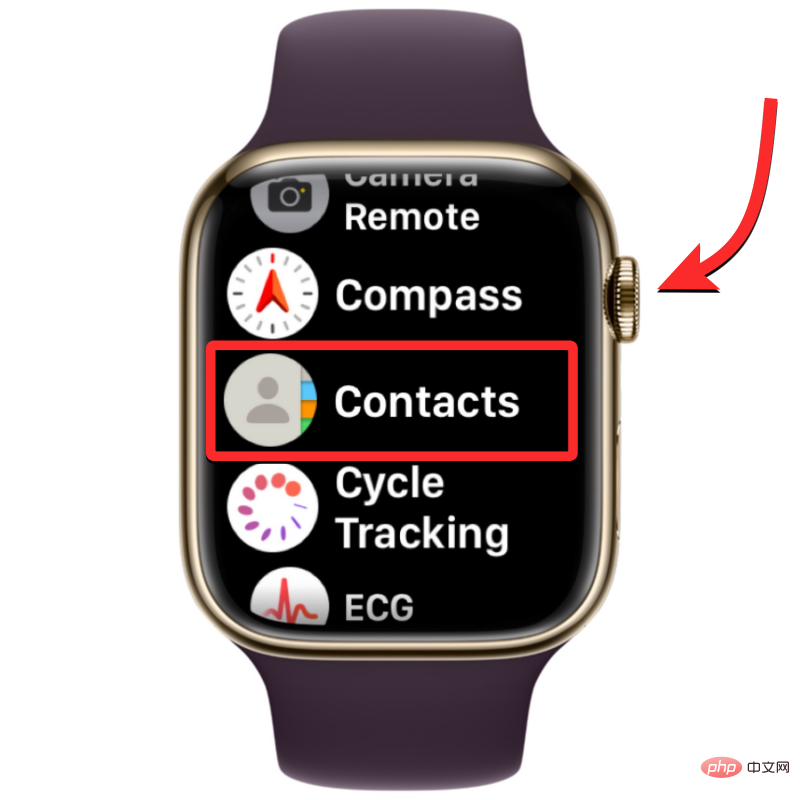 联系人未同步到 Apple Watch?怎么修Apr 13, 2023 pm 02:04 PM
联系人未同步到 Apple Watch?怎么修Apr 13, 2023 pm 02:04 PMApple Watch 让您可以轻松地直接从手腕上给某人打电话和发送消息,但如果您的手表上缺少联系人,您可能会遇到多个问题。识别出您是从谁那里接到电话或消息可能会很烦人,因此,您可能无法使用 Siri 给手表上不可用的联系人打电话或发短信。如果你的 iPhone 上有一堆联系人在你的 Apple Watch 上丢失了,下面的帖子应该可以帮助你解决这个问题,这样你就可以帮助你找回丢失的联系人。 为什么联系人没有同步到我的 Apple Watch?如果您的 Apple Watch 显示的联系人与您保
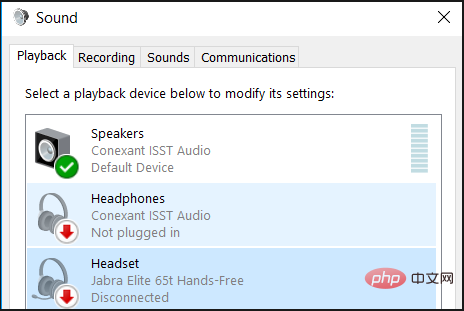 修复:蓝牙耳机在 Windows 11 上不断断开连接Apr 30, 2023 pm 03:19 PM
修复:蓝牙耳机在 Windows 11 上不断断开连接Apr 30, 2023 pm 03:19 PM对于很多人来说,在手机、平板电脑或笔记本电脑上听音乐是他们一天中很重要的一部分。这可以通过耳机或扬声器完成,但技术已经先进,现在蓝牙耳机因其方便而越来越受欢迎。蓝牙是一种流行的方法,它使用短距离无线电信号与设备通信并在手机和耳机等两个设备之间传输数据。虽然它们使用方便,但蓝牙耳机并不完美,它们也有自己的问题,例如,蓝牙耳机容易断开连接。为什么我的蓝牙耳机总是断开连接?蓝牙耳机在工作时很棒,但在不工作时就不那么好了。如果您的蓝牙耳机一直断开连接,您需要在尝试修复它之前找到根本原因。他们不断断开连接
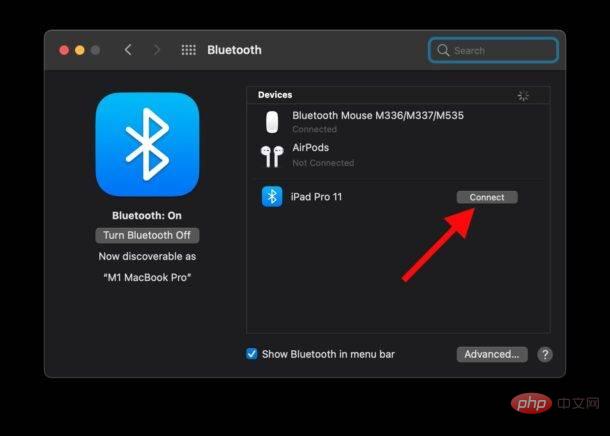 在Mac上如何修复“Sidecar设备超时”错误。May 08, 2023 pm 11:19 PM
在Mac上如何修复“Sidecar设备超时”错误。May 08, 2023 pm 11:19 PM如何修复Mac上的Sidecar“设备超时”错误您可能已经知道这一点,但Sidecar对Mac和iPad都有兼容性要求。这些功能在不支持Sidecar的设备上根本不可用。1:确保Mac和iPad上的蓝牙和Wi-Fi已启用您要做的第一件事是确保Mac和iPad上的蓝牙和Wi-Fi均已启用。这些设备也应该在物理上彼此靠近。2:确保在Mac和iPad上启用Handoff在Mac上,您可以通过转到“系统偏好设置”>“通用”>“允许在这台Mac和您的iC
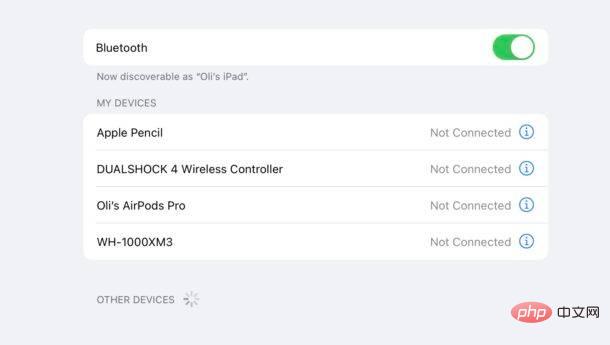 如何将蓝牙触控板、鼠标和键盘与 iPad 配对Apr 14, 2023 pm 03:31 PM
如何将蓝牙触控板、鼠标和键盘与 iPad 配对Apr 14, 2023 pm 03:31 PM如何将鼠标、触控板和键盘与iPad配对确保您的蓝牙设备有足够的电池电量,以便它们可以正确配对。在iPad上打开设置应用程序点击“蓝牙”并确保它已打开。将鼠标、键盘或触控板置于配对或发现模式。该方法将根据您使用的附件而有所不同。通常这是您按住一秒钟左右的设备底部的一个按钮。如果您不确定,请查看其手册以获取说明。将iPad和配件彼此靠近,然后在后者出现在“其他设备”部分时点击它的名称。如果您正在配对Apple配件,那么您就完成了。否则,系统可能会提示您输入密码,该密码通常也包含在附件手册中。如
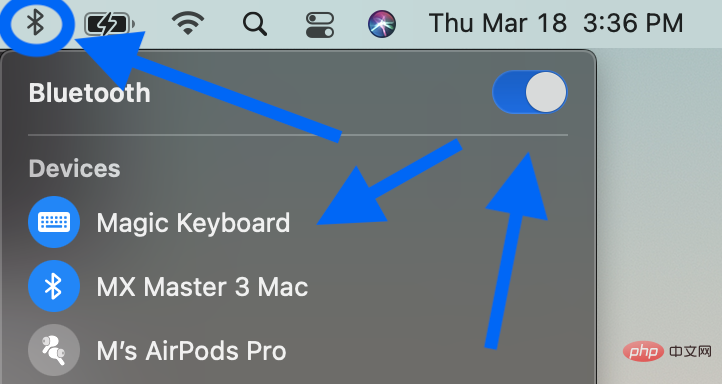 在 Mac 上修复蓝牙连接问题的提示和技巧Apr 14, 2023 am 10:16 AM
在 Mac 上修复蓝牙连接问题的提示和技巧Apr 14, 2023 am 10:16 AM如何修复 Mac 蓝牙问题软件更新、重启、取消配对您可能已经尝试过这些步骤,但如果没有,请从这里开始:检查 macOS 是否是最新的( > 关于本机 > 软件更新...)确保您的蓝牙设备已充电关闭蓝牙设备并重新打开,您可以对 Mac 上的蓝牙执行相同操作(单击菜单栏中的蓝牙图标 - Mac 屏幕的右上角)您还可以取消配对蓝牙设备并重新配对以查看是否有改进(菜单栏中的蓝牙 > 蓝牙首选项 > 将鼠标悬停在设备上 > 单击“x”图标 > 选择“删除”)重新启动你
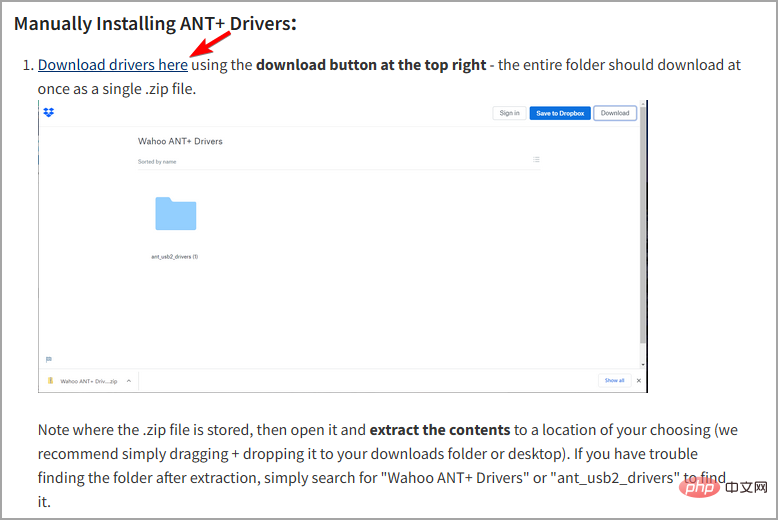 Windows 11 中ANT+驱动程序丢失或损坏?立即修复!Apr 22, 2023 pm 01:34 PM
Windows 11 中ANT+驱动程序丢失或损坏?立即修复!Apr 22, 2023 pm 01:34 PMANT+技术有助于轻松将智能教练机与PC配对。它以无缝连接而闻名,因为PC可以监控、分析和存储来自健身和健康传感器的数据。但是,只有在您的PC上安装了ANT+驱动程序时,才能进行此连接。在用户开始升级到Windows11之前,这个过程过去很容易。现在,用户抱怨由于驱动程序丢失和损坏而导致配对失败,以及其他抱怨。由于大多数大玩家都没有提出解决方案,一些用户被迫降级回Windows10。本教程将引导您了解如何在Windows11上安装ANT+驱动程序,而无需降级您的PC
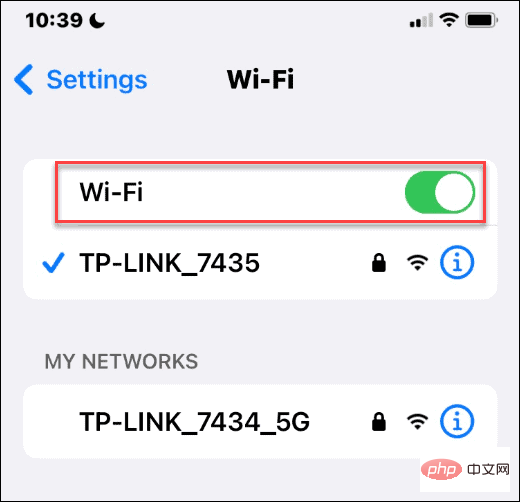 如何在iPhone上与他人共享WiFi密码?Apr 27, 2023 am 09:28 AM
如何在iPhone上与他人共享WiFi密码?Apr 27, 2023 am 09:28 AM如何在iPhone上共享WiFi密码如果要在iPhone之间共享WiFi密码,则需要确保设备彼此靠近。您还需要确保您的WiFi和蓝牙无线电已打开,您在彼此的联系人列表中,并且您的AppleID允许您与其他用户共享密码。要在iPhone之间共享密码:在每部手机上,确保WiFi和蓝牙无线电已打开。对于WiFi,您可以在设置>Wi-Fi中进行检查并打开开关。对于蓝牙,请转到设置>蓝牙并打开开关。确保双方所有者的AppleID都在对方的通讯录中。如果联系人列表中没有
 如何在 Windows 11 上使用动态锁定Apr 13, 2023 pm 08:31 PM
如何在 Windows 11 上使用动态锁定Apr 13, 2023 pm 08:31 PM什么是 Windows 11 上的动态锁定?动态锁定是 Windows 11 的一项功能,可在连接的蓝牙设备(您的手机或可穿戴设备)超出范围时锁定您的计算机。即使您在离开时忘记使用 Windows 键 + L 快捷键,动态锁定功能也会自动锁定您的 PC。Dynamic Lock 使用任何带有蓝牙的连接设备,但最好使用电池电量和续航里程充足的设备,例如您的手机。一旦您的设备在 30 秒内无法触及,Windows 将自动锁定屏幕。将蓝牙设备与 Windows 11 配对要让一切正常运行,您需要先将


Hot AI Tools

Undresser.AI Undress
AI-powered app for creating realistic nude photos

AI Clothes Remover
Online AI tool for removing clothes from photos.

Undress AI Tool
Undress images for free

Clothoff.io
AI clothes remover

AI Hentai Generator
Generate AI Hentai for free.

Hot Article

Hot Tools

SublimeText3 Chinese version
Chinese version, very easy to use

SublimeText3 Mac version
God-level code editing software (SublimeText3)

MantisBT
Mantis is an easy-to-deploy web-based defect tracking tool designed to aid in product defect tracking. It requires PHP, MySQL and a web server. Check out our demo and hosting services.

Dreamweaver CS6
Visual web development tools

DVWA
Damn Vulnerable Web App (DVWA) is a PHP/MySQL web application that is very vulnerable. Its main goals are to be an aid for security professionals to test their skills and tools in a legal environment, to help web developers better understand the process of securing web applications, and to help teachers/students teach/learn in a classroom environment Web application security. The goal of DVWA is to practice some of the most common web vulnerabilities through a simple and straightforward interface, with varying degrees of difficulty. Please note that this software





