Home >Software Tutorial >Computer Software >How to format pictures in Word - Detailed process of formatting pictures in Word
How to format pictures in Word - Detailed process of formatting pictures in Word
- 王林forward
- 2024-03-05 10:40:051650browse
php editor Apple will introduce you in detail the process of setting image format in Word. After inserting a picture into a Word document, adjusting the format of the picture can make the document more attractive. By setting the image format, you can adjust the size, alignment, style, etc. of the image to make it more consistent with the overall style of the document. The following are the detailed steps for formatting pictures in Word:... (The detailed process will be expanded next).
Open the Word document and insert the required picture first.
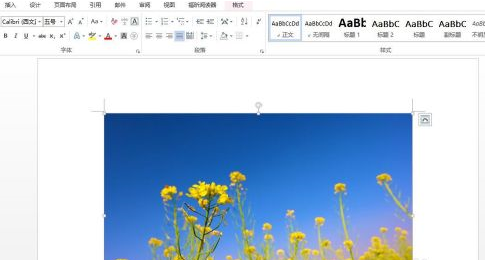
Double-click the picture, select the format, and click the triangle under the picture style to change the overall appearance of the picture.
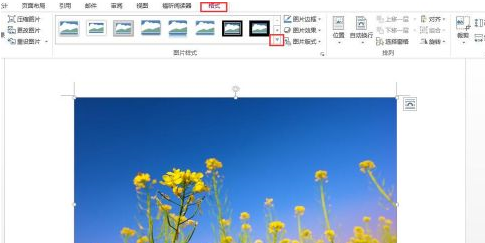
In the picture style template, just choose the style you like.
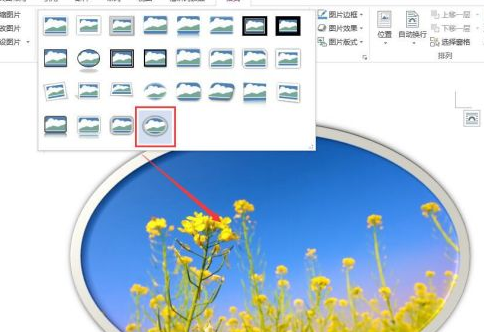
The overall appearance of the picture after selecting the style is as shown in the figure.

Click the picture border, select the appropriate color, and change the color of the picture border.
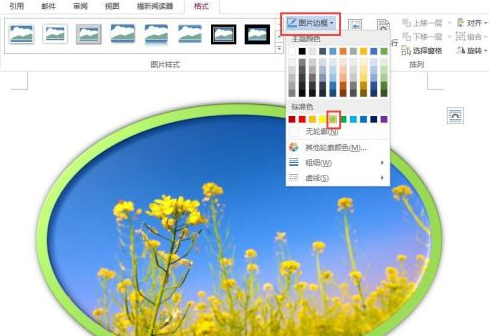
The effect of changing the color of the picture border is as shown in the figure.

The above is the detailed content of How to format pictures in Word - Detailed process of formatting pictures in Word. For more information, please follow other related articles on the PHP Chinese website!

