Home >Computer Tutorials >Browser >How to add desktop widgets to Quark Browser
How to add desktop widgets to Quark Browser
- PHPzforward
- 2024-03-05 09:52:06779browse
php editor Xigua will show you how to add desktop widgets to Quark browser. Quark Browser provides a wealth of practical desktop widgets, allowing users to quickly view weather, news, time and other information on the browser homepage, improving the user experience. Adding desktop widgets is very simple, just open your browser settings, find the "Desktop Widgets" option, and select the widgets you want to add. Make your browser more convenient and personalized with personalized settings.

Tutorial on how to add desktop widgets to Quark Browser
1. First open Quark Browser and click on the menu on the homepage, as shown in the figure below.
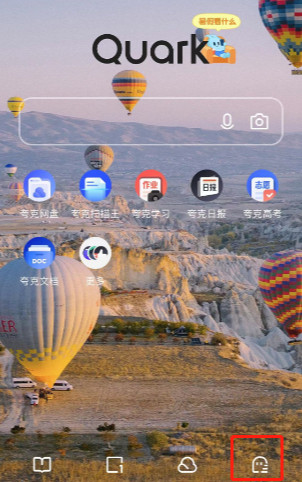
2. Then find and click Settings on the pop-up page, as shown in the figure below.

3. Then find the desktop widget on the settings page and click to enter, as shown in the figure below.
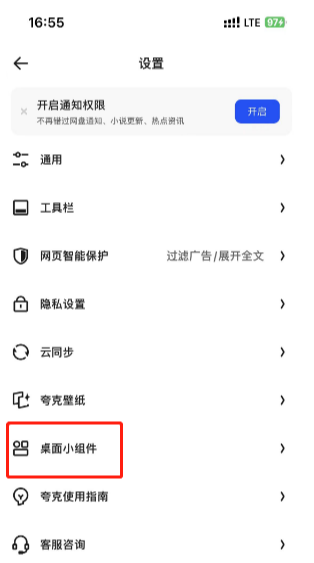
4. Select the widget style according to your own preferences, as shown in the figure below.
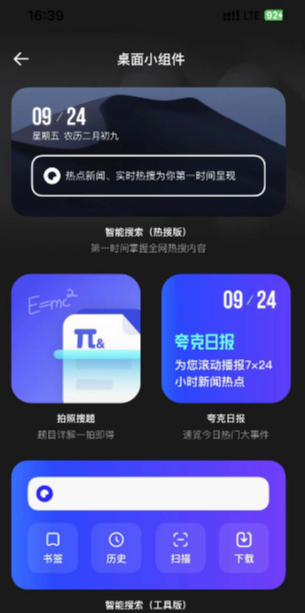
5. Finally, click the Add button on the desktop, as shown in the figure below.
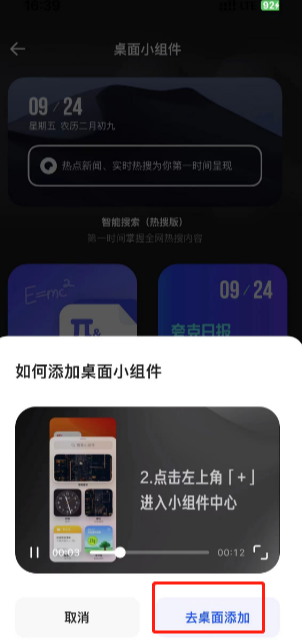
The above is the entire content of Quark Browser Add Desktop Widget Method Tutorial, everyone is welcome to pay attention This site, this site will continue to update more method tutorials for you.
The above is the detailed content of How to add desktop widgets to Quark Browser. For more information, please follow other related articles on the PHP Chinese website!

