 Software Tutorial
Software Tutorial Computer Software
Computer Software How to import invoices into Cigna 100 Tax UKey version - How to import invoices into Cigna 100 Tax UKey version
How to import invoices into Cigna 100 Tax UKey version - How to import invoices into Cigna 100 Tax UKey versionphp editor Xinyi introduces to you the steps to import invoices in Cigna 100 Tax UKey version. Cigna 100 Tax UKey Edition is a convenient and practical tax management software that can quickly prepare tax reports by importing invoices. The following will explain in detail how to import invoices in Cigna 100 Tax UKey version, so that you can easily master the operation skills. First, open Cigna 100 Tax UKey version software and log in to your account. Then, find the "Invoice Import" function entrance on the software interface and click to enter. Next, select the invoice file you want to import, which can be in Excel, PDF, etc. format. Finally, follow the software prompts to complete the relevant settings and confirmation operations for invoice import, and the invoice data can be successfully imported. Through the above simple steps, you can quickly and efficiently import invoices into Cigna 100 Tax UKey version, providing convenient support for your tax management work.
Before importing, the original data document needs to be converted into an XML file that meets the regulations according to the specifications.
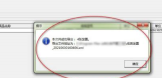
Enter the VAT invoice issuance software (Tax UKey version), click "Invoice Filling" - "VAT Special Invoice".

Click Import.

Click "Manual Import".

Click Import XML.
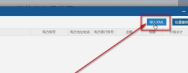
Click to select the converted XML document and click "Open".

Double-click the document number.

The invoice issuance can be successfully imported.

The above is the detailed content of How to import invoices into Cigna 100 Tax UKey version - How to import invoices into Cigna 100 Tax UKey version. For more information, please follow other related articles on the PHP Chinese website!
 how to unlink rockstar account from steamMar 11, 2025 pm 07:39 PM
how to unlink rockstar account from steamMar 11, 2025 pm 07:39 PMThis article explains how to unlink a Rockstar Games Social Club account from Steam. The process involves using the Rockstar Games Launcher to manage linked accounts, removing the Steam connection without impacting game progress or future Steam purc
![[PROVEN] Steam Error e87 Fix: Get Gaming Again in Minutes!](https://img.php.cn/upload/article/202503/18/2025031817560457401.jpg?x-oss-process=image/resize,p_40) [PROVEN] Steam Error e87 Fix: Get Gaming Again in Minutes!Mar 18, 2025 pm 05:56 PM
[PROVEN] Steam Error e87 Fix: Get Gaming Again in Minutes!Mar 18, 2025 pm 05:56 PMArticle discusses causes of Steam Error e87, including network issues, security software, server problems, outdated clients, and corrupted files. Offers prevention and solution strategies.[159 characters]
 why is steam downloading so slowMar 11, 2025 pm 07:36 PM
why is steam downloading so slowMar 11, 2025 pm 07:36 PMSlow Steam downloads stem from various factors: network congestion (home or ISP), Steam/game server issues, limited bandwidth, high latency, and computer hardware limitations. Troubleshooting involves checking internet speed, optimizing Steam settin
 Steam Error e87: What It Is & How to Fix ItMar 18, 2025 pm 05:51 PM
Steam Error e87: What It Is & How to Fix ItMar 18, 2025 pm 05:51 PMSteam Error e87 occurs during Steam client updates or launches due to connection issues. Fix it by restarting devices, checking server status, changing DNS, disabling security software, clearing cache, or reinstalling Steam.
 Easy Fix: Steam Error e87 Explained & SolvedMar 18, 2025 pm 05:53 PM
Easy Fix: Steam Error e87 Explained & SolvedMar 18, 2025 pm 05:53 PMSteam Error e87, caused by connectivity issues, can be fixed without reinstalling by restarting, checking internet, and clearing cache. Adjusting Steam settings helps prevent future occurrences.
 Steam Error e87: Why It Happens & 5 Ways to Fix ItMar 18, 2025 pm 05:55 PM
Steam Error e87: Why It Happens & 5 Ways to Fix ItMar 18, 2025 pm 05:55 PMSteam Error e87 disrupts gaming on Steam due to connectivity issues. The article discusses causes like unstable internet and server overload, and offers fixes like restarting Steam and checking for updates.
 How to Fix Steam Error Code e87: The ULTIMATE GuideMar 18, 2025 pm 05:51 PM
How to Fix Steam Error Code e87: The ULTIMATE GuideMar 18, 2025 pm 05:51 PMArticle discusses fixing Steam Error Code e87, caused by network issues, corrupt files, or client problems. Provides troubleshooting steps and prevention tips.
 how to add page numbers in google docsMar 14, 2025 pm 02:57 PM
how to add page numbers in google docsMar 14, 2025 pm 02:57 PMThe article details how to add, customize, start from a specific page, and remove page numbers in Google Docs using step-by-step instructions.


Hot AI Tools

Undresser.AI Undress
AI-powered app for creating realistic nude photos

AI Clothes Remover
Online AI tool for removing clothes from photos.

Undress AI Tool
Undress images for free

Clothoff.io
AI clothes remover

AI Hentai Generator
Generate AI Hentai for free.

Hot Article

Hot Tools

MinGW - Minimalist GNU for Windows
This project is in the process of being migrated to osdn.net/projects/mingw, you can continue to follow us there. MinGW: A native Windows port of the GNU Compiler Collection (GCC), freely distributable import libraries and header files for building native Windows applications; includes extensions to the MSVC runtime to support C99 functionality. All MinGW software can run on 64-bit Windows platforms.

DVWA
Damn Vulnerable Web App (DVWA) is a PHP/MySQL web application that is very vulnerable. Its main goals are to be an aid for security professionals to test their skills and tools in a legal environment, to help web developers better understand the process of securing web applications, and to help teachers/students teach/learn in a classroom environment Web application security. The goal of DVWA is to practice some of the most common web vulnerabilities through a simple and straightforward interface, with varying degrees of difficulty. Please note that this software

SecLists
SecLists is the ultimate security tester's companion. It is a collection of various types of lists that are frequently used during security assessments, all in one place. SecLists helps make security testing more efficient and productive by conveniently providing all the lists a security tester might need. List types include usernames, passwords, URLs, fuzzing payloads, sensitive data patterns, web shells, and more. The tester can simply pull this repository onto a new test machine and he will have access to every type of list he needs.

WebStorm Mac version
Useful JavaScript development tools

SublimeText3 Linux new version
SublimeText3 Linux latest version





