 Software Tutorial
Software Tutorial Computer Software
Computer Software How to encrypt files in wps office-How to encrypt files in wps office
How to encrypt files in wps office-How to encrypt files in wps officeHow to encrypt files in wps office-How to encrypt files in wps office
php editor Xinyi brings a detailed guide on how to encrypt files in WPS Office. In daily use, protecting the security of important files is crucial, and WPS Office provides simple and easy file encryption functions. By setting a password, you can effectively protect your documents, forms, and presentations from unauthorized access. Next, let us take a look at how WPS Office encrypts files to ensure that your files are safe and reliable!
Open the wps office document we want to encrypt and click the wps text in the upper left corner-->Tools (T)--->Selection (O) as shown below:

Here we can observe a pop-up option prompt box: Select "Security" --> On the right side, we see "Open Permission" and "Edit Permission", which are the opening password and editing password used for encryption. Click on the "Advanced" option in the upper right corner to use its standard encryption features, as shown in the image above.

We enter the encrypted open password and edit password we loaded. After entering, we close the document and open it again. We can see that we need to enter the open password. After entering the password, select (read-only) or Enter the editing password. Note: Select read-only to open for viewing but not for modification.
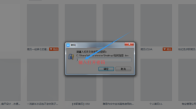
The above is the detailed content of How to encrypt files in wps office-How to encrypt files in wps office. For more information, please follow other related articles on the PHP Chinese website!

Hot AI Tools

Undresser.AI Undress
AI-powered app for creating realistic nude photos

AI Clothes Remover
Online AI tool for removing clothes from photos.

Undress AI Tool
Undress images for free

Clothoff.io
AI clothes remover

Video Face Swap
Swap faces in any video effortlessly with our completely free AI face swap tool!

Hot Article

Hot Tools

SAP NetWeaver Server Adapter for Eclipse
Integrate Eclipse with SAP NetWeaver application server.

MinGW - Minimalist GNU for Windows
This project is in the process of being migrated to osdn.net/projects/mingw, you can continue to follow us there. MinGW: A native Windows port of the GNU Compiler Collection (GCC), freely distributable import libraries and header files for building native Windows applications; includes extensions to the MSVC runtime to support C99 functionality. All MinGW software can run on 64-bit Windows platforms.

Zend Studio 13.0.1
Powerful PHP integrated development environment

ZendStudio 13.5.1 Mac
Powerful PHP integrated development environment

mPDF
mPDF is a PHP library that can generate PDF files from UTF-8 encoded HTML. The original author, Ian Back, wrote mPDF to output PDF files "on the fly" from his website and handle different languages. It is slower than original scripts like HTML2FPDF and produces larger files when using Unicode fonts, but supports CSS styles etc. and has a lot of enhancements. Supports almost all languages, including RTL (Arabic and Hebrew) and CJK (Chinese, Japanese and Korean). Supports nested block-level elements (such as P, DIV),




