Home >Software Tutorial >Computer Software >How to display inline paraphrasing in Microsoft Edge - How to display inline paraphrase in Microsoft Edge
How to display inline paraphrasing in Microsoft Edge - How to display inline paraphrase in Microsoft Edge
- 王林forward
- 2024-03-04 22:52:05658browse
php editor Banana will introduce you how to display inline paraphrases in Microsoft Edge. The Microsoft Edge browser provides a convenient inline paraphrase feature, allowing users to easily see the explanation of a word or phrase. This article will detail how to enable and use the inline paraphrase feature in Microsoft Edge to make your reading experience more convenient and efficient.
1. First open Microsoft Edge, enter the application and click the three dots in the upper right corner, as shown in the figure below.
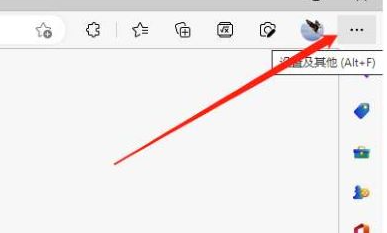
2. Then select the setting function in the option list below, as shown in the figure below.
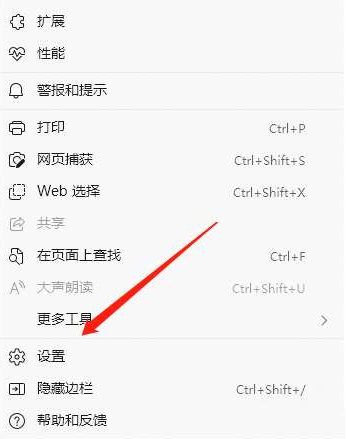
3. Then click the General option on the left side of the page, as shown in the figure below.
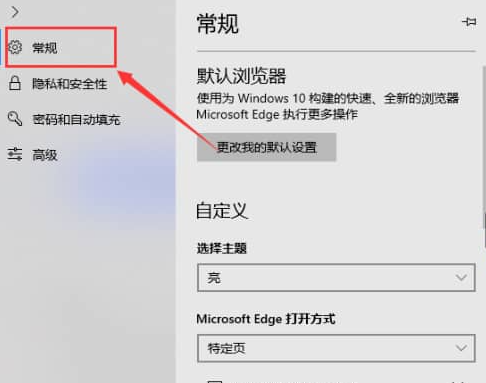
4. Finally, find the Show inline explanation button option on the right and turn it on, as shown in the figure below.
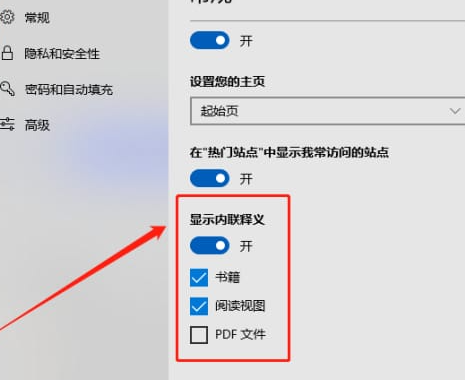
The above is the entire content of how to display inline definitions in Microsoft Edge brought to you by the editor. I hope it can be helpful to everyone.
The above is the detailed content of How to display inline paraphrasing in Microsoft Edge - How to display inline paraphrase in Microsoft Edge. For more information, please follow other related articles on the PHP Chinese website!
Related articles
See more- What is the difference between Python and C language? A simple comparison between Python and C language
- How to prevent IE page from automatically jumping to EDGE browser in win10
- Edge browser home page setting steps
- How to compare sizes in C language
- Detailed comparison between edge browser and chrome browser

