 Software Tutorial
Software Tutorial Computer Software
Computer Software How to quickly edit video clips in VideoStudio X10 - How to quickly edit video clips in VideoStudio X10
How to quickly edit video clips in VideoStudio X10 - How to quickly edit video clips in VideoStudio X10How to quickly edit video clips in VideoStudio X10 - How to quickly edit video clips in VideoStudio X10
php Editor Youzi VideoStudio X10 is a powerful video editing software that allows users to easily edit video clips and create wonderful film and television works. In this article, we will introduce how to use VideoStudio X10 to quickly edit video clips, making your video production process more efficient and convenient. By mastering these techniques, you can better express your creativity and ideas and produce eye-catching video works. Let’s explore how to quickly edit video clips in VideoStudio X10!
This is a video on the video track. We will cut it later and select the part we need.

Can we see the triangular sliding button below the monitor and above the video thumbnail in the video track?
And drag it, drag the video to the position you want to cut (marked with a red circle)
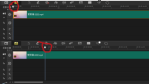
After dragging to the place you want to edit, click [Edit]-[Split Material], and the video will be split into two parts.
You can split a video into several video clips by moving it several times and repeating steps 2 and 3.
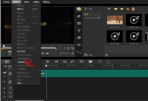
For the clip you don’t want, you can click on the clip, right-click the mouse, find [Delete], and what is left is the clip you need.

The above is the detailed content of How to quickly edit video clips in VideoStudio X10 - How to quickly edit video clips in VideoStudio X10. For more information, please follow other related articles on the PHP Chinese website!
 How much does Microsoft PowerToys cost?Apr 09, 2025 am 12:03 AM
How much does Microsoft PowerToys cost?Apr 09, 2025 am 12:03 AMMicrosoft PowerToys is free. This collection of tools developed by Microsoft is designed to enhance Windows system functions and improve user productivity. By installing and using features such as FancyZones, users can customize window layouts and optimize workflows.
 What is the best alternative to PowerToys?Apr 08, 2025 am 12:17 AM
What is the best alternative to PowerToys?Apr 08, 2025 am 12:17 AMThebestalternativestoPowerToysforWindowsusersareAutoHotkey,WindowGrid,andWinaeroTweaker.1)AutoHotkeyoffersextensivescriptingforautomation.2)WindowGridprovidesintuitivegrid-basedwindowmanagement.3)WinaeroTweakerallowsdeepcustomizationofWindowssettings


Hot AI Tools

Undresser.AI Undress
AI-powered app for creating realistic nude photos

AI Clothes Remover
Online AI tool for removing clothes from photos.

Undress AI Tool
Undress images for free

Clothoff.io
AI clothes remover

Video Face Swap
Swap faces in any video effortlessly with our completely free AI face swap tool!

Hot Article

Hot Tools

SublimeText3 Linux new version
SublimeText3 Linux latest version

mPDF
mPDF is a PHP library that can generate PDF files from UTF-8 encoded HTML. The original author, Ian Back, wrote mPDF to output PDF files "on the fly" from his website and handle different languages. It is slower than original scripts like HTML2FPDF and produces larger files when using Unicode fonts, but supports CSS styles etc. and has a lot of enhancements. Supports almost all languages, including RTL (Arabic and Hebrew) and CJK (Chinese, Japanese and Korean). Supports nested block-level elements (such as P, DIV),

SecLists
SecLists is the ultimate security tester's companion. It is a collection of various types of lists that are frequently used during security assessments, all in one place. SecLists helps make security testing more efficient and productive by conveniently providing all the lists a security tester might need. List types include usernames, passwords, URLs, fuzzing payloads, sensitive data patterns, web shells, and more. The tester can simply pull this repository onto a new test machine and he will have access to every type of list he needs.

Notepad++7.3.1
Easy-to-use and free code editor

MantisBT
Mantis is an easy-to-deploy web-based defect tracking tool designed to aid in product defect tracking. It requires PHP, MySQL and a web server. Check out our demo and hosting services.





