 Software Tutorial
Software Tutorial Computer Software
Computer Software How to change the stage color in Macromedia Flash 8 - How to change the stage color in Macromedia Flash 8
How to change the stage color in Macromedia Flash 8 - How to change the stage color in Macromedia Flash 8How to change the stage color in Macromedia Flash 8 - How to change the stage color in Macromedia Flash 8
php editor Apple will introduce how to change the color of the stage in Macromedia Flash 8. With simple steps and methods, you can easily change the background color of your stage to make your work more attractive. Follow the guidance of this article to quickly master the skills of changing stage colors in Macromedia Flash 8 and improve your design level!
Open the installed flash software, ctrl n to open the new document dialog box and click OK directly

After confirmation, the default white stage is created.
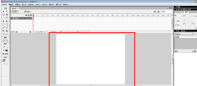
We find the background option in the properties panel at the bottom
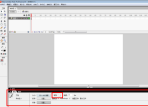
Click on the background color block to open the color palette

Choose a color you like click

After clicking, the colors of the background color block and stage background are modified successfully.

The above is the detailed content of How to change the stage color in Macromedia Flash 8 - How to change the stage color in Macromedia Flash 8. For more information, please follow other related articles on the PHP Chinese website!
 How to use AI technology to generate a perfect ID photo?May 15, 2025 pm 07:45 PM
How to use AI technology to generate a perfect ID photo?May 15, 2025 pm 07:45 PMWith the ID photo generator, you can easily make the ID photo you need without going to the photo studio, saving time and effort. 1. First, activate the function of intelligently repairing old photos. 2. Select the ID photo creation option on the page. 3. Double-click to open the picture file you need to edit. 4. Wait for a moment, and the system will automatically generate a one-inch ID photo. 5. If you need other sizes, please select the appropriate size in the adjustment options. 6. Click the Change Background option. 7. Choose your favorite background color from the color background. 8. Click the Download Save button to save your ID photo.


Hot AI Tools

Undresser.AI Undress
AI-powered app for creating realistic nude photos

AI Clothes Remover
Online AI tool for removing clothes from photos.

Undress AI Tool
Undress images for free

Clothoff.io
AI clothes remover

Video Face Swap
Swap faces in any video effortlessly with our completely free AI face swap tool!

Hot Article

Hot Tools

Zend Studio 13.0.1
Powerful PHP integrated development environment

WebStorm Mac version
Useful JavaScript development tools

SublimeText3 English version
Recommended: Win version, supports code prompts!

SublimeText3 Chinese version
Chinese version, very easy to use

PhpStorm Mac version
The latest (2018.2.1) professional PHP integrated development tool





