Home >Software Tutorial >Computer Software >How to load cloud brushes in Adobe PhotoShop CS6 - How to load cloud brushes in Adobe PhotoShop CS6
How to load cloud brushes in Adobe PhotoShop CS6 - How to load cloud brushes in Adobe PhotoShop CS6
- WBOYWBOYWBOYWBOYWBOYWBOYWBOYWBOYWBOYWBOYWBOYWBOYWBforward
- 2024-03-04 21:19:181176browse
php Xiaobian Youzi will take you to explore how to load cloud brushes in Adobe PhotoShop CS6. The cloud brush is a commonly used special effect brush that can add a natural, soft atmosphere to design works. In CS6, loading cloud brushes can be achieved in simple steps, allowing you to easily apply this unique effect and add a dynamic charm to your works. Next, we will introduce this method in detail so that you can quickly get started and enjoy the fun of creation.
Select the brush tool.
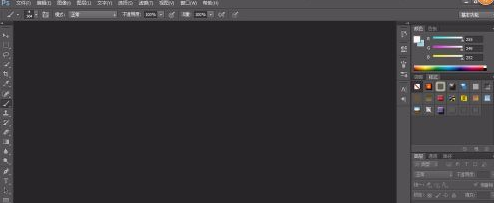
Click on the brush preset tool.
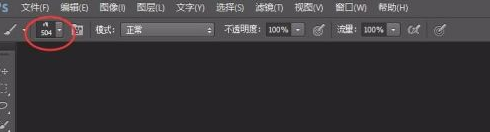
Select the settings button in the upper right corner and open the option to load the brush. Select the installation package with ab suffix.
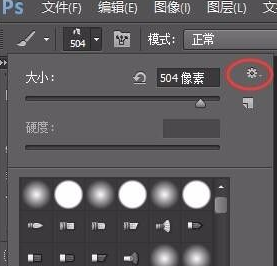
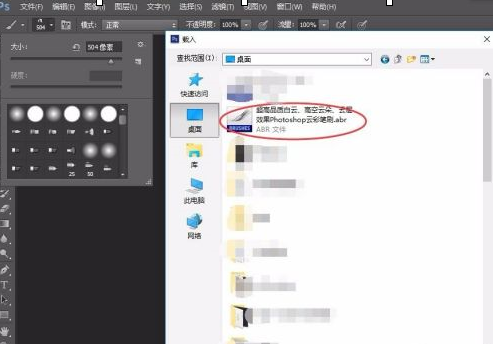
Loading completed.

The above is the detailed content of How to load cloud brushes in Adobe PhotoShop CS6 - How to load cloud brushes in Adobe PhotoShop CS6. For more information, please follow other related articles on the PHP Chinese website!

