Home >Software Tutorial >Computer Software >Where to open the hotkey webpage in 360 Browser - How to open the hotkey webpage in 360 Browser
Where to open the hotkey webpage in 360 Browser - How to open the hotkey webpage in 360 Browser
- 王林forward
- 2024-03-04 21:07:051099browse
php editor Apple introduces you how to open the hotkey web page in the 360 browser. Through settings, you can easily use hotkeys to quickly access your frequently used web pages to improve surfing efficiency. Below we will introduce in detail how to set it up in 360 Browser to make your browsing experience more convenient and efficient.
1. First open 360 Secure Browser and click on the three-bar icon in the upper right corner, as shown in the figure below.
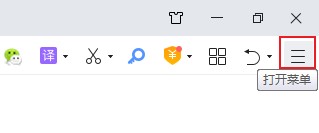
2. Then click Settings from the pop-up window, as shown in the figure below.
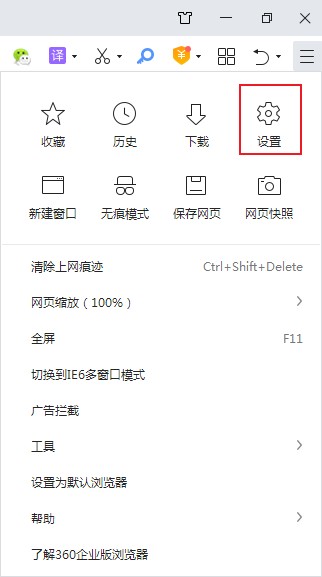
3. Then click the shortcut key in the options, as shown in the figure below.
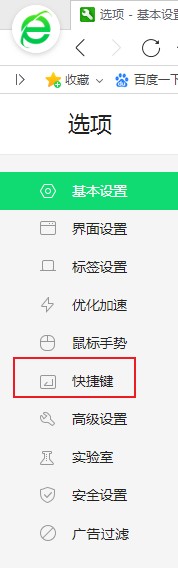
4. Finally, find the hotkey URL from the shortcut key setting interface, right-click the mouse in the specified area and enter the webpage URL that needs to be bound, as shown in the figure below.
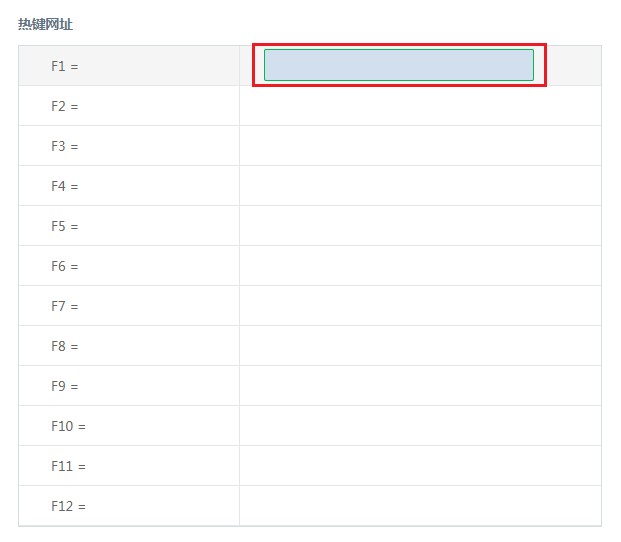
The above is the entire content of where to open the hotkey web page of 360 Browser brought to you by the editor. I hope it can be helpful to everyone.
The above is the detailed content of Where to open the hotkey webpage in 360 Browser - How to open the hotkey webpage in 360 Browser. For more information, please follow other related articles on the PHP Chinese website!

