 Software Tutorial
Software Tutorial Computer Software
Computer Software How to add a background image in Macromedia Flash 8-How to add a background image in Macromedia Flash 8
How to add a background image in Macromedia Flash 8-How to add a background image in Macromedia Flash 8Xinyi, the php editor, brings you the method of adding background images in Macromedia Flash 8. When making Flash animations, adding background images can make the work more vivid and rich. This tutorial will introduce in detail how to add a background image in Macromedia Flash 8, allowing you to easily master this technique and improve the effect of animation production.
We first observe that the stage is initially blank without any background. Now, let's add some background elements to this stage.
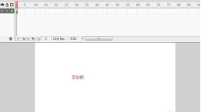
We still select [File] in the toolbar, as shown in the figure below, we open this button
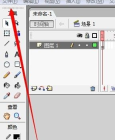
At this level we can see that there is an [Import] function in a series of menus, as shown by the arrow in the figure below
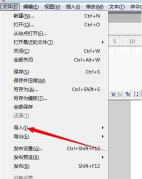
After opening [Import], there are many options here. We select [Import to Stage].
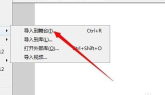
This step is to select the picture you need to use as the background on your computer. Here we can just choose any one.
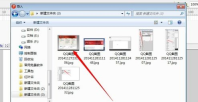
The above is the detailed content of How to add a background image in Macromedia Flash 8-How to add a background image in Macromedia Flash 8. For more information, please follow other related articles on the PHP Chinese website!
 Adobe Acrobat Pro9怎样插入图片-Adobe Acrobat Pro9插入图片的方法Mar 04, 2024 pm 11:50 PM
Adobe Acrobat Pro9怎样插入图片-Adobe Acrobat Pro9插入图片的方法Mar 04, 2024 pm 11:50 PM你们在办公中是不是也在使用AdobeAcrobatPro9软件?不过你们知道AdobeAcrobatPro9怎样插入图片吗?下文小编就为大伙带来了AdobeAcrobatPro9插入图片的方法,感兴趣的一同来下文看看吧。在AdobeAcrobatPro9中打开Sample.pdf文档,点开文档右边的“工具”-“内容”-选择“编辑对象”,鼠标光标变成实心箭头+右下角小方框。右键单击文档空白处,然后选择“插入图像”。一个对话框会弹出,接着在对话框中选择ElenaGilbert.JPEG图像文件(请确
 Microsoft Excel怎么拆分单元格-Microsoft Excel拆分单元格的方法Mar 05, 2024 pm 09:31 PM
Microsoft Excel怎么拆分单元格-Microsoft Excel拆分单元格的方法Mar 05, 2024 pm 09:31 PM大家知道MicrosoftExcel怎么拆分单元格吗?下文小编就带来了MicrosoftExcel拆分单元格的方法,希望对大家能够有所帮助,一起跟着小编来学习一下吧!1、首先打开有着合并单元格的excel表格,如下图所示。2、选中合并单元格,点击顶部“合并居中”带向下箭头位置,如下图所示。3、然后去选择“取消合并单元格”,如下图所示。4、现在就可以发现单元格被拆分了,如下图所示。上面就是小编为大家带来的MicrosoftExcel怎么拆分单元格的全部内容,希望对大家能够有所帮助哦。
 小米手环8pro与华为手环8哪款更出色?Jan 01, 2024 pm 02:59 PM
小米手环8pro与华为手环8哪款更出色?Jan 01, 2024 pm 02:59 PM不少用户在选购一款手表和手环的时候都会比较纠结是买小米手环8pro还是华为手环8,二者之间的区别也是有不同的,如果你更看重体验,那么可以选择小米,如果你更看重健康监测,那么可以选择华为。小米手环8pro和华为手环8哪个好答:具体看需求。小米手环8pro:适合喜欢丰富的运动模式和更好的兼容性,以及有着接近手表的屏幕显示和颜值。华为手环8:更看重健康监测数据,也更看重无感的佩戴体验。当然还有一点就是,如果你的小米设备比较多,那么还是优先选择小米手环,如果你有华为手机,那么就选择华为手环。小米手环8P
 红米Redmi K70如何打开存储权限?Feb 23, 2024 pm 12:30 PM
红米Redmi K70如何打开存储权限?Feb 23, 2024 pm 12:30 PM红米RedmiK70是很多用户们都在使用的机型,这款手机自从发布以来一直都保持着很不错的口碑,拥有着超高的性价比。当然,除了性价比以外,红米RedmiK70还有着许多非常实用的功能。那么红米RedmiK70怎么打开存储权限呢?接下来就让小编来为大家介绍一下吧!红米RedmiK70怎么打开存储权限?要打开红米RedmiK70的存储权限,你可以按照以下步骤操作:步骤一:打开手机的设置应用。步骤二:向下滚动并找到“应用管理”或“应用和通知”,然后点击进入。步骤三:在应用管理中,找到你想要打开存储权限的
 红米Redmi K70 Pro耗电快怎么处理?Feb 23, 2024 am 10:50 AM
红米Redmi K70 Pro耗电快怎么处理?Feb 23, 2024 am 10:50 AM红米RedmiK70Pro是当下最热门的高性价机型,搭载了最新的高通骁龙8Gen3处理器,也是当下最便宜的高通骁龙8Gen3手机,对于性能配置有要求但钱又不是很多的小伙伴都选择了这款手机。那么红米RedmiK70Pro出现了耗电快的情况应该怎么处理呢?红米RedmiK70Pro耗电快怎么办?如果你发现红米RedmiK70Pro耗电速度异常快,你可以尝试以下方法来减少耗电速度:方法一:调整亮度和屏幕超时时间将屏幕亮度调低,并将屏幕超时时间设置为较短的时间段,可以减少屏幕的能耗。方法二:关闭不必要的
 CorelDraw X4怎样绘制圆柱体-CorelDraw X4绘制圆柱体的方法Mar 04, 2024 pm 12:20 PM
CorelDraw X4怎样绘制圆柱体-CorelDraw X4绘制圆柱体的方法Mar 04, 2024 pm 12:20 PM很多用户都在使用CorelDrawX4软件,不过你们晓得CorelDrawX4怎样绘制圆柱体吗?下文小编就为大伙带来了CorelDrawX4绘制圆柱体的方法,感兴趣的用户快来下文看看吧。打开CorelDRAWX4软件设置页面长594mm,宽297mm。点击矩形工具设置长100mm宽170mm,坐标x:250mm,y:160mm。2点击椭圆工具在矩形右边适当位置处绘制椭圆,长轴100mm,短轴60mm,并按Ctrl+D键复制一个。移动一个椭圆到矩形底边,坐标x:250mm,y:75mm。1点击菜单
 选择适合您的RX580的驱动版本Dec 29, 2023 pm 05:34 PM
选择适合您的RX580的驱动版本Dec 29, 2023 pm 05:34 PMrx5808g安装什么驱动好20.5.1和20.4.2WHQL是指软件或驱动程序的版本号。这些版本号通常用于标识软件或驱动程序的更新或修复。在计算机领域中,WHQL代表Windows硬件质量实验室,它是微软公司用来测试和验证硬件和驱动程序的合规性和稳定性的机构。因此,20.5.1和20.4.2WHQL表示这些软件或驱动程序已经通过了微软的测试和验证,可以安全地使用在Windows操作系统中。AMDrx580显卡相对稳定驱动20.5.1和20.4.2WHQL是指软件或驱动程序的版本号。这些版本号通
 赛扬g4900与i36100相比哪个更优?(赛扬g4900与i34170相比哪个更优?)Jan 01, 2024 pm 06:01 PM
赛扬g4900与i36100相比哪个更优?(赛扬g4900与i34170相比哪个更优?)Jan 01, 2024 pm 06:01 PM赛扬g4900和i36100哪个好当涉及到赛扬G4900和I36100这两款处理器时,毫无疑问,I36100的性能更胜一筹。赛扬处理器通常被视为低端处理器,主要用于廉价笔记本电脑。而I3处理器则主要用于高端处理器,其性能非常出色。不论是玩游戏还是观看视频,使用I3处理器都不会出现任何卡顿情况。因此,如果你有可能,尽量选择购买英特尔I系列处理器,特别是用于台式机,这样你就能畅享网络世界的乐趣了。赛扬G4900T性能怎么样从性能方面来看,奔腾G4900T在频率方面表现出色,相比之前的版本,CPU性能


Hot AI Tools

Undresser.AI Undress
AI-powered app for creating realistic nude photos

AI Clothes Remover
Online AI tool for removing clothes from photos.

Undress AI Tool
Undress images for free

Clothoff.io
AI clothes remover

AI Hentai Generator
Generate AI Hentai for free.

Hot Article

Hot Tools

SublimeText3 Chinese version
Chinese version, very easy to use

WebStorm Mac version
Useful JavaScript development tools

Zend Studio 13.0.1
Powerful PHP integrated development environment

SublimeText3 Linux new version
SublimeText3 Linux latest version

Safe Exam Browser
Safe Exam Browser is a secure browser environment for taking online exams securely. This software turns any computer into a secure workstation. It controls access to any utility and prevents students from using unauthorized resources.





