 Software Tutorial
Software Tutorial Computer Software
Computer Software How to check the coordinates of the center of a circle in Auto CAD2020 - How to check the coordinates of the center of a circle in Auto CAD2020
How to check the coordinates of the center of a circle in Auto CAD2020 - How to check the coordinates of the center of a circle in Auto CAD2020php editor Xinyi introduces to you how to view the coordinates of the circle center in Auto CAD 2020. In Auto CAD 2020, viewing the coordinates of the circle center can be achieved in simple steps. Circle center coordinates are important parameters when drawing and editing circular graphics. Mastering this skill will help improve drawing efficiency. Next, let us learn the specific steps to view the center coordinates of a circle in Auto CAD 2020!
The first step: First open the Auto CAD2020 software (as shown in the picture).
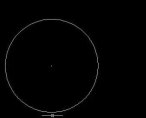
Step 2: Then click to enter the LIST command (as shown in the picture).

Step 3: Then select the leader line to mark the dots (as shown in the picture).

Step 4: Finally, click to enter the coordinate point (as shown in the picture).
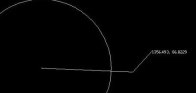
The above is the entire content of how to check the coordinates of the circle center in Auto CAD2020 brought to you by the editor. I hope it can be helpful to everyone.
The above is the detailed content of How to check the coordinates of the center of a circle in Auto CAD2020 - How to check the coordinates of the center of a circle in Auto CAD2020. For more information, please follow other related articles on the PHP Chinese website!
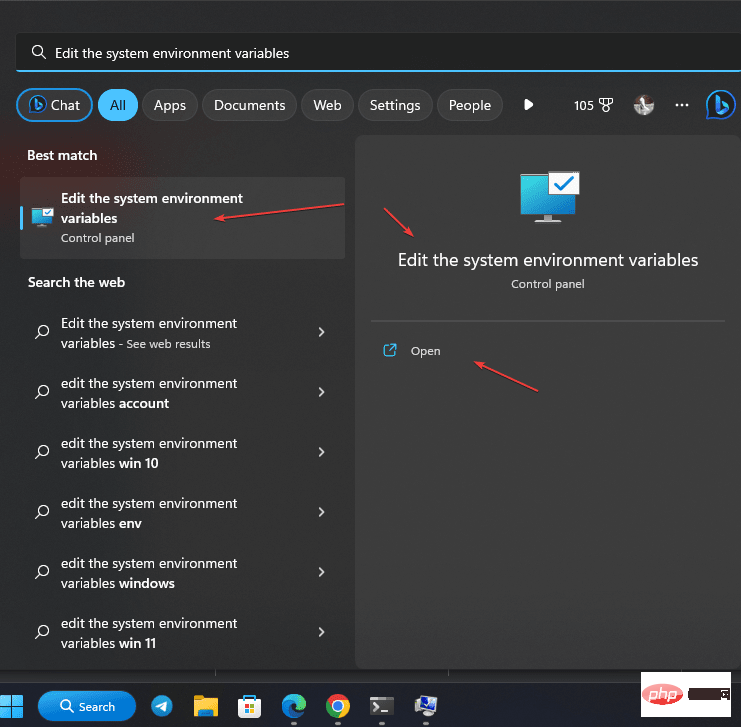 如何知道 Windows 上是否安装了 PHP?May 01, 2023 pm 09:31 PM
如何知道 Windows 上是否安装了 PHP?May 01, 2023 pm 09:31 PM如何在Windows10或11上检查PHP版本在学习本教程之前,请确保已在您的Windows系统上正确配置PHP。除此之外,您还需要一个命令提示符或终端访问权限。使用命令提示符或Powershell检查PHP版本识别已安装的PHP版本的最好和最简单的方法是使用其命令行工具。但是,要使用,用户必须有权访问Windows命令行应用程序,如CMD。转到Windows10或11搜索框并键入CMD或Powershell。您可以使用其中任何一个。当图标出现在这些
 Web 开发 FastAPI、Flask 和 Streamlit 的比较Apr 09, 2023 am 11:51 AM
Web 开发 FastAPI、Flask 和 Streamlit 的比较Apr 09, 2023 am 11:51 AMPython 已成为最流行的 Web 开发编程语言之一,这要归功于它的简单性、多功能性以及大量的库和框架集合。在使用 Python 构建 Web 应用程序时,开发人员有多种选择,从 Django 和 Pyramid 等全栈框架到 Flask 和 FastAPI 等轻量级微框架,再到用于数据科学应用程序的 Streamlit 等专用工具。在本文中,我们将比较三种最流行的 Python Web 框架——FastAPI、Flask 和 Streamlit——以帮助您为项目选择合适的工具。我们将探讨每个
 基于Taichi的Python高性能计算入门指南Apr 12, 2023 am 08:46 AM
基于Taichi的Python高性能计算入门指南Apr 12, 2023 am 08:46 AM自从Python编程语言诞生以来,它的核心理念一直是最大限度地提高代码的可读性和简单性。Python对可读性和简单性的追求简直达到了如痴如狂的境地。一个事实即可证实这一点:只要你在Python系统的根目录中输入命令“import this”后按下回车键,竟然马上打印出一首英文小诗,翻译成中文大致意思是:“美丽胜过丑陋,显式优于隐式。简单比复杂好,复杂比繁杂好。扁平优于嵌套,稀疏胜过密集。可读性很重要……”简单总比复杂好,可读性很重要。毫无疑问,Python确实在实现这些目标方面非常成功:它是迄今
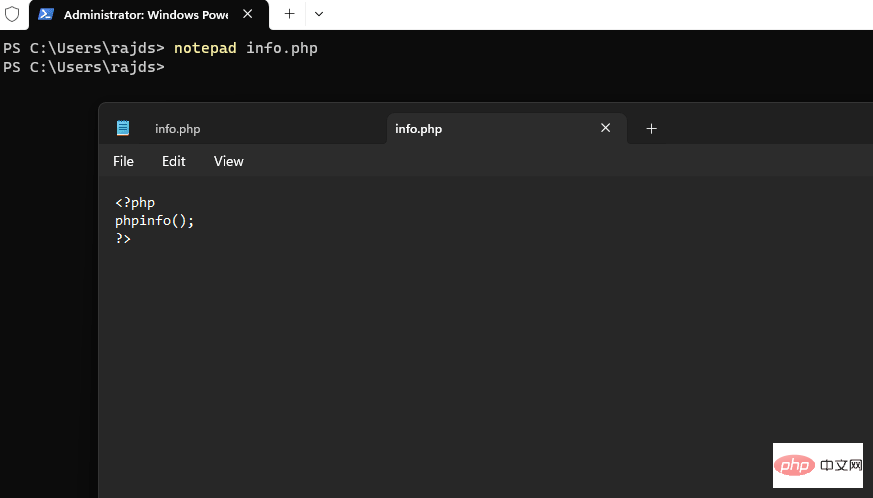 如何在 Windows 10 上使用命令提示符安装 PHPMay 08, 2023 pm 05:13 PM
如何在 Windows 10 上使用命令提示符安装 PHPMay 08, 2023 pm 05:13 PM使用命令提示符或PowerShell在Windows上安装PHP安装ChocolateyChoco包管理器我尝试了Windows默认包管理器Winget,但无法通过它安装PHP。因此,剩下的另一个最佳选择是使用流行的Chocolatey包管理器。但与Winget不同的是,Choco默认情况下不存在于我们的Windows系统中,因此我们需要在我们的系统上手动安装它。转到您的Windows10或11搜索框并键入CMD,出现时选择“以管理员身份运行”将给定的命令复制
 html和css算编程语言吗Sep 21, 2022 pm 04:09 PM
html和css算编程语言吗Sep 21, 2022 pm 04:09 PM不算。html是一种用来告知浏览器如何组织页面的标记语言,而CSS是一种用来表现HTML或XML等文件样式的样式设计语言;html和css不具备很强的逻辑性和流程控制功能,缺乏灵活性,且html和css不能按照人类的设计对一件工作进行重复的循环,直至得到让人类满意的答案。
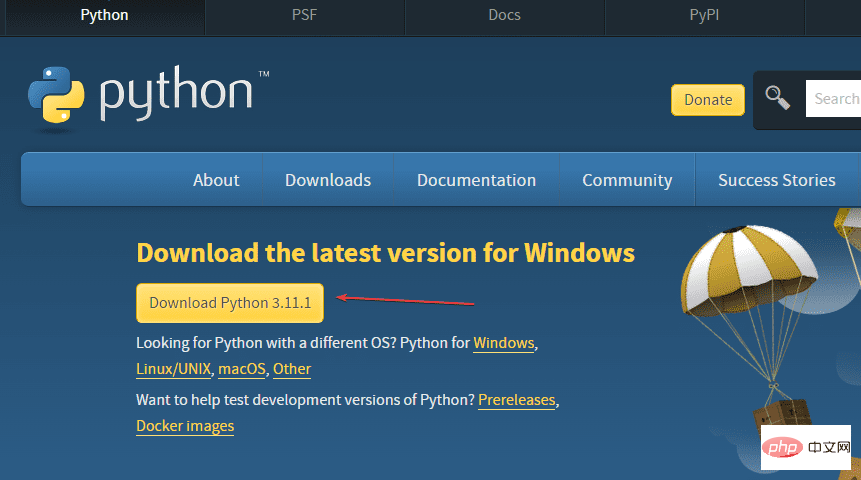 在 Windows 11 或 10 上安装最新 Python 的 2 种方法——GUI 和 CMDApr 13, 2023 pm 11:31 PM
在 Windows 11 或 10 上安装最新 Python 的 2 种方法——GUI 和 CMDApr 13, 2023 pm 11:31 PM在 Windows 10 或 11 上安装 Python 3在这里,我们讨论两种设置 Python 的方法,一种是使用图形安装向导,另一种是借助提示符或 Powershell(终端)中的命令。使用图形用户界面:1.下载Python最新版本众所周知,默认情况下,Windows 中不包含 Python 来编译我们基于它的程序。因此,请访问官方网站python.org ,通过单击“下
 Python Web3 开发:用 Brownie 部署智能合约May 19, 2023 pm 05:34 PM
Python Web3 开发:用 Brownie 部署智能合约May 19, 2023 pm 05:34 PMPython是最通用的编程语言之一:从研究人员运行他们的测试模型到开发人员在繁重的生产环境中使用它,几乎在每个可能的技术领域都有使用案例。在今天的指南中,我们将了解Brownie,一个基于Python的工具,用于编写和部署智能合约。准备安装Python3以太坊节点文本编辑器终端什么是Brownie?智能合约开发主要由基于JavaScript的库主导,如web3.js、ethers.js、Truffle和Hardhat。Python是一种通用的、高度使用的语言,也可用于智能合约/web3的开
 30 个数据工程必备的Python 包Apr 12, 2023 pm 04:58 PM
30 个数据工程必备的Python 包Apr 12, 2023 pm 04:58 PMPython 可以说是最容易入门的编程语言,在numpy,scipy等基础包的帮助下,对于数据的处理和机器学习来说Python可以说是目前最好的语言,在各位大佬和热心贡献者的帮助下Python拥有一个庞大的社区支持技术发展,开发两个各种 Python 包来帮助数据人员的工作。在本文中,将介绍一些非常独特的并且好用的 Python 包,它们可以在许多方面帮助你构建数据的工作流。1、KnockknockKnockknock是一个简单的Python包,它会在机器学习模型训练结束或崩溃时通知您。我们可以


Hot AI Tools

Undresser.AI Undress
AI-powered app for creating realistic nude photos

AI Clothes Remover
Online AI tool for removing clothes from photos.

Undress AI Tool
Undress images for free

Clothoff.io
AI clothes remover

AI Hentai Generator
Generate AI Hentai for free.

Hot Article

Hot Tools

Dreamweaver CS6
Visual web development tools

DVWA
Damn Vulnerable Web App (DVWA) is a PHP/MySQL web application that is very vulnerable. Its main goals are to be an aid for security professionals to test their skills and tools in a legal environment, to help web developers better understand the process of securing web applications, and to help teachers/students teach/learn in a classroom environment Web application security. The goal of DVWA is to practice some of the most common web vulnerabilities through a simple and straightforward interface, with varying degrees of difficulty. Please note that this software

WebStorm Mac version
Useful JavaScript development tools

Atom editor mac version download
The most popular open source editor

MinGW - Minimalist GNU for Windows
This project is in the process of being migrated to osdn.net/projects/mingw, you can continue to follow us there. MinGW: A native Windows port of the GNU Compiler Collection (GCC), freely distributable import libraries and header files for building native Windows applications; includes extensions to the MSVC runtime to support C99 functionality. All MinGW software can run on 64-bit Windows platforms.





